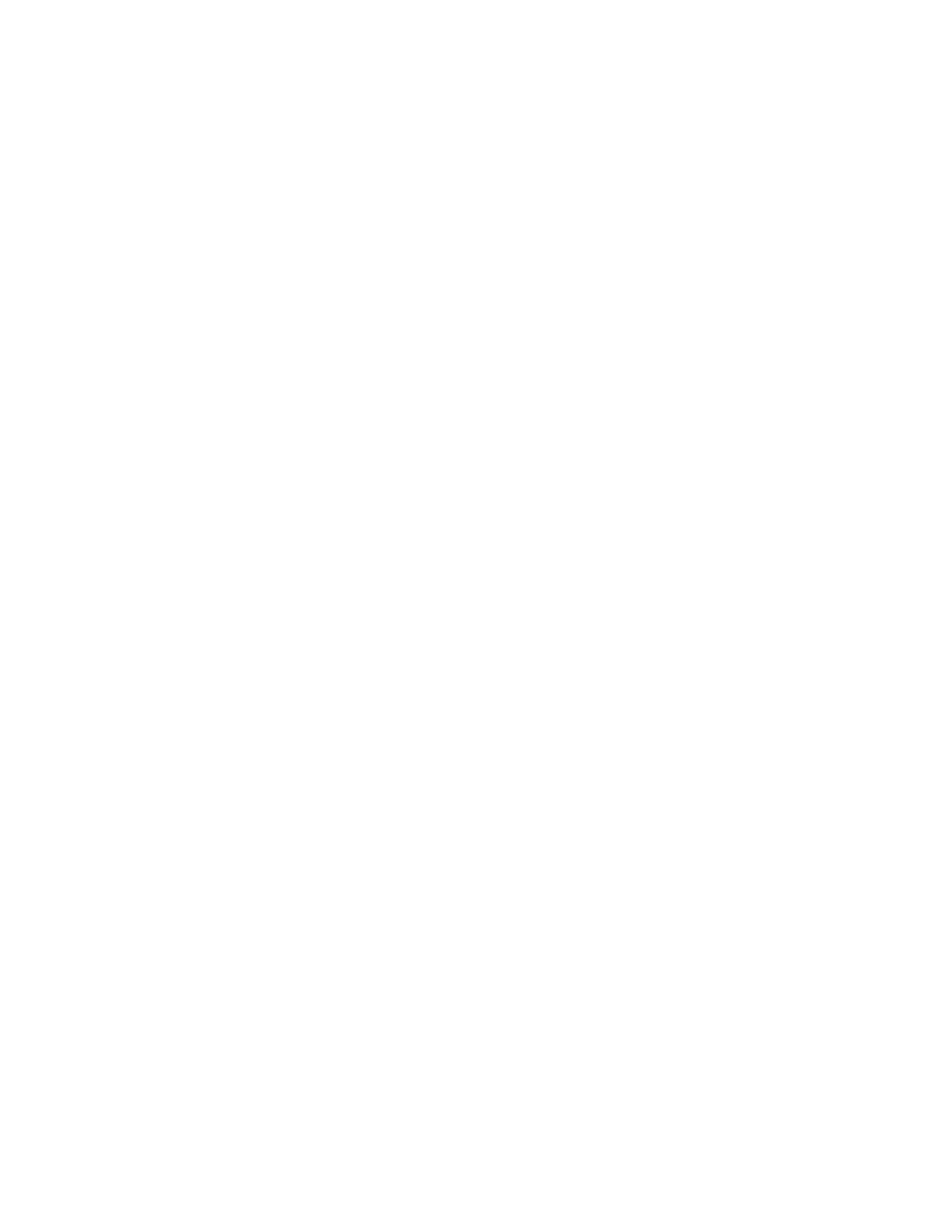E5071C
214
4. Click Loss Compen > Compensation. Each press toggles the selection
between ON/OFF.
Creating loss compensation table
Follow the steps below to set the loss compensation table.
1. Press Cal key.
2. Click Power Calibration.
3. Select a port (refer to Selecting target port of error correction).
4. Click Loss Compen
5. Set the frequency (Frequency) and the loss (Loss) of the loss
compensation table by using the hardkeys and softkeys.
1. Pressing Preset > OK does not affect the current setting of the
reference calibration factor and the calibration factor table.
2. For a frequency other than one set in the table, a value
obtained by linear interpolation of the calibration factors at the
2 points adjacent to the frequency is used. If a frequency is
lower than the lowest frequency in the table, the calibration
factor at the lowest frequency is used; if larger than the highest
frequency in the table, the calibration factor at the highest
frequency is used.
3. When setting the table by using the front panel keys or the
keyboard, you need to first set the focus on (select) the
operation target (table or softkey). You can change the focus by
pressing Focus key in the ENTRY block. When the focus is
placed on the table, the window frame of the table is displayed
as bright as the window frame of the active channel. When the
focus is placed on the softkey menu, the softkey menu title area
is displayed in blue.
Saving loss compensation table
You can save the loss compensation table as a CSV (Comma Separated
Value) format file.
1. Press Cal key.
2. Click Power Calibration.
3. Select a port (refer to Selecting target port of error correction).
4. Click Loss Compen.
5. Click Export to CSV File to open the Save As dialog box. At this time,
CSV File (extension*.csv) is selected as the file type.
