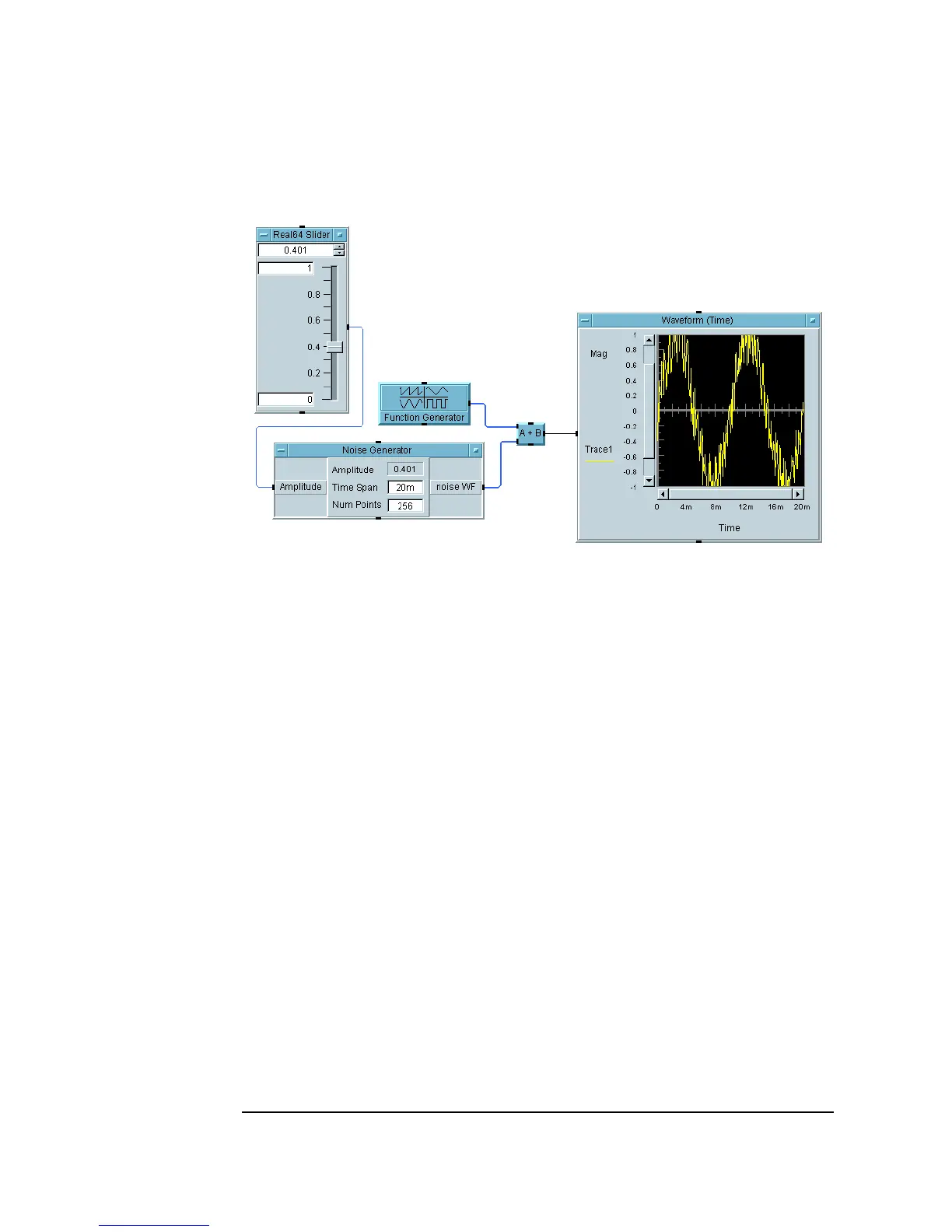92 Chapter 2
Agilent VEE Programming Techniques
General Techniques
Figure 2-13. simple-program.vee
2. Select the objects that you want to appear in the panel view, which acts
as the operator interface. Press and hold
Ctrl while clicking on all the
objects you want to select. (Make sure no object is accidentally selected.)
In this case, select the
Real64 Slider and Waveform (Time)
objects. They will each now have a shadow to indicate they are selected.
3. Click the
Add to Panel button on the toolbar to add the selected
objects to the panel (or use
Edit ⇒ Add To Panel). A panel view
appears, showing the two objects that you added to the panel.
You can size and move the objects in the panel view to appropriate
locations to create a panel similar to the one shown Figure 2-14.
