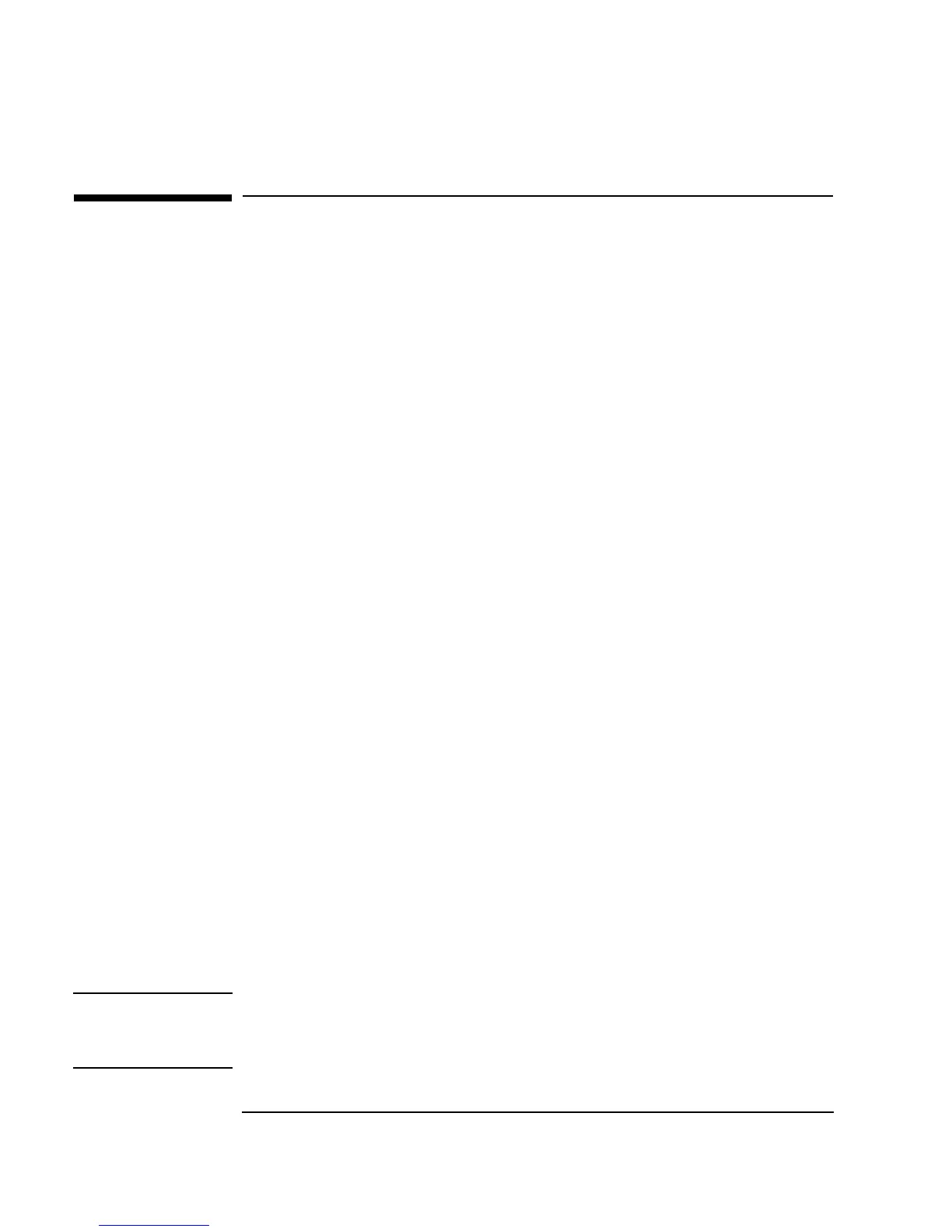22 Chapter 1
Using the Agilent VEE Development Environment
Interacting with Agilent VEE
Interacting with Agilent VEE
This section explains how to use the VEE graphical programming language,
including a list of systems supported, how the mouse and menus work, how
to get help, how to start VEE, and how to work in the VEE window.
Supported Systems
This version of VEE, version 6.0, is supported on the following systems:
n Windows 95, Windows 98, Windows 2000, and Windows NT 4.0 on a
PC.
n HP-UX Workstations (version 10.20 on Series 700). This version of VEE
does not run on HP-UX version 11.x, or any version before 10.2.
The Mouse and the Menus
You are probably familiar with the computer’s mouse- and menu-driven
interface: the pull-down menus, toolbars, and dialog boxes that you control
with the mouse and keyboard. VEE uses your computer’s interface. In the
instructions about using the mouse to operate menus, icons, buttons, and
objects, the common techniques are as follows:
n To “click” an item, place the mouse pointer on the desired item and
quickly press and release the left mouse button.
n To “double-click” an item, place the mouse pointer on the desired item
and click the left mouse button twice, in rapid succession.
n To “drag” an item, place the mouse pointer on a desired item, hold the
left mouse button down, and move the item to the appropriate location.
Then, release the mouse button.
Note The right mouse button is used less frequently. You will be advised if you
are to click the right mouse button. If your mouse has a middle button, you
will not use it for VEE.
