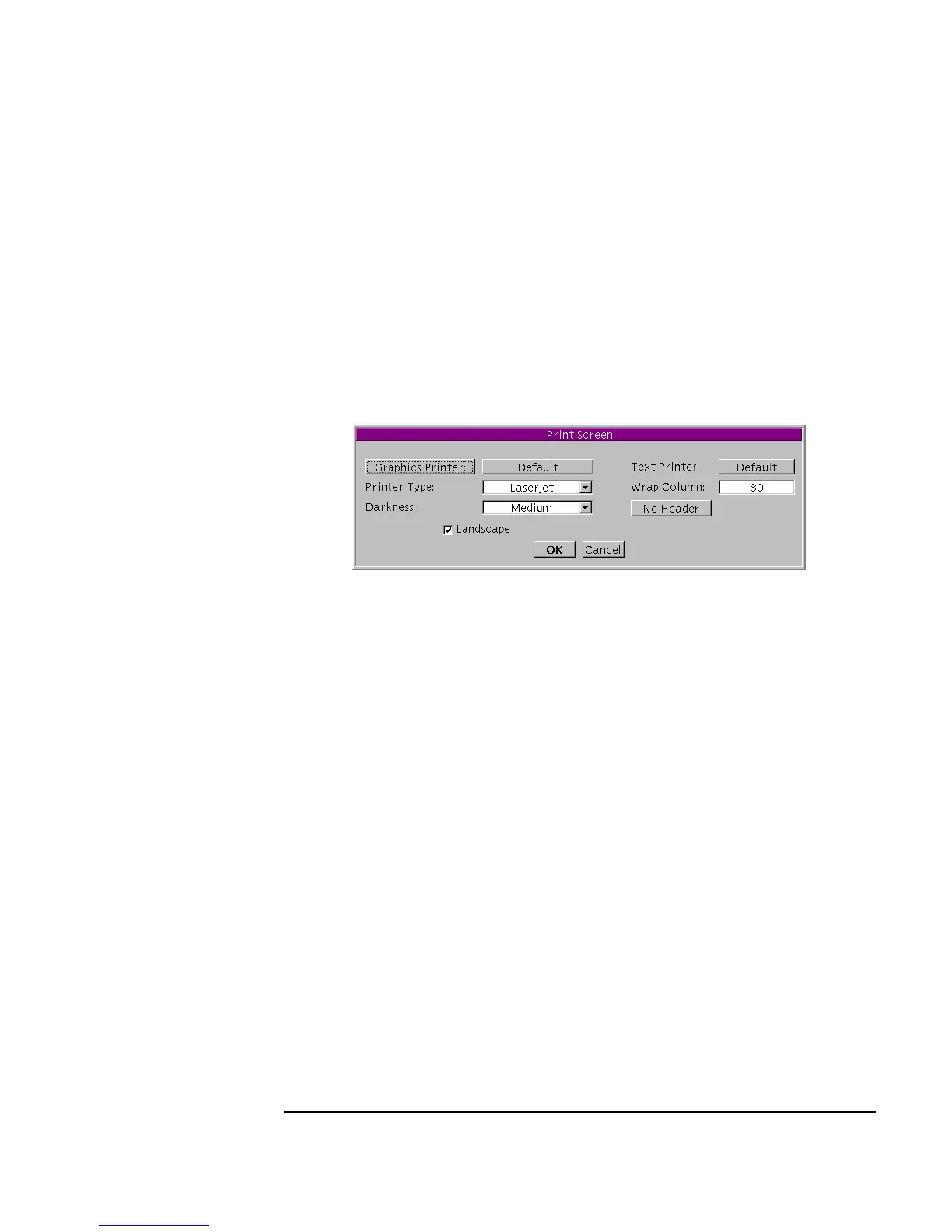Chapter 1 59
Using the Agilent VEE Development Environment
Connecting Objects to Make a Program
When you click OK, VEE prints the screen on the default printer named in
the dialog box. You can select another printer, change the print range,
and enter the number of copies. Click the
Properties button for more
selections. Different print drivers may use different dialog boxes. For
further information about using Windows dialog boxes, see Microsoft
Windows Help.
On HP-UX, the dialog box in Figure 1-31 appears.
Figure 1-31. Print Screen Dialog Box
When you click OK, VEE prints the screen on the selected printer. This
dialog box lets you select a graphics printer or text printer. It also lets you
change the configuration of these devices before you print.
Shortcut: Click the
Print Screen button on the toolbar to print the screen
directly.
Saving a Program
You can save a program at any time. (You can save whatever is in the work
area, whether it is a complete program or not).
10.Continuing with the same example, select
File ⇒ Save As... and
complete the dialog box.
A dialog box entitled
Save File appears. Figure 1-32 shows the PC
format for this box.
