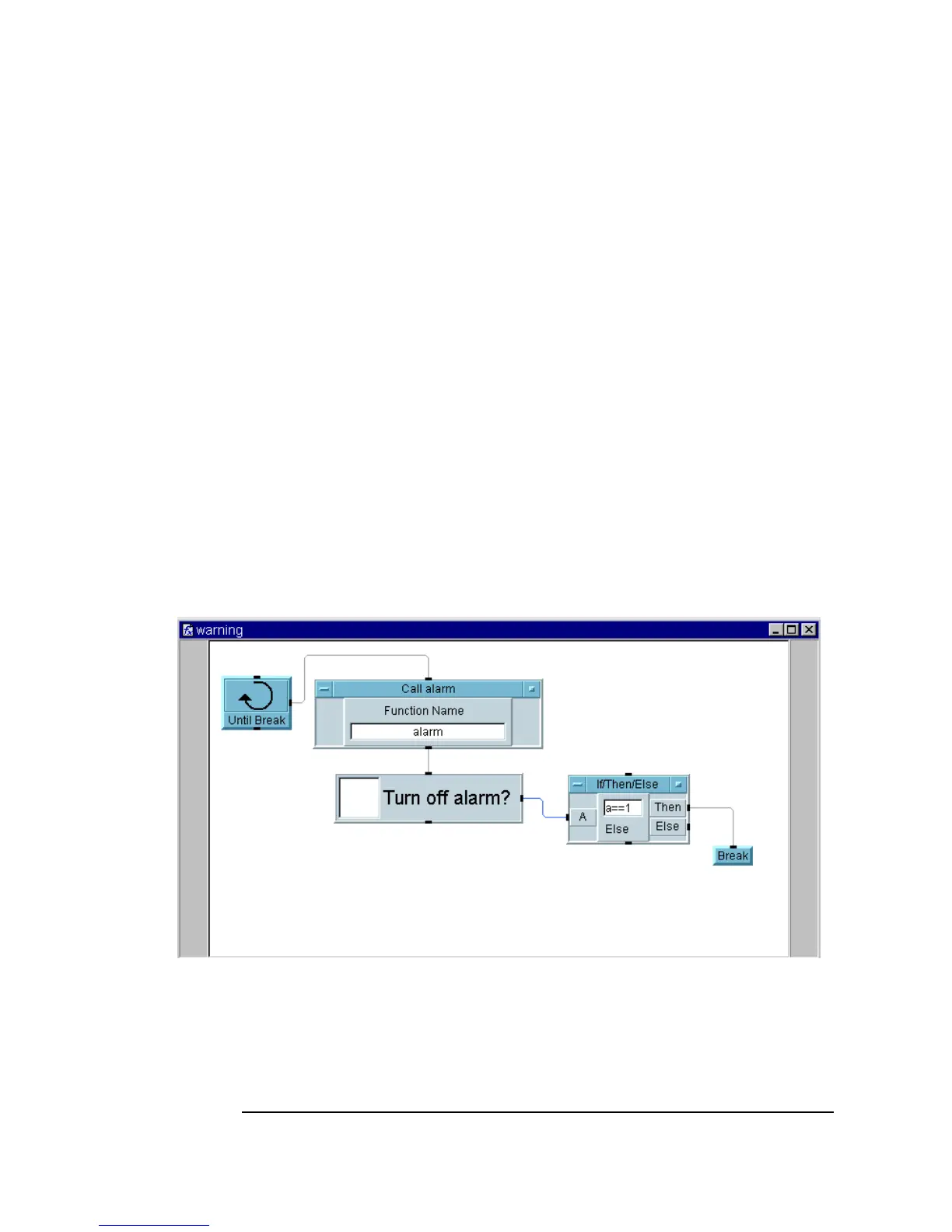394 Chapter 10
Using Operator Interfaces
Common Tasks In Creating Operator Interfaces
This creates an input object that uses a Check Box. If the operator clicks
the box, an
X will appear and the object outputs a 1; otherwise, the object
outputs a
0. The output can be tested with an If/Then/Else object to
tell VEE what to do next.
16.Select
Flow ⇒ If/Then/Else and place it to the right of the Toggle.
Connect the
Toggle data output to the data input A of the
If/Then/Else object. Edit the expression in the If/Then/Else
object to: a == 1. (Recall that the symbol for “is equal to” is ==,
not
=.) If the terminal A holds a 1, the Then output will fire; otherwise,
the
Else output fires.
Connect the output of
Toggle to the input of If/Then/Else.
17.Select
Flow ⇒ Repeat ⇒ Break and connect it to the Then output on
the
If/Then/Else object, as shown in Figure 10-25.
Figure 10-25. The Warning UserFunction (Detail View)
18.Select the Check Box object (Turn off alarm?)by clicking on the
right side of the object. Open the pop-up
Edit menu and select Add To
Panel
. Size the panel view to surround the Check Box.
