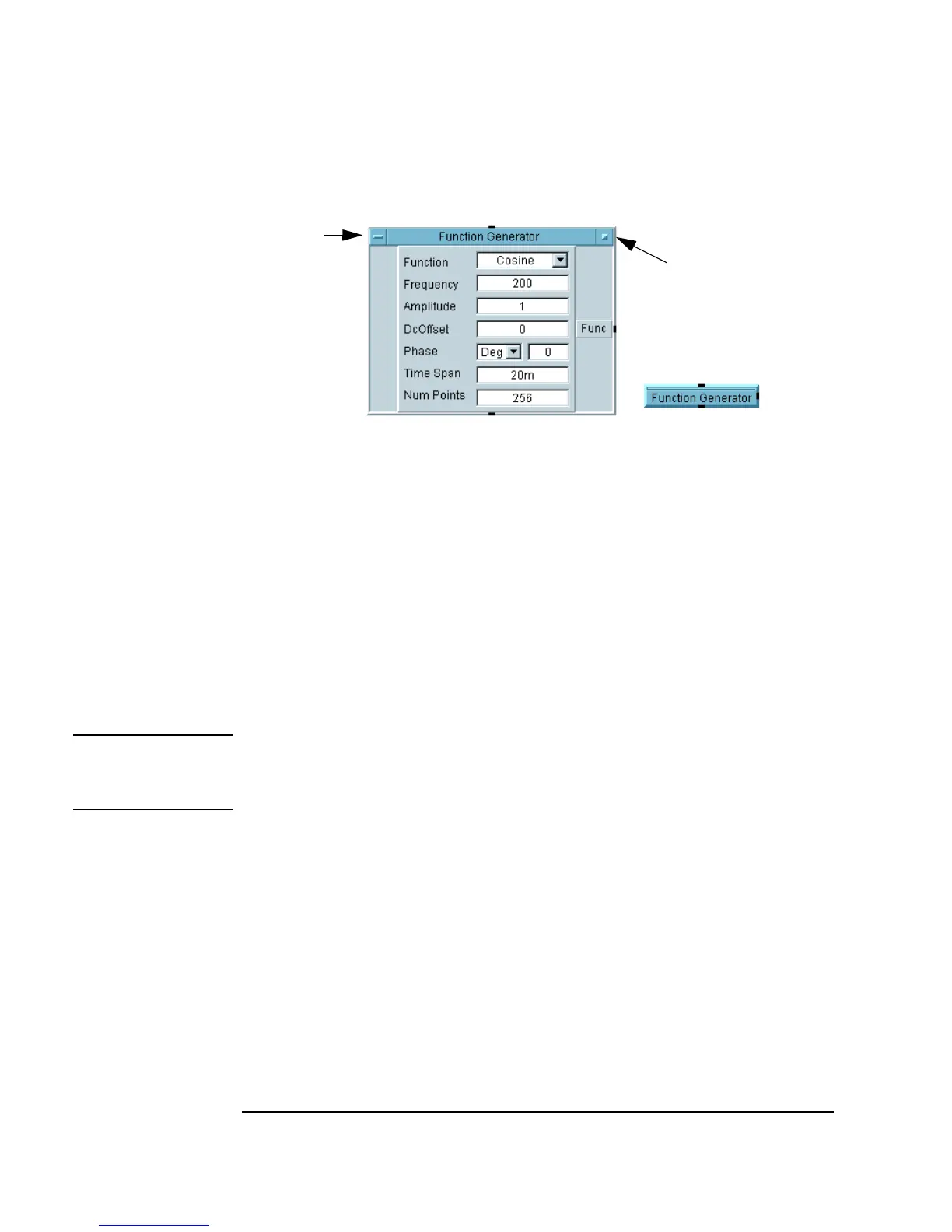32 Chapter 1
Using the Agilent VEE Development Environment
Working with Objects
Figure 1-7. Object in Open View and Icon View
The iconic view conserves space in the work area and makes programs more
readable. The open view provides more detail and allows you to edit the
properties and settings of an object.
1. To switch from an open to iconic view, click the Minimize button (the
box on the right end of the object’s title bar).
2. To return to an open view, double-click the object icon view (anywhere
on the object).
Note The object menu also has Minimize and Restore selections. To display
the object menu, click on the Object Menu button on the left end of the title
bar, or right click anywhere on the object.
Not all objects have the same structure or parts, but you can edit objects in
their open views and save space in their icon views.
Selecting an Object Menu
Each VEE object has an object menu that lets you perform actions on the
object, such as
Clone, Size, Cut, Move, and Minimize. Most objects have
similar attributes, but there are differences, depending on the functionality of
the object. See online help for the specific object from the object menu.
Open View
Icon View
Minimize button
Object
Menu
button
