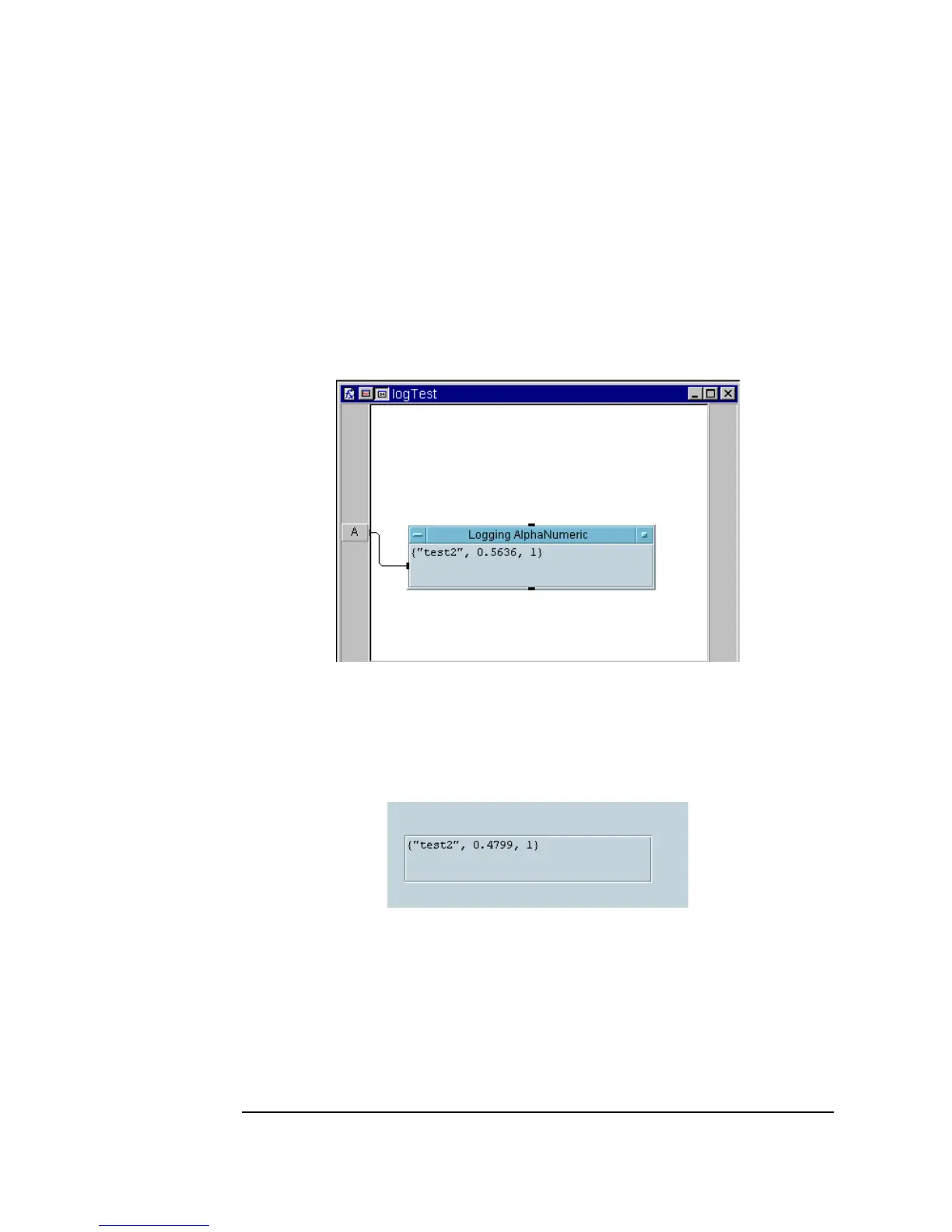400 Chapter 10
Using Operator Interfaces
Common Tasks In Creating Operator Interfaces
5. Create the UserFunction named logTest, as shown below. Add an
input pin. (The logging
Record will be the input.) Put the Logging
AlphaNumeric
on the panel and connect it to the input pin. Select
Logging AlphaNumeric and click Edit ⇒ Add to Panel. In the
panel view, adjust the sizing and placement as desired. Deselect the
display and panel title bars.
Figure 10-30. The UserFunction LogTest (Detail)
Figure 10-31 shows the panel view after running the program. It will give
you an idea of how the data will be displayed.
Figure 10-31. The UserFunction LogTest (Panel)
6. Select hidePanel from the Function & Object Browser box and
Flow ⇒ Confirm(OK). Change the hidePanel() parameter to
logTest. Delete the input pin. Connect the objects as shown in Figure
10-32.
