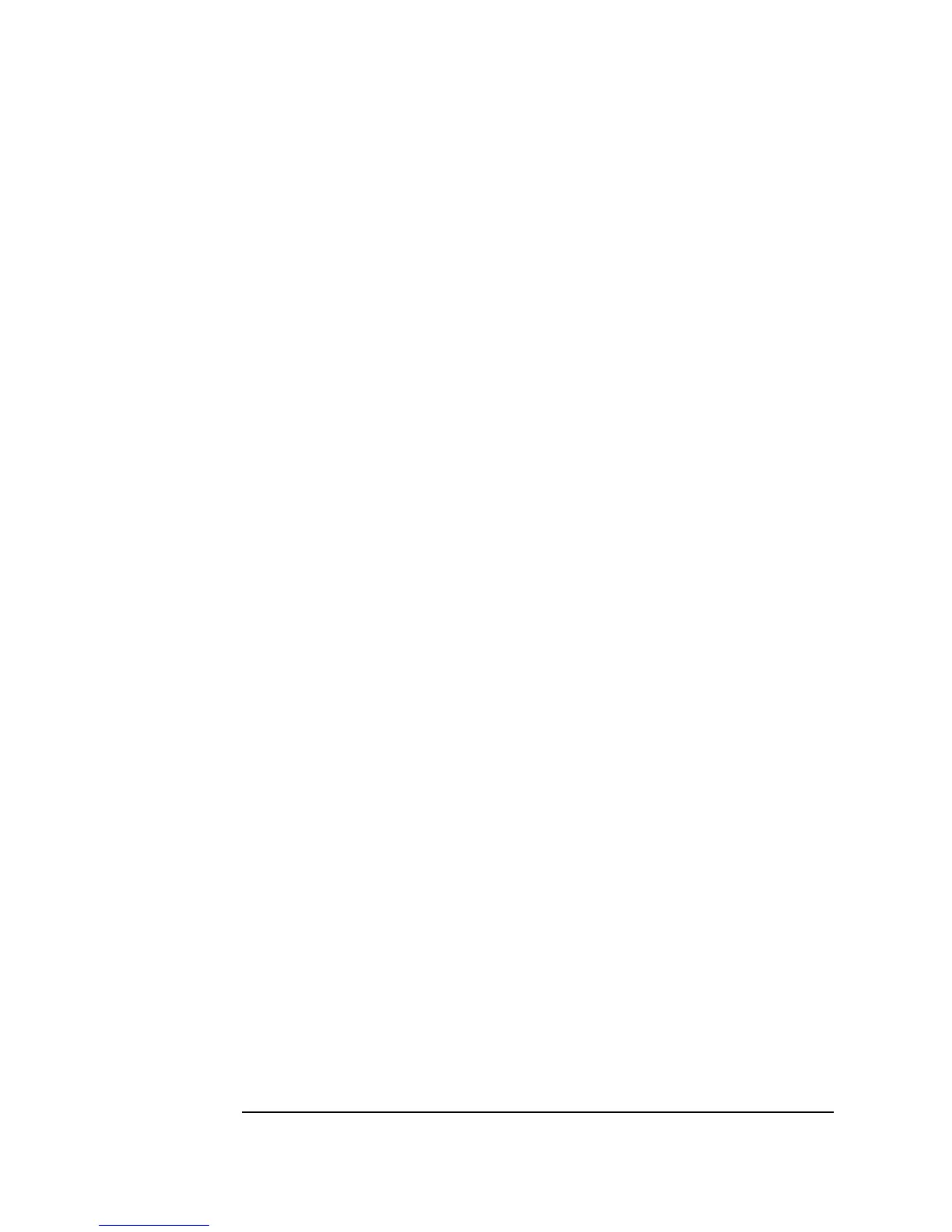44 Chapter 1
Using the Agilent VEE Development Environment
Working with Objects
Clearing the Work Area
1. Click Edit ⇒ Select All and then click the Cut button on the toolbar.
This cuts all objects in the active window to the
Cut buffer.
-OR-
Select
File ⇒ New, or click the New button on the toolbar. VEE asks
you if you want to save changes.
-OR-
Clear individual objects by clicking an object to make it active, and then
clicking the
Cut button on the toolbar.
Changing Default Preferences
The Default Preferences dialog box changes the default settings in the
VEE environment.
1. Click the
Default Preferences button on the toolbar.
-OR-
Click
File ⇒ Default Preferences. The Default Preferences
dialog box appears, as shown in Figure 1-17.
