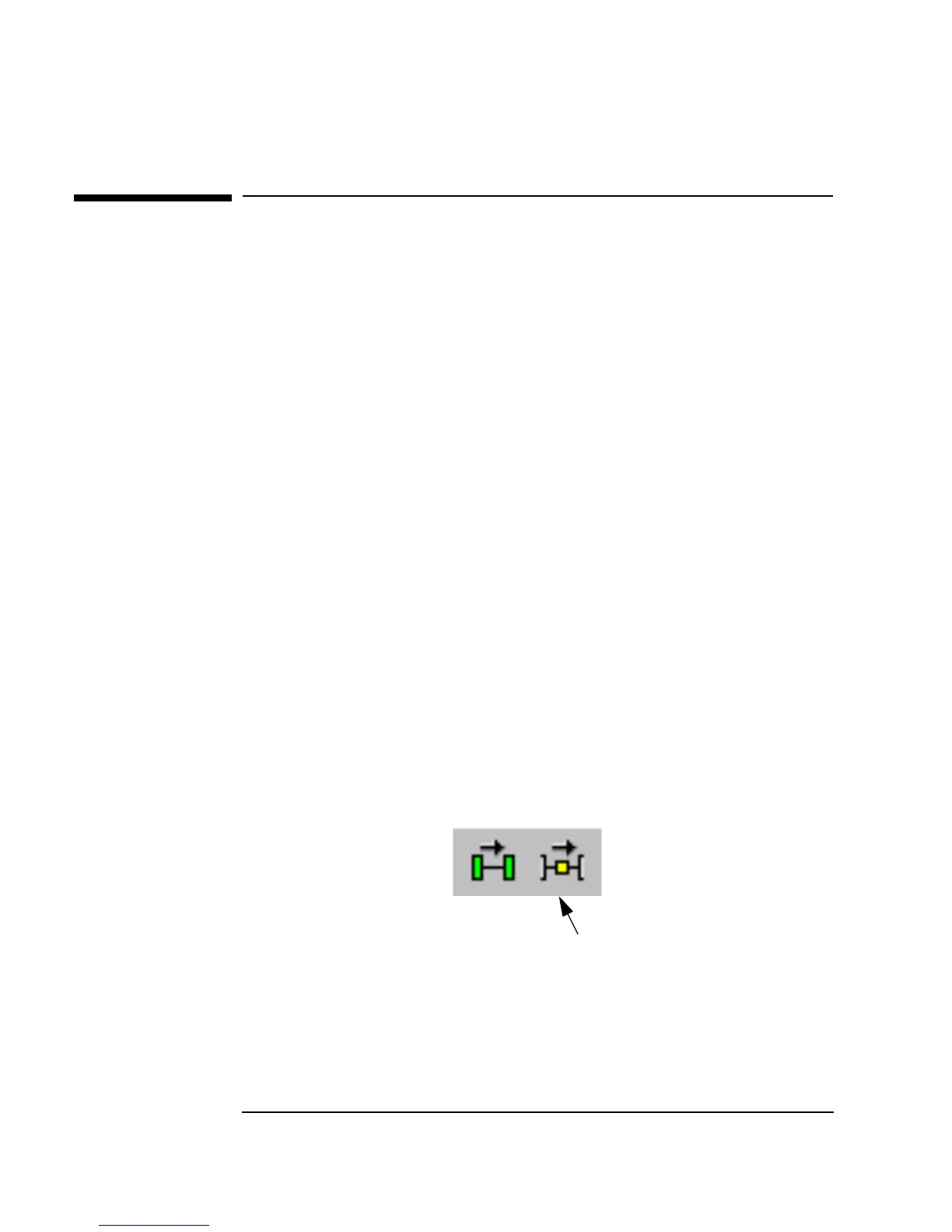102 Chapter 2
Agilent VEE Programming Techniques
Debugging Programs in Agilent VEE
Debugging Programs in Agilent VEE
This exercise uses the program you created in “Creating a Panel View
(Operator Interface)” on page 91. Select
File ⇒ Open, highlight
simple-program_with_panel.vee, and click OK.
VEE displays error messages during development and when a program runs,
and can display caution, error, and informational messages as follows:
n When you run a program, VEE may display a yellow-titled
Caution
box.
n When you run a program, VEE may display a red-titled
Error box.
n If you make a mistake while creating a program, such as typing an out of
range value of
33000 into an Int16 Constant, VEE displays an
Error message box with a dark blue title bar.
n VEE also displays information in the status bar about errors and cautions.
The status bar is along the bottom of the VEE window.
Showing Data Flow
1. Click the Show Data Flow button on the center of the tool bar as shown
in Figure 2-18. (Or you can click
Debug ⇒ Show Data Flow.)
Figure 2-18. Show Data Flow
(To turn it off, click it again.) When you run the program, you will see
small squares moving along the data lines to indicate the flow of data.
Show Data Flow button on toolbar
