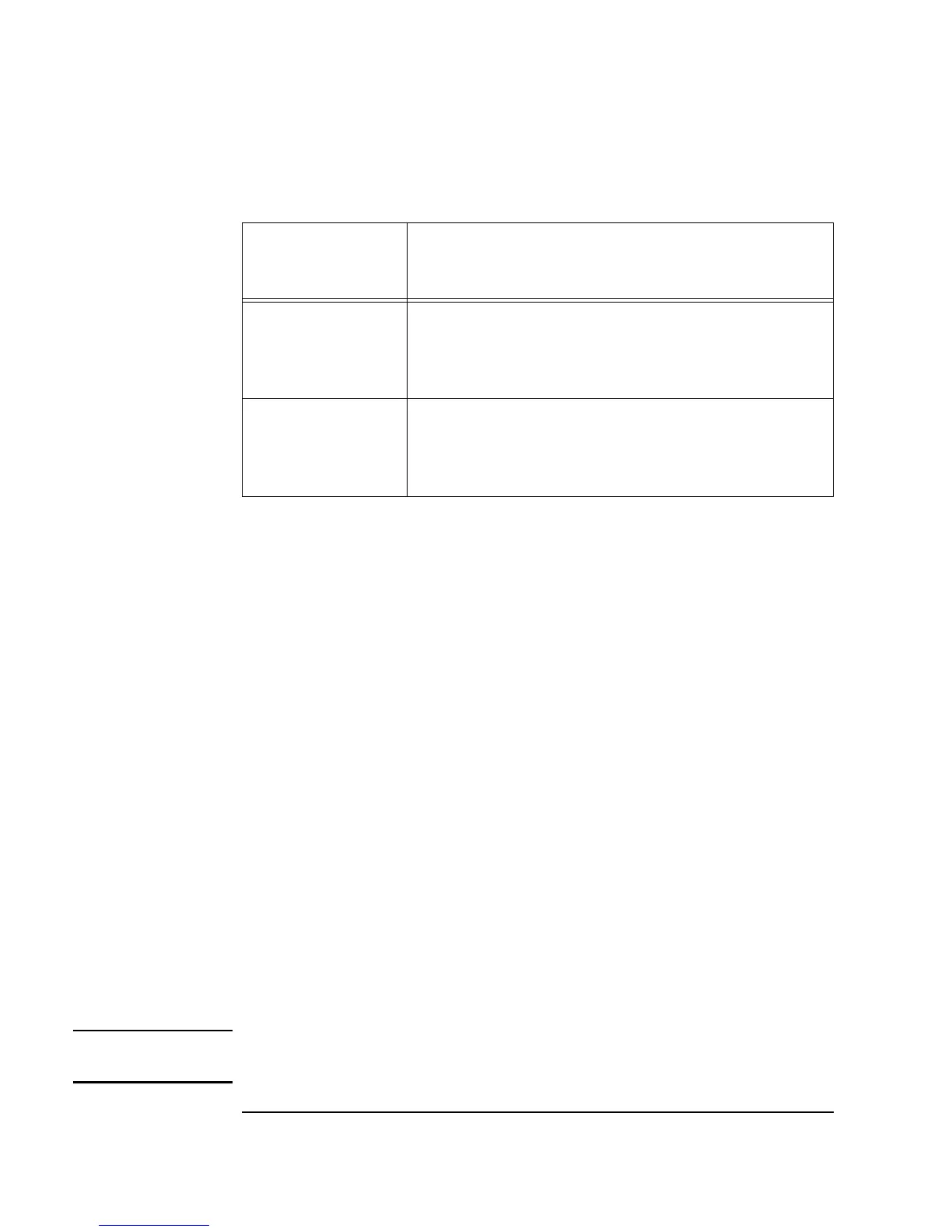338 Chapter 9
Test Sequencing
Creating a Test Execution Order
Adding or Inserting or Deleting a Test
In this section, you add another test transaction to the Sequencer object.
You can use the same
random() function to simulate a test result, but this
time you will compare the result to a limit instead of a range of values.
1. Double-click below the first
Sequencer transaction bar to get the
Sequence Transaction dialog box. Fill in the fields as follows:
Leave the other default selections and click
OK to return to the
Sequencer.
Note You could also add a transaction after the highlighted one by selecting Add
Trans... from the object menu.
IF FAIL
Branching instructions. If the test fails, VEE goes to
this line for branching instructions. IF FAIL toggles
to IF FAIL CALL:. Options are the same as for IF
PASS.
DESCRIPTION:
Text comments on the test. They will show on the
Sequencer transaction bar and can be stored with
the test record by using the Logging folder in the
Properties dialog box.
test2 Use the default.
SPEC
NOMINAL
Change the settings from
.5 to .25.
RANGE In the drop-down menu, select
LIMIT:. Choose
<
for the operator. Change 1 to .5 for the limit.
FUNCTION Change the field from
testFunc(a) to
random().
Table 9-1. Sequence Transaction Dialog Box (Continued)
Sequence
Transaction
Field
Explanation
