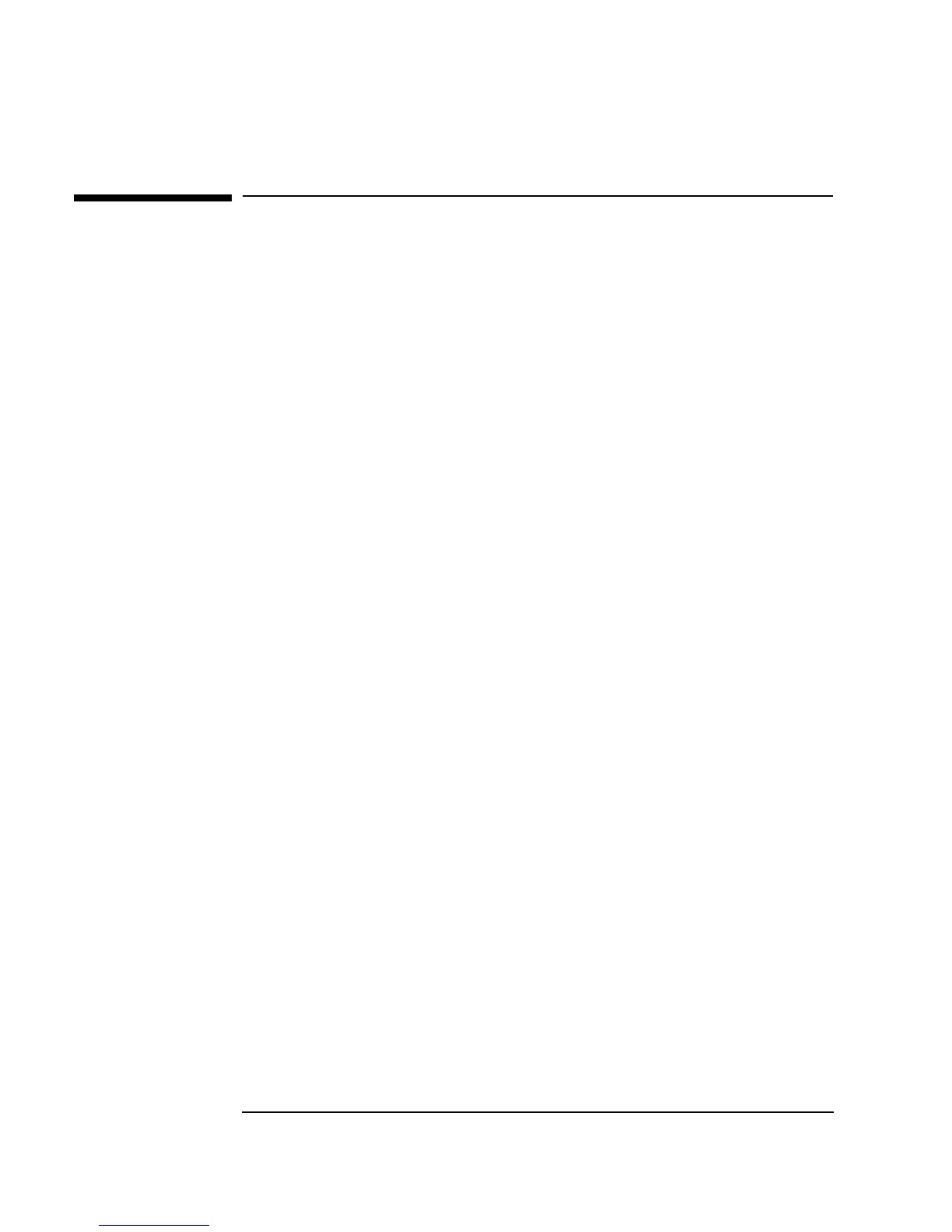268 Chapter 6
Creating Reports Easily Using ActiveX
Using MS Word for Agilent VEE Reports
Using MS Word for Agilent VEE Reports
This lab describes how to display VEE test information in an MS Word
document, including text, a time stamp, and a screen dump of a VEE pop-up
panel with an XY Display. Consult Microsoft documentation to find out
more elaborate ways of controlling MS Word from other applications using
ActiveX Automation.
Lab 6-3: Using MS Word for Agilent VEE Reports
To begin, follow the steps to declare five variables as type Object.
1. Click
Device ⇒ ActiveX Automation References... and
select
Microsoft Word 9.0 Object Library.
2. Click
Data ⇒ Variable ⇒ Declare Variable.
a. Change the Type field to
Object. Clone it four times.
b. Name the five object variables
App, Doc, Wnd, Sel, and Bmp.
c. Select
Specify Object Type on all of them. The advantages of
declaring the particular
Class within a Library are as follows: VEE
can do type checking for program errors, and you can catch events
from the Automation Server.
d. Then click the
Edit... button and select Word for Library in
each case. Select the following
Classes:
App will use Application
Sel
will use Selection
Wnd
will use Window
Doc
will use Document
Bmp
will use Shape
e. Select Enable Events where the class permits it. Iconize these five
icons. See Figure 6-14 for the open view of these variables.
