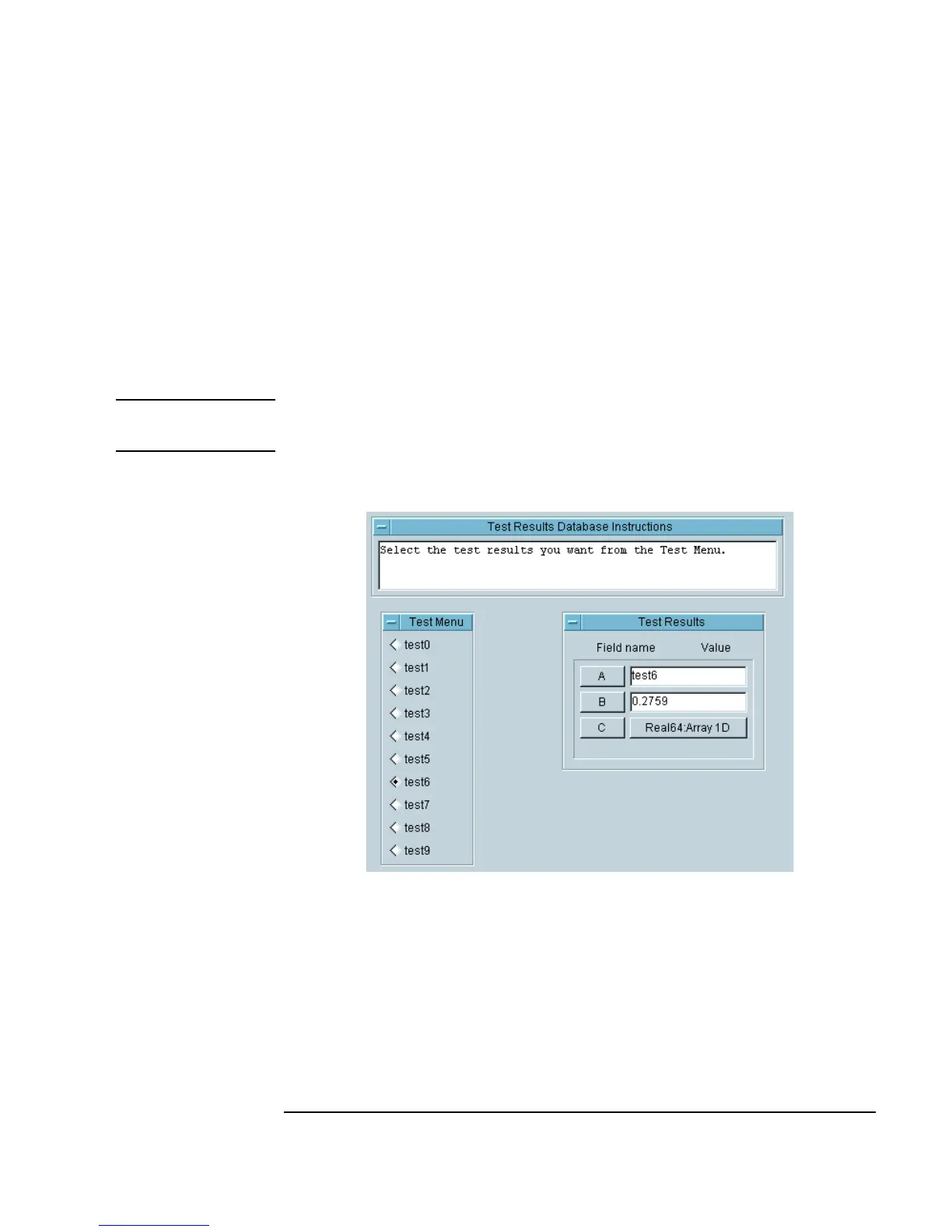Chapter 5 243
Storing and Retrieving Test Results
Customizing a Simple Test Database
14.Press Ctrl and click these objects: Test Menu, Test Results
Database Instructions
, and Test Results.
All objects selected show a shadow. Verify no other objects are selected.
Then select
Edit ⇒ Add to Panel, and the operator interface
appears as a panel view. You can then move and size the objects. One
layout is shown in Figure 5-19.
Note If the Add to Panel selection is grayed out, it means that you do not have
any objects selected in the work area.
Figure 5-19. The Operator Interface for the Database
15.Run the program a few times by making selections in Test Menu. Save
the program as
database.vee.
Notice that you can get more detailed information on any given record by
clicking the field names or the values in the
Record Constant object
(named
Test Results).
