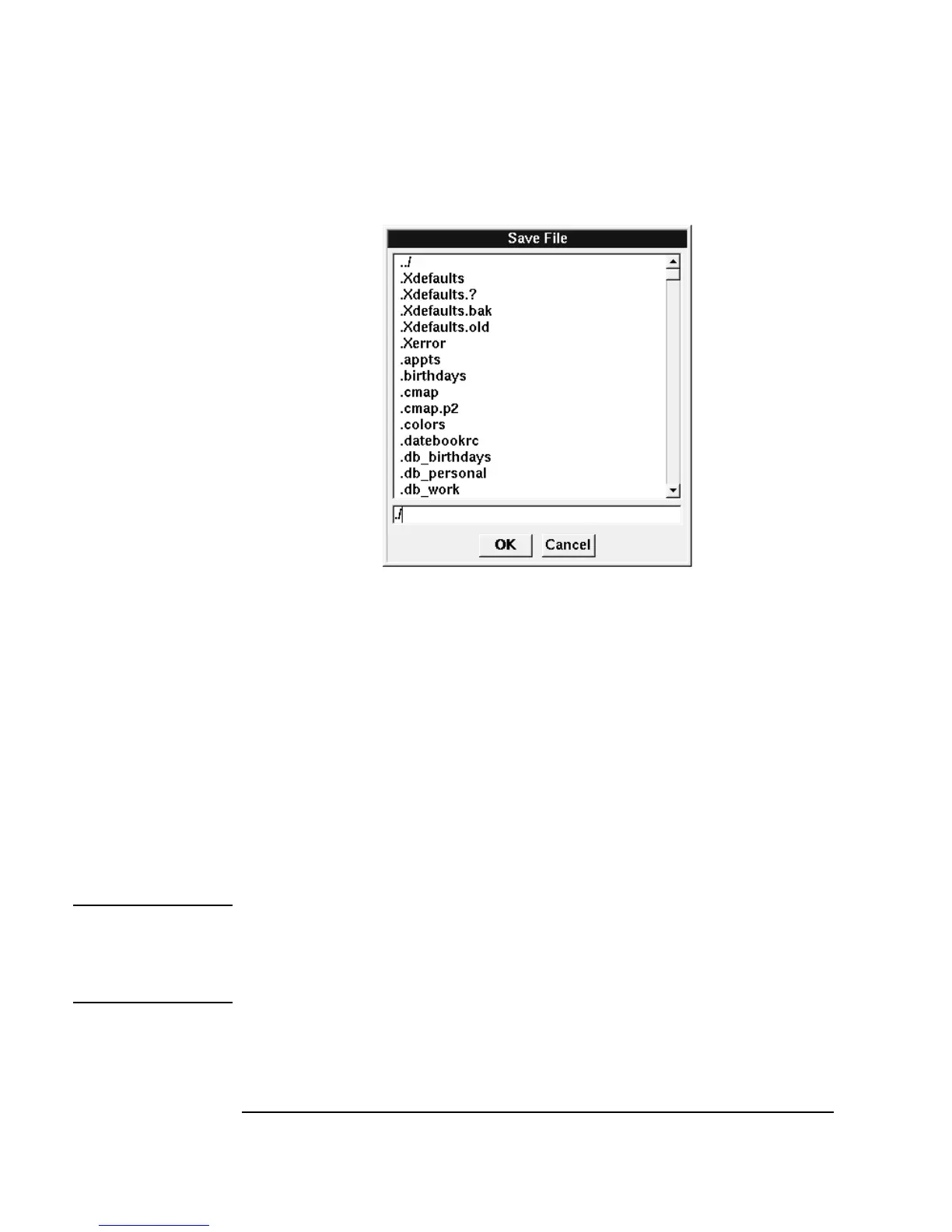62 Chapter 1
Using the Agilent VEE Development Environment
Connecting Objects to Make a Program
Figure 1-33. The Save File Dialog Box (UNIX)
By default, VEE for HP-UX saves files to the directory from which you
started VEE. To save the current program, type in a name (for example,
simple-program.vee) and click OK.
If you would like to save the file in another directory, use the
Backspace
key to delete the characters
./, then type the file name with the complete
path and click
OK. In HP-UX, you need to add the .vee extension.
Tip: A handy way to replace a typed entry in a dialog box is to click and drag
the mouse pointer over the entry to highlight it. Or you can highlight the
entry by double-clicking the input field. Then you can type the correction
and click
OK.
Note To re-save the program to the same file name, click the Save button or press
Ctrl+S at any time (File ⇒ Save). It is a good idea to save files frequently
while you are developing a program. To save a program that you have edited
to a different file name, press Ctrl+W or File ⇒ Save As.
