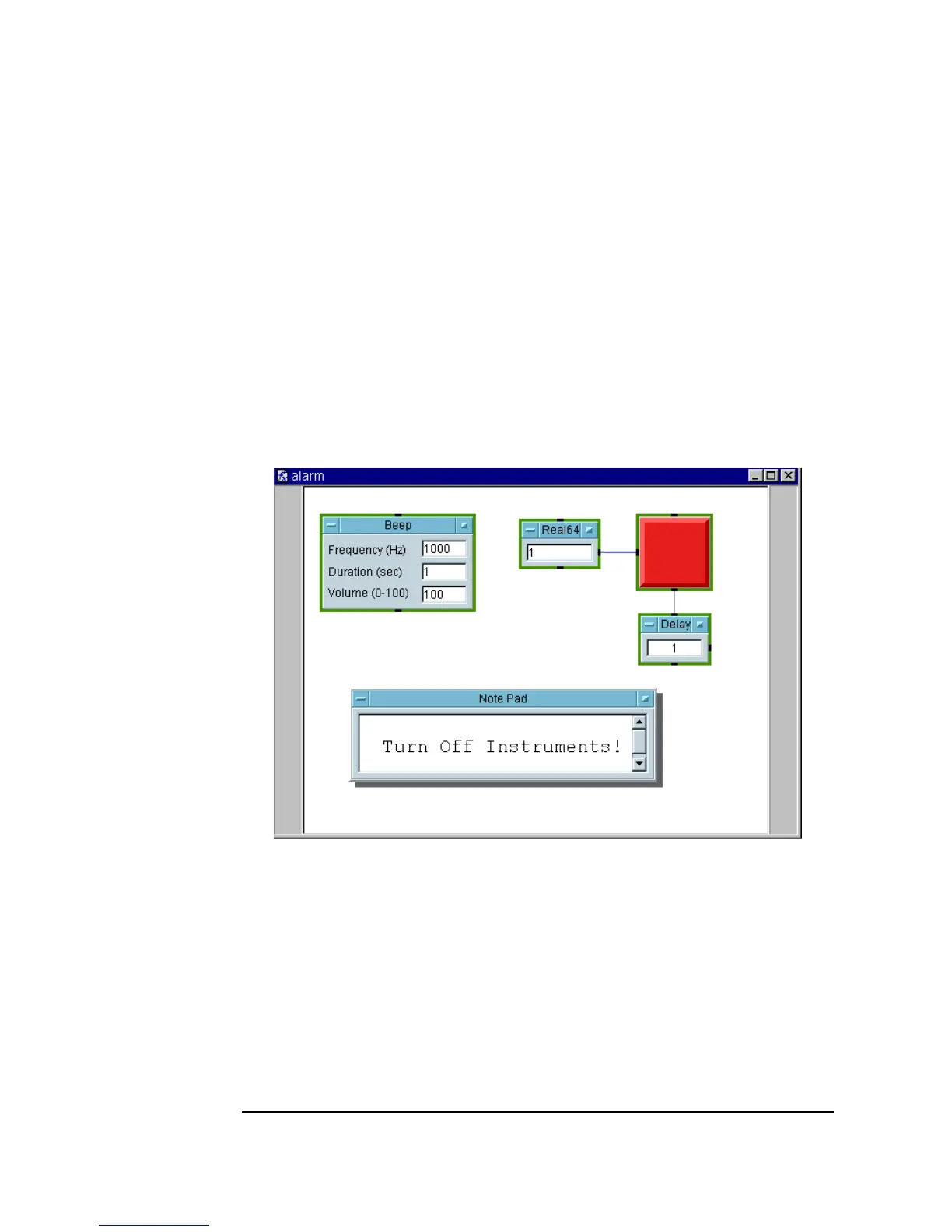392 Chapter 10
Using Operator Interfaces
Common Tasks In Creating Operator Interfaces
5. Select Flow ⇒ Delay, set it to 1, and connect its sequence input pin to
the
Color Alarm sequence out pin. The alarm will then last one second.
6. Select
Display ⇒ Note Pad and add the message: TURN OFF
INSTRUMENTS!
. Size the Note Pad as needed.
7. Go to the
Main window. Click Device ⇒ Call, choose Select
Function
from the Call object menu, and select alarm. Run the
program to test it. The detail view of the
UserFunction alarm should
look like Figure 10-24.
Figure 10-24. The UserFunction alarm (Detail View)
8. Return to the alarm window. Select the Color Alarm display and the
Note Pad. Open the pop-up Edit menu and select Add To Panel. In
panel
view, size and arrange the objects. Open the Note Pad object
menu and click
Properties. Set as follows:
Open View/
Show Title Bar
Deselect.
