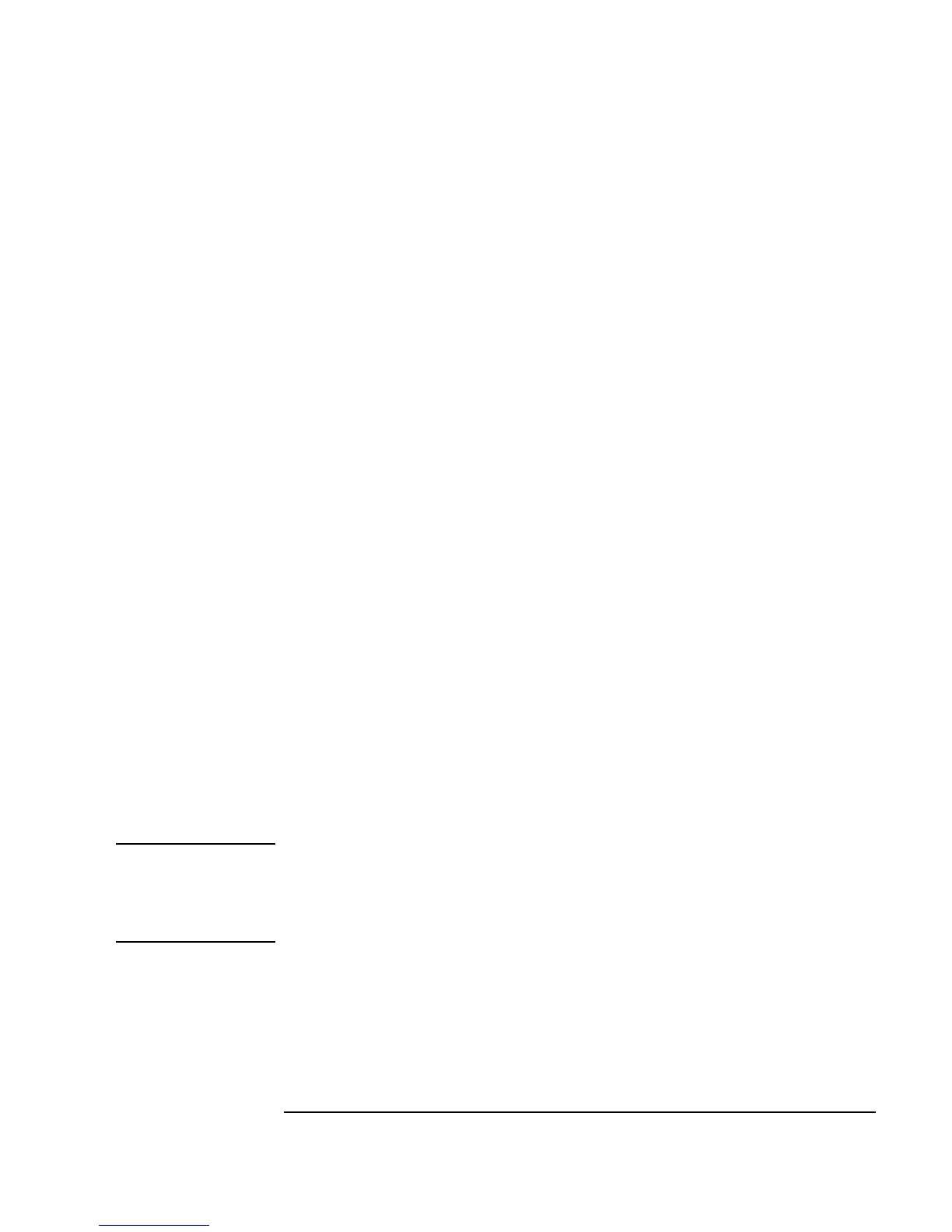Chapter 1 41
Using the Agilent VEE Development Environment
Working with Objects
Editing Objects
There are several ways to edit objects in VEE. Different editing menus
display different choices. Choose an editing menu or icon as follows:
1. Click
Edit on the VEE menu bar to display the Edit menu, and select
the operation you want. The commands in the
Edit menu are the same
for all of VEE.
-OR-
Click on an icon on the VEE toolbar. The VEE toolbar contains icons for
frequently used editing commands such as
Cut, Copy, and Paste.
-OR-
Open the object’s object menu by clicking on it, and select the operation
you want. Object menus include editing operations specific to an object,
such as the
Properties menu, that are not located in the main Edit
menu. The commands in the object menu also vary depending on the type
of object. For example, compare the object menus for the
Device ⇒
Formula and I/O ⇒ To ⇒ File objects. The two menus contain
different choices that are specific to the object.
-OR-
Place the mouse pointer anywhere on blank work area space and click the
right mouse button. A pop-up
Edit menu appears.
Note Inactive menu items appear in a different shade than active items (they are
“grayed out”). For instance, the
Cut, Copy, and Clone operations in the
Edit menu appear in a different shade from active menu items until an
object is highlighted in the work area.