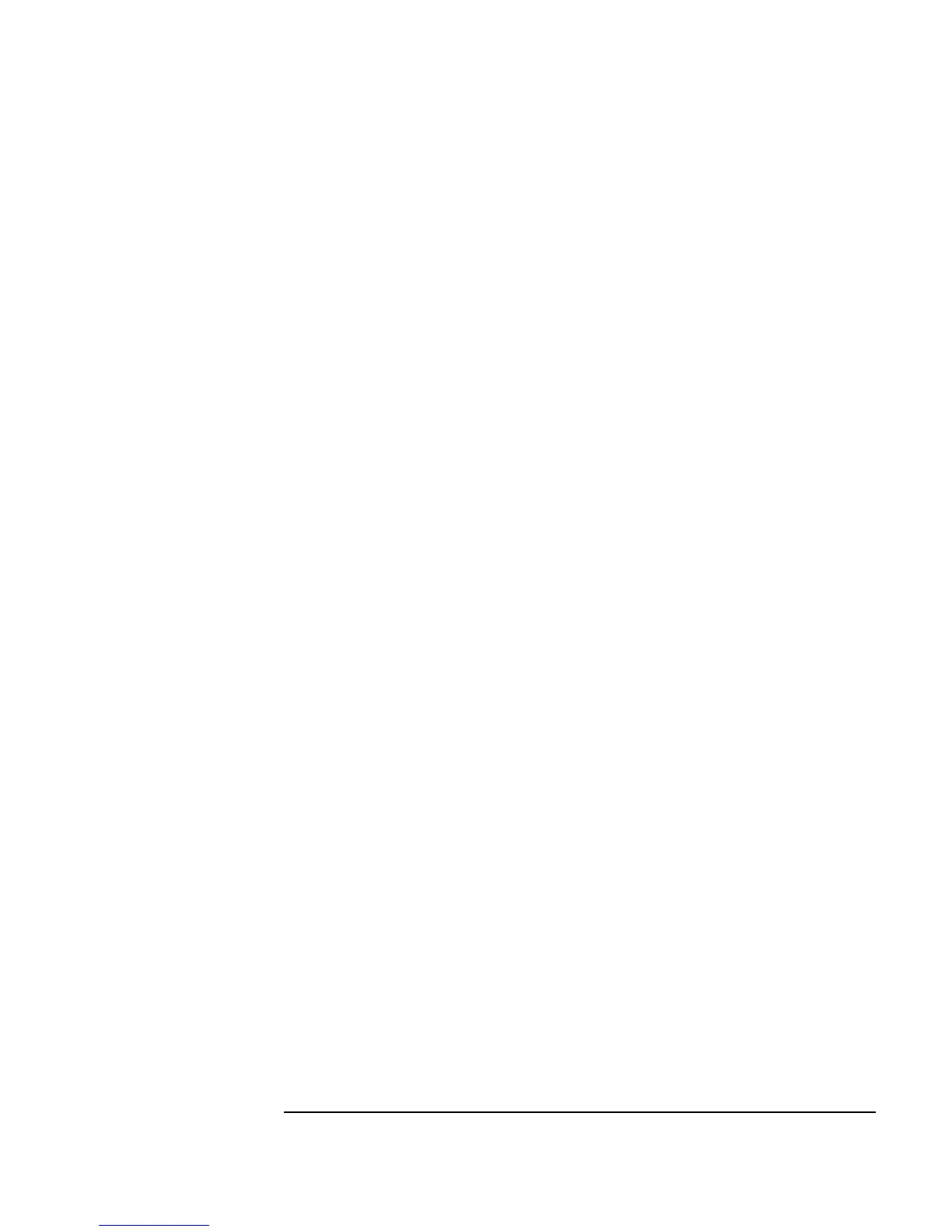Chapter 1 63
Using the Agilent VEE Development Environment
Connecting Objects to Make a Program
Exiting (Quitting) Agilent VEE
12.Select File ⇒ Exit to close the VEE application window.
Shortcut: Press
Ctrl-E to exit VEE, or click on the x button at the right end of
the title bar.
You will probably not need to use the following techniques, but if VEE stops
responding to the mouse or keyboard, follow these instructions:
In Windows 95
and Windows 98
Press
Ctrl-Alt-Delete and a window is displayed
with various options. Follow the instructions in the
window for MS Windows, or click
End Task.
In Windows NT
4.0 and Windows
2000
Press
Ctrl-Alt-Delete and click the Task Manager
button. Select VEE in the Applications list and click
End Task.
In HP-UX You need to “kill” the process (that is the UNIX
terminology).
1. Enter
ps -ef | grep vee in HP-UX at a
prompt to identify the process identification
number. You will see a line with
veetest on the
end. The number following your login is the
process identification number to enter. For
example, it could read
johnj number...
veetest
.
2. Enter
kill -9 number to stop the VEE
application. Then you can enter
veetest to start
over again.