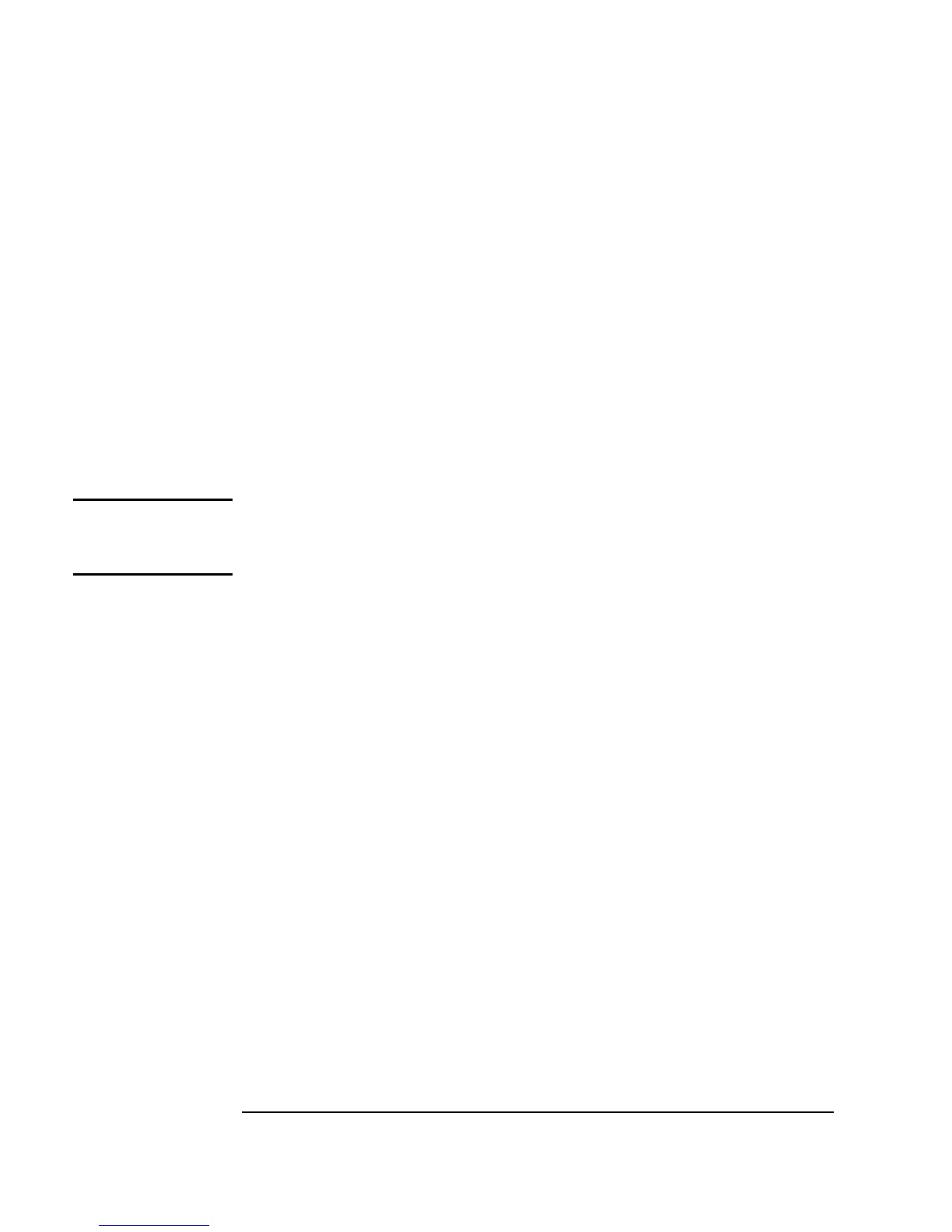198 Chapter 4
Analyzing and Displaying Test Data
Customizing Test Data Displays
The display zooms in to this selected area of the waveform. Notice the x
and y scales change automatically.
Adding Delta Markers to the Display
1. Move to the open view on the Noise Generator.
a. Change the
Num Points setting to 16. Run the program again.
b. Open the
Waveform (Time) object menu and select Properties
(or just double-click on the title bar), then under
Markers, click
Delta. Then click OK.
Note You can get and set the values of the markers at runtime. See the online
Help topic under Contents and Index ⇒ How Do I... ⇒ Display
Data for more information.
You will see two white arrows pointing up and down at one of the data
points on the waveform. Also, notice that the display records the
x and y
coordinates of these markers at the bottom of the display. To measure the
x
or
y distance between two peaks, click-and-drag the arrows to the peaks you
want to measure. You will see one of the markers move to those new peaks
with the new coordinates recorded at the bottom of the display, as shown in
Figure 4-15.
