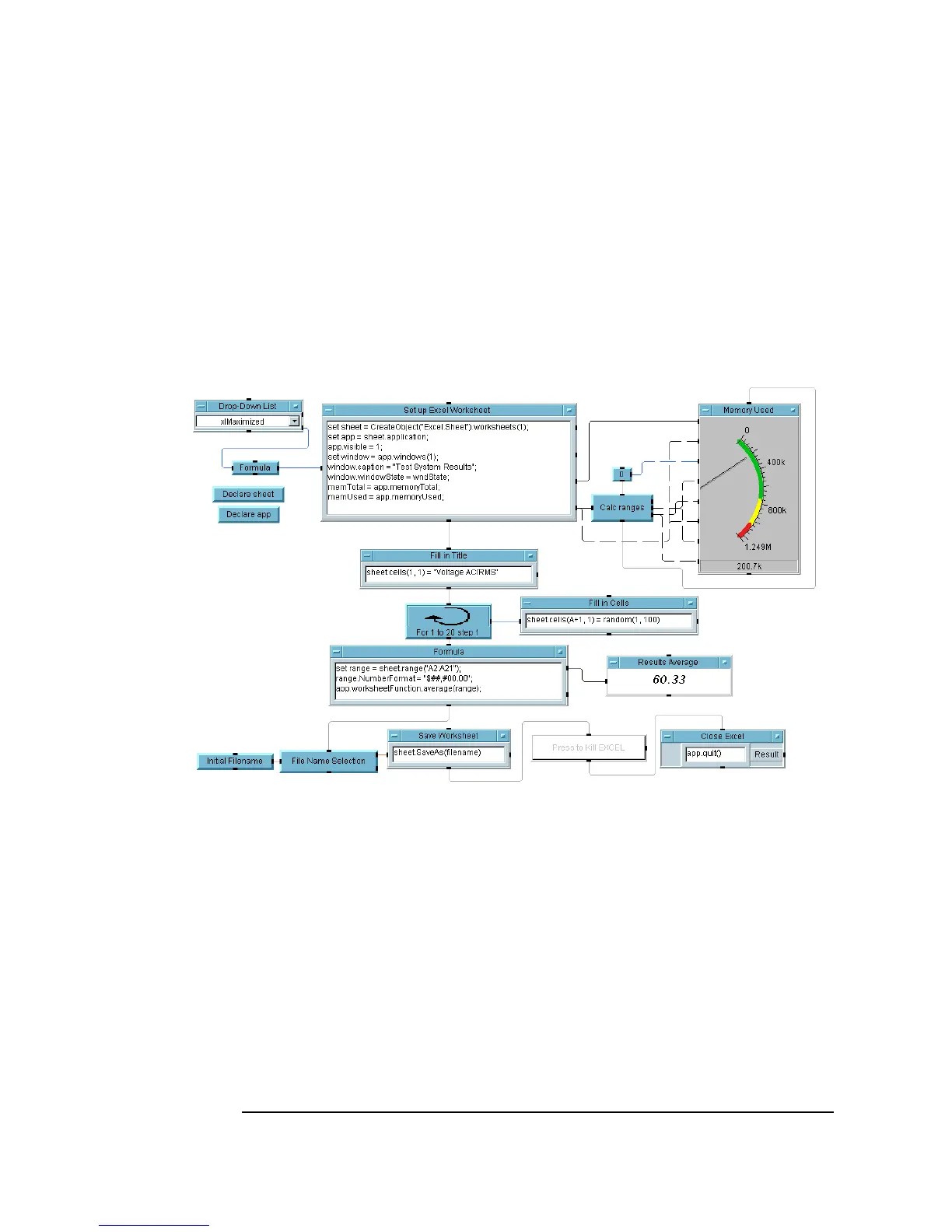266 Chapter 6
Creating Reports Easily Using ActiveX
Creating an Agilent VEE to MS Excel Template
Extending Capabilities With MS Excel
Figure 6-13 shows a more elaborate example of a program to display test
results in MS Excel. You can see how knowledge of a few more calls in the
MS Excel library can expand the template for displaying VEE data in MS
Excel.
Figure 6-13. A VEE to MS Excel Program Example
The entries in Figure 6-13 are as follows:
MS Excel
Window Size
Notice the Drop-Down List in the upper right
work area. This allows you to choose one of three
options
xlMaximized, xlMinimized,
xlNormal to select the size of the worksheet
window inside Excel when it comes up. Each
window size is associated with a number, which
VEE calculates and puts in the
wndState
variable. This value is then assigned to the
windowState property in the Excel library.
