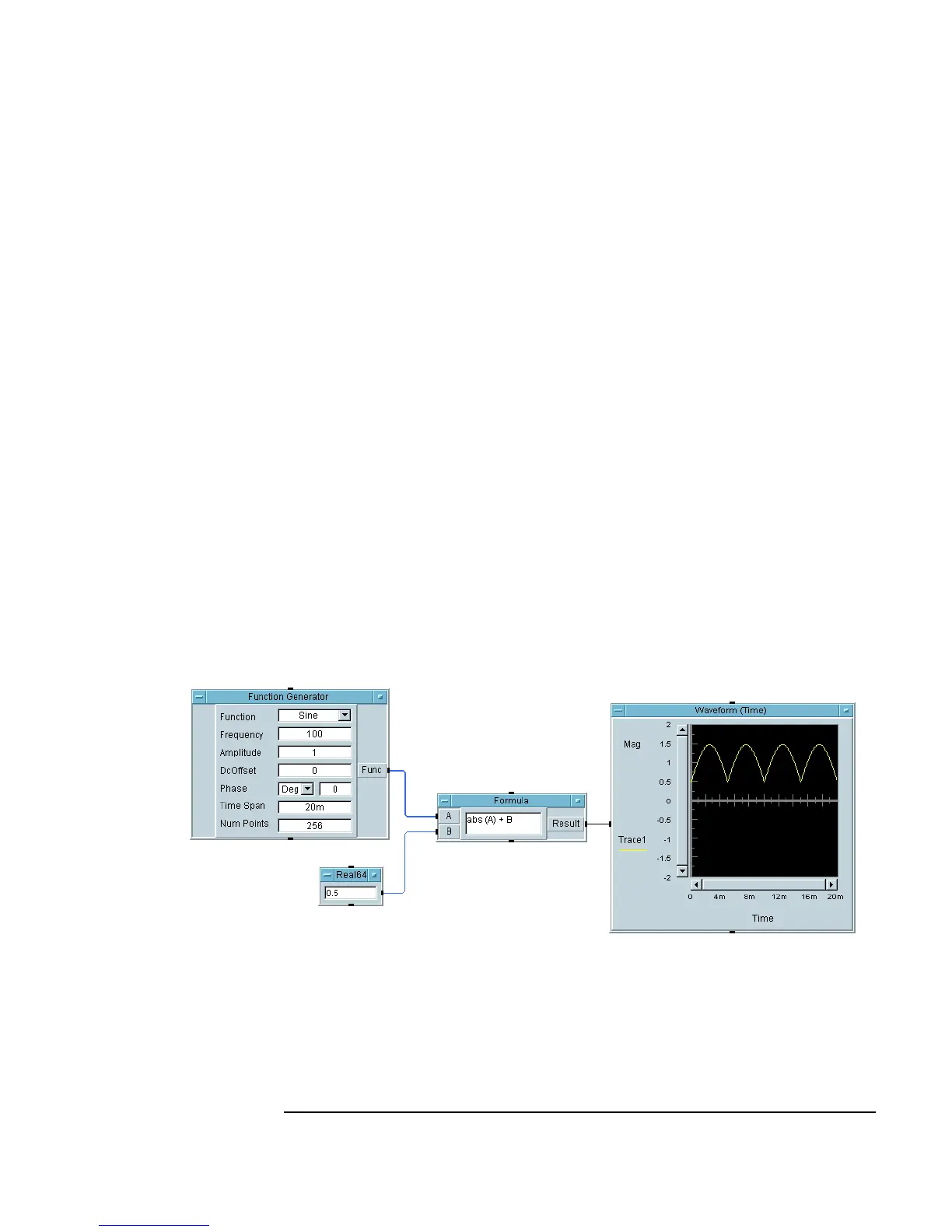Chapter 2 97
Agilent VEE Programming Techniques
General Techniques
1. Add the Function Generator object to the Main window and modify
it to produce a
100 Hz sine wave. Select Device ⇒ Virtual Source
⇒
Function Generator.
2. Select
Device ⇒ Formula to add the Formula object to the Main
window. Add a second input (
B) to the object by putting the mouse
pointer in the input terminal area and clicking
Ctrl+A.
3. Type the mathematical expression
abs(A)+B in the entry field.
4. Select
Data ⇒ Constant ⇒ Real64 to add a Real64 Constant
object to the
Main window. Type in the value 0.5.
5. Select
Display ⇒ Waveform (Time) and set the y-axis scale to -2
through 2. Set Automatic Scaling to Off. To get the dialog box for
these parameters, click
Mag.
6. Connect the objects as shown in Figure 2-17. Run the program.
Figure 2-17. Creating a Formula Object Program
