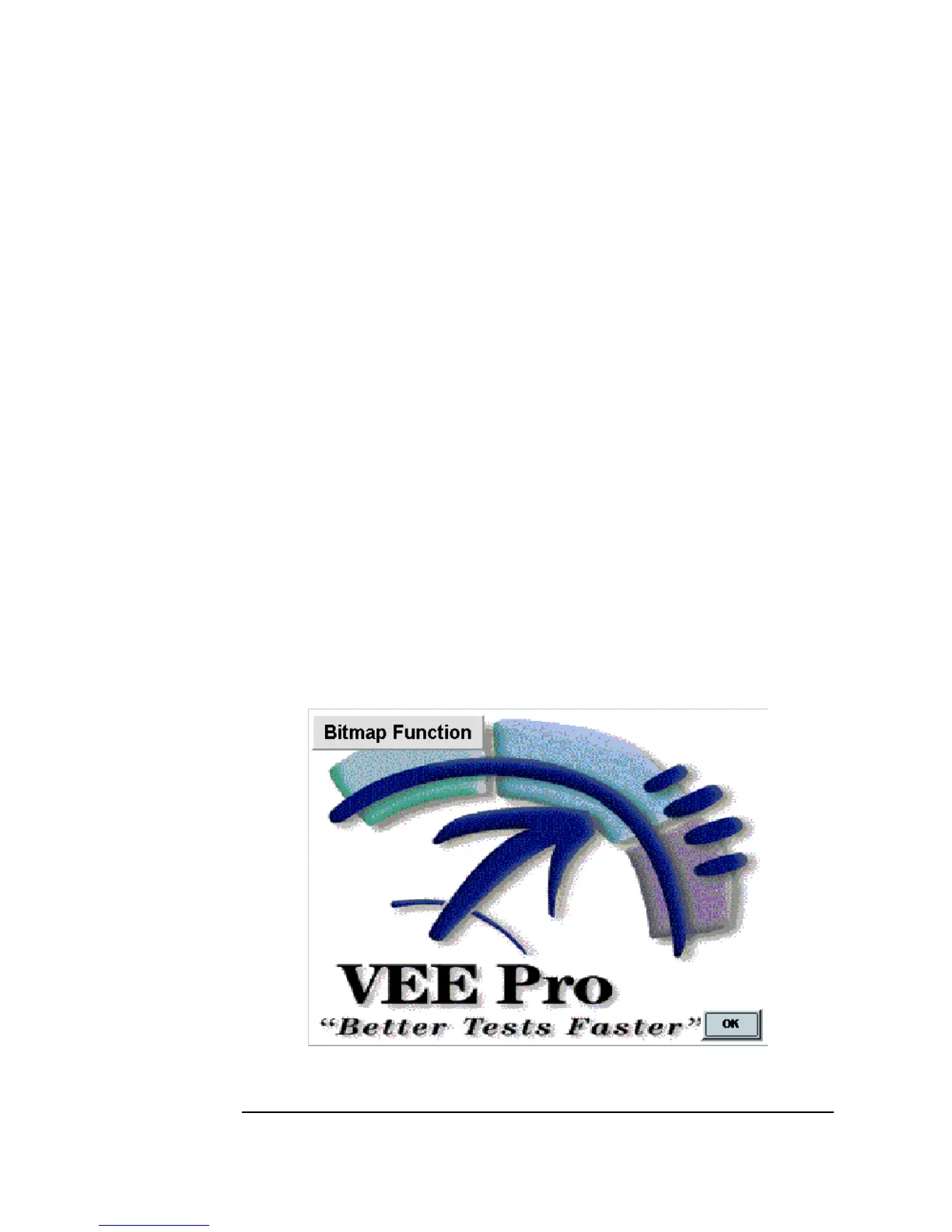390 Chapter 10
Using Operator Interfaces
Common Tasks In Creating Operator Interfaces
6. Open the Properties box for the Label object, and set as follows:
7. Position the title
Bitmap Function and the OK button as desired.
Iconize the
Bitmap UserFunction.
8. Go to the Main window. Click
Device ⇒ Call, then click Select
Function
in the object menu, and choose Bitmap. Run the program.
The pop-up box should look like Figure 10-23.
Figure 10-23. The Bitmap Function
General/Title: Change to Bitmap Function.
Label Justification Change to
Center Justify.
Colors/Object/
Background
Select
Light Gray and click OK.
Fonts/Object/Text: Choose a larger font with bold type, and
click
OK. Check Automatically Resize
Object on Font Change
.
Appearance/Border Click on
Raised. Click OK to make the
changes and close the
Properties dialog.
