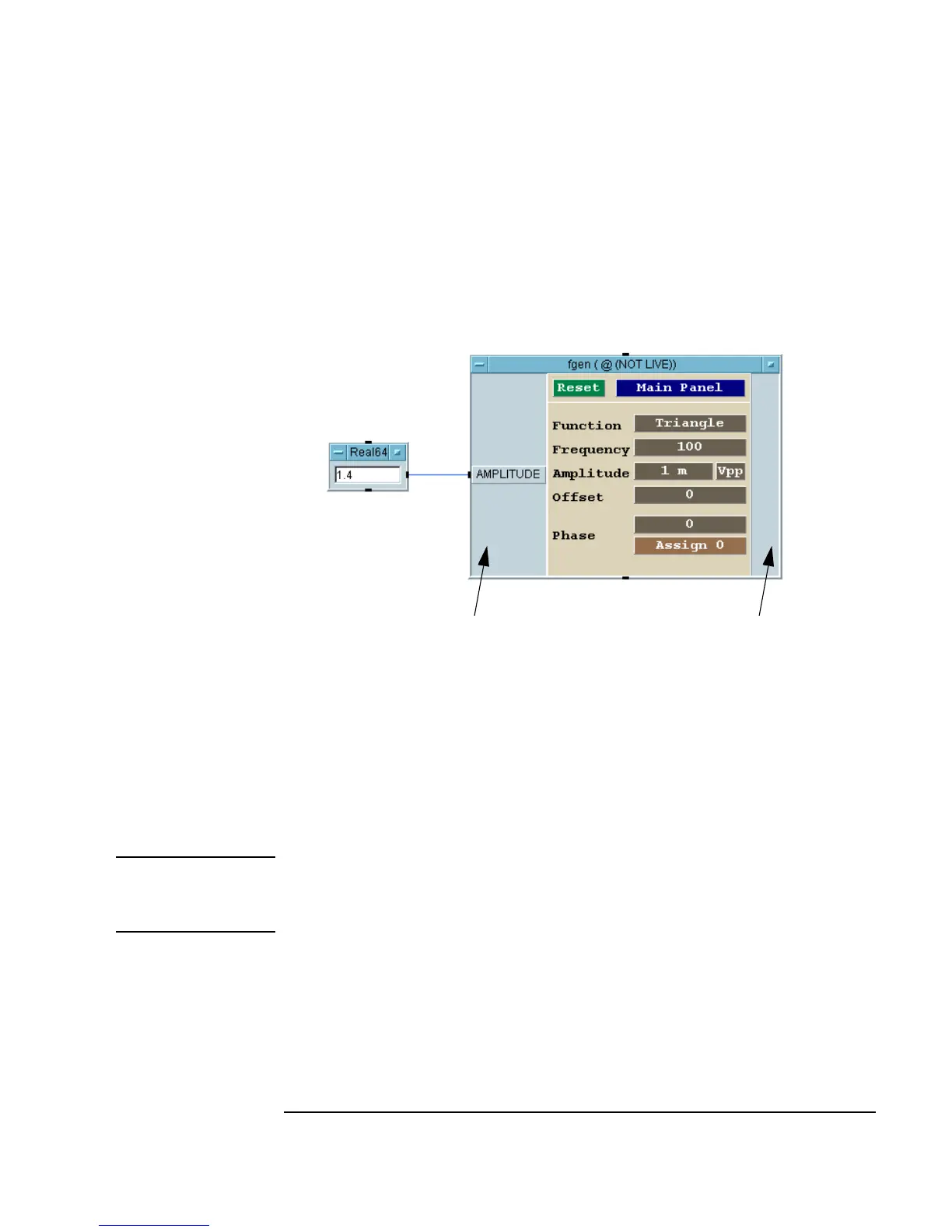Chapter 3 145
Easy Ways to Control Instruments
Using a Panel Driver
Adding Inputs and/or Outputs to a Panel Driver
In addition to interacting with the panel directly, you can control settings or
read data from an instrument in a program by adding data inputs and/or
outputs to the driver. The input and output areas are shown in Figure 3-14.
Figure 3-14. The Data Input and Output Areas on a Driver
1. Place the mouse pointer over the data input area of the function generator
instrument panel, and press
CTRL-A to add a data input terminal. A list
box of the instrument components appears.
2. Select the desired component from the menu presented.
Note You could also open the object menu and select Add Terminal by
Component ⇒ Select Input Component. Then select the desired
component field on the driver.
Follow the same process to add a data output, by placing the mouse pointer
in the data output area.
Data Input Area Data Output Area
