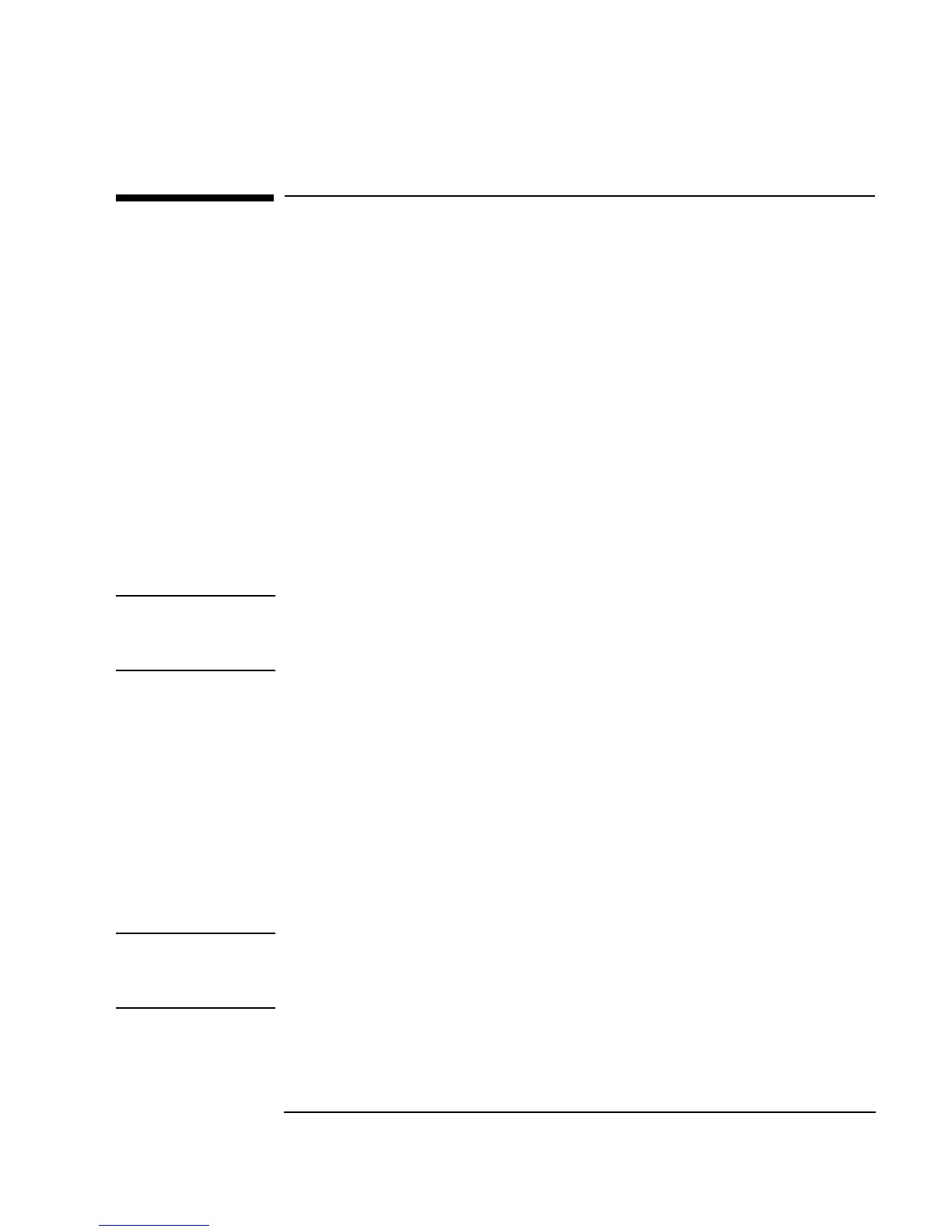Chapter 1 29
Using the Agilent VEE Development Environment
Working with Objects
Working with Objects
A VEE program consists of connected objects. To create a program, select
objects from VEE menus, such as
Flow, Data, and Display. Connect the
objects via lines that attach to the object pins. (For more information about
pins, refer to “Understanding Pins and Terminals” on page 46.). Create a
program with a group of connected objects.
This section describes how to select and use objects in a program.
1. Start VEE. Click
Start ⇒ Programs ⇒ Agilent VEE Pro 6.0
in Windows, or type veetest and press Return from a shell prompt in
HP VUE or X11 window in HP-UX (the PATH variable must include
/usr/bin
).
2. Follow the instructions in this section to experiment with objects.
Note Subsequent exercises assume you have started the VEE software. Refer back
to this page or to the section called “Starting Agilent VEE” on page 23 for
instructions on starting VEE.
Adding Objects to the Work Area
Pull down an appropriate menu, click the desired object, drag the object to
an appropriate location in the work area, and click (the outline will disappear
and the object will appear).
1. For example, to add a
Function Generator object to the work area,
select
Device ⇒ Virtual Source ⇒ Function Generator in the
menu bar as shown in Figure 1-5.
Note The arrow to the right of Virtual Source indicates a submenu. Three dots
after a menu item indicate that one or more dialog boxes will follow. For
example, File ⇒ Save As... operates this way.
