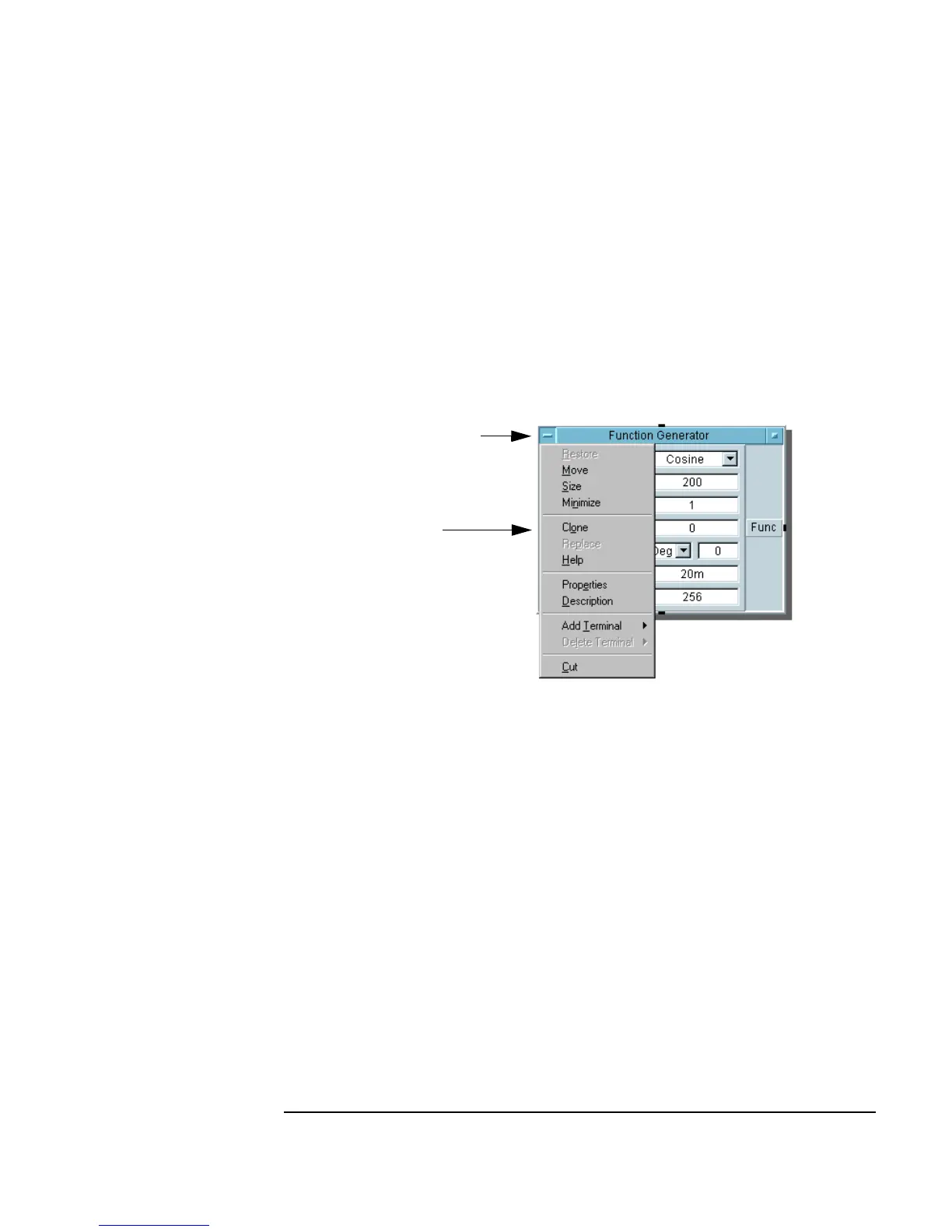Chapter 1 33
Using the Agilent VEE Development Environment
Working with Objects
1. To select the object menu, click once on the object menu button. (All
object menus open the same way.) The object menu appears, as shown in
Figure 1-8. (Do not double-click the object menu button. That is the
shortcut for deleting the object.)
2. Now you can click one of the object menu choices to perform the action
you desire. Or, to dismiss the menu, click an empty area outside the
menu.
Figure 1-8. Selecting an Object Menu
Shortcut: You can also select the object menu by placing the mouse pointer
anywhere on the object body and clicking the right mouse button. This
works for both the open and icon views.
Moving an Object
1. To move the Function Generator object, click Move in the object
menu, then click and hold the left mouse button. An outline of the object
appears.
2. Move the outline to the new location while continuing to hold the mouse
button down, as shown in Figure 1-9. Release the mouse button, and the
object moves to the new location.
Object Menu Button
Object Menu
