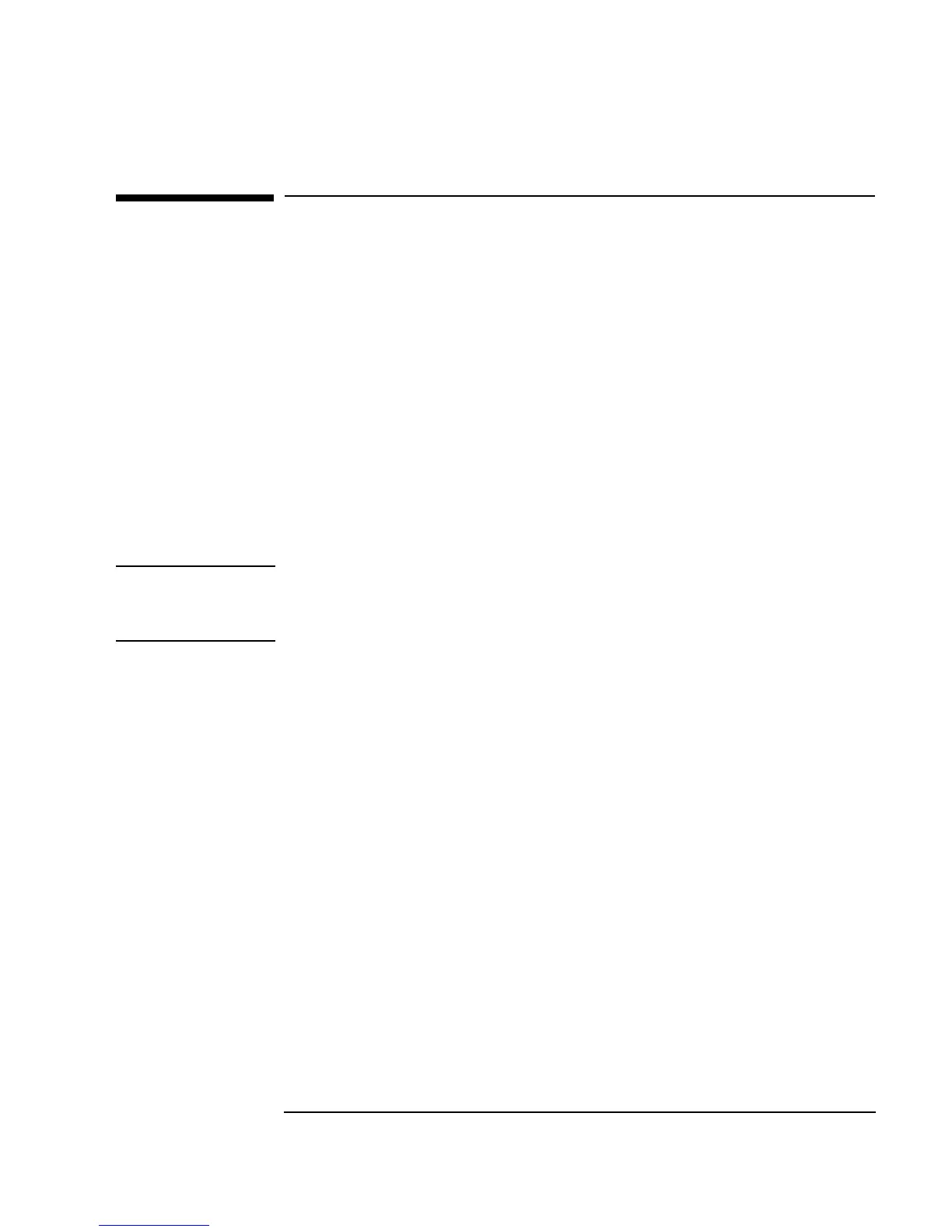Chapter 6 255
Creating Reports Easily Using ActiveX
Sending Agilent VEE Data to MS Excel
Sending Agilent VEE Data to MS Excel
This section introduces the VEE objects and MS Excel function calls for
generating reports.
Lab 6-1: Sending Agilent VEE Data to MS Excel
In this lab, you will generate virtual test data for MS Excel. (The example
uses MS Office 2000 and the MS Excel 9.0 Object Library, and should also
work with MS Office 97 and the MS Excel 8.0 Object Library.) After
referencing the right Automation Type Library, you will declare some global
variables of the
Object type and put them in a UserFunction called
globals. The global variables simplify the program and make it easier to
understand.
Note The VEE programs for many of the lab exercises and programming
examples in this manual are included in VEE, under
Help ⇒ Open
Example... ⇒ Manual ⇒ UsersGuide.
1. Reference the Automation Library. Click
Device ⇒ ActiveX
Automation References...
, select Microsoft Excel 9.0
Object Library
, and click OK.
2. Create a
UserFunction to store the global variables. Click Device ⇒
UserFunction
. Rename it globals. (For more information about
UserFunctions refer to Chapter 8, “Using Agilent VEE Functions,” on
page 293.)
3. Click
Data ⇒ Variable ⇒ Declare Variable and place it to the
left inside
globals. Change the Name to sheet. Change the Type to
Object. Other items appear in the dialog box. For this exercise, you do
not need to specify the
Object Type and Class. (The Type and Class
are specified in another example in this chapter.)
4. Clone this object three times, and rename the other objects as follows:
app, range, and window. Size and move the globals UserFunction
below Main. It should look like Figure 6-5.
