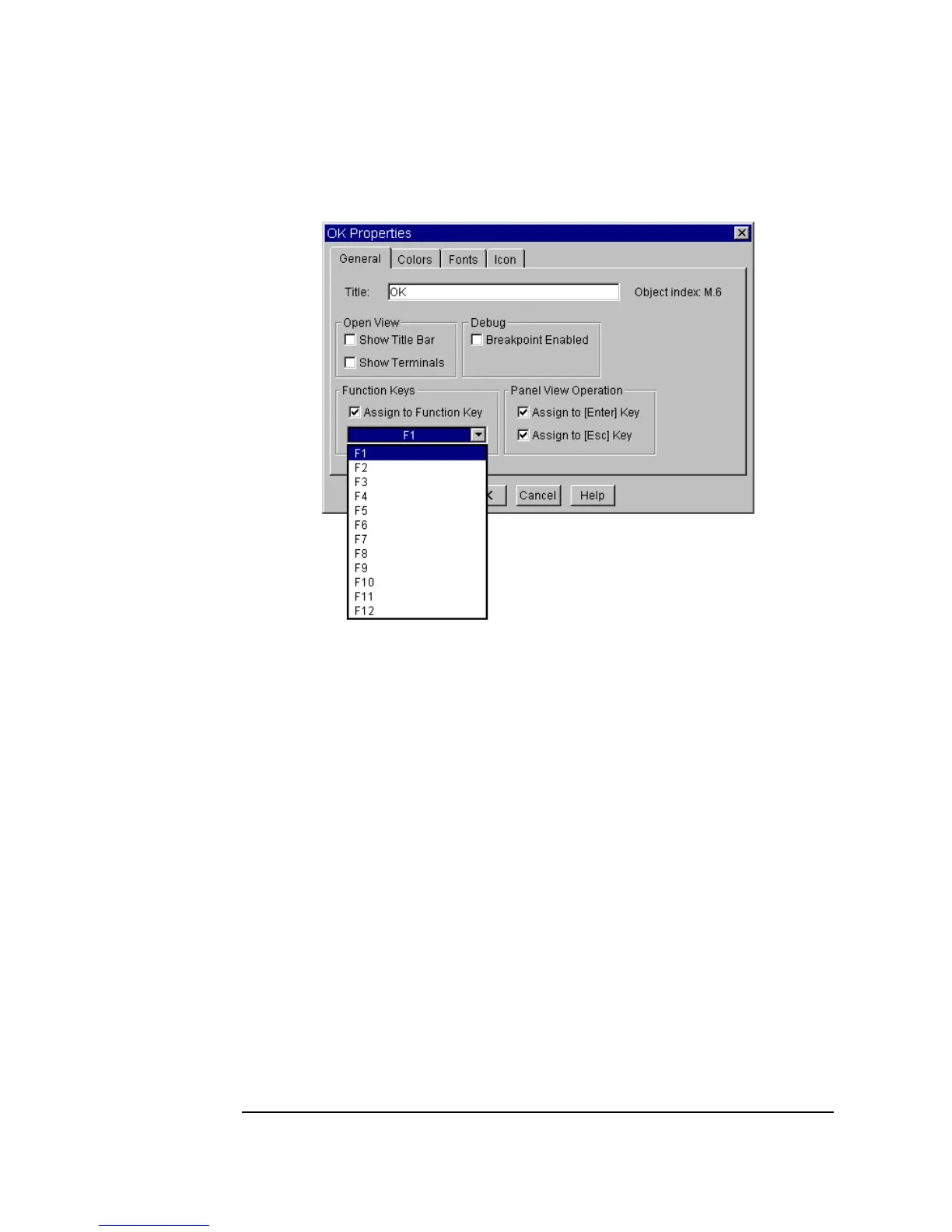378 Chapter 10
Using Operator Interfaces
Using Operator Interface Objects
Figure 10-16. Configuring the Confirm (OK) Object as a Softkey
Furthermore, the program can be controlled with the keyboard in panel view.
VEE automatically highlights a button for the panel with a dotted outline. If
the operator presses
Enter, that button will be “pressed.” If the operator is
editing a text input area, pressing the
Enter key accepts the edit, and
pressing the
Esc aborts the edit. The Tab key moves forward through the
various input object selections and shows the active object. The
Shift-Tab
keys move backward. Use the following combinations for controlling
program execution:
Ctrl-G Run or Continue (Resume)
Ctrl-P Pause
Ctrl-T Step
