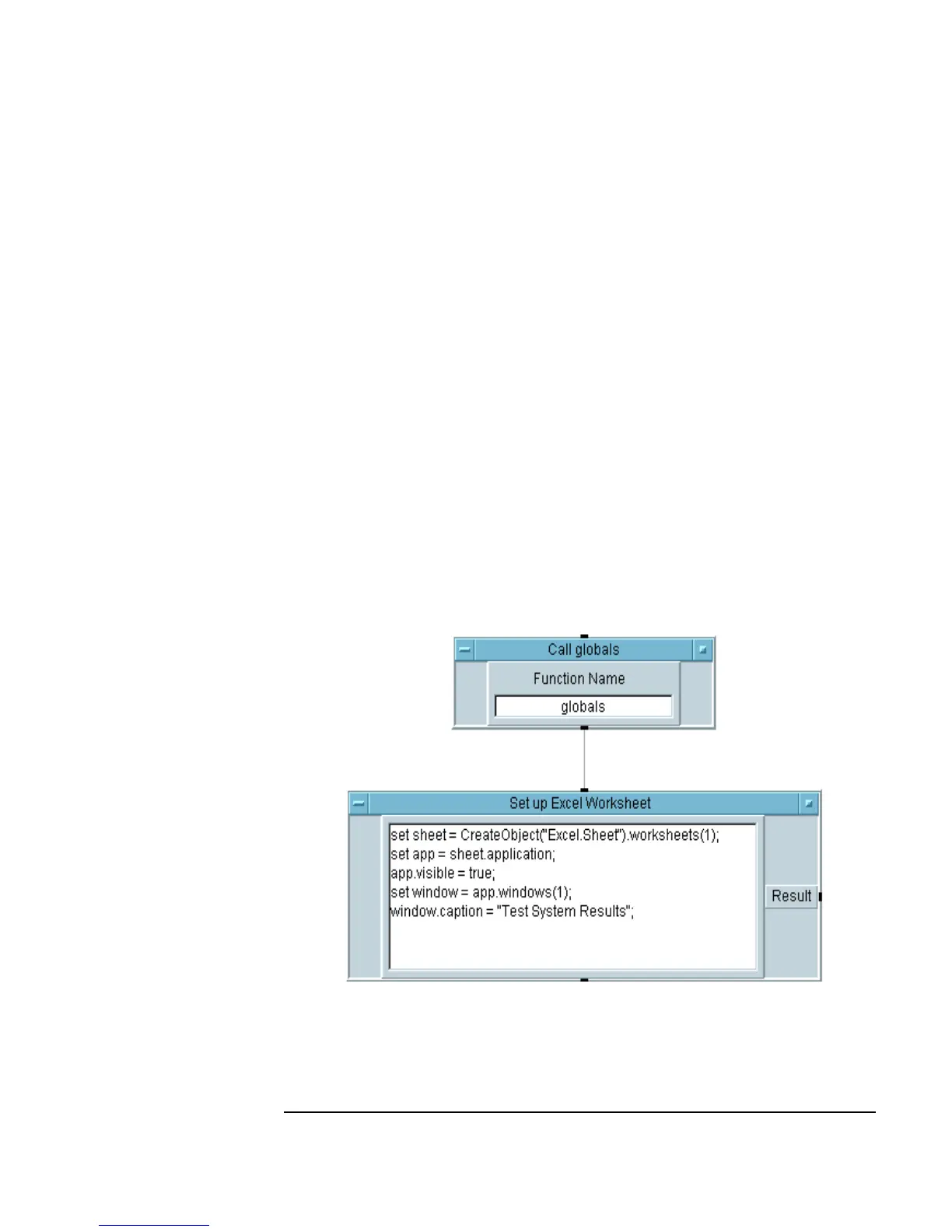Chapter 6 257
Creating Reports Easily Using ActiveX
Sending Agilent VEE Data to MS Excel
Events are useful for ActiveX Controls, where you need a way for the
control to communicate back to VEE. For more information, refer to the
VEE Pro Advanced Techniques manual.
6. Open the
UserFunction globals object menu and click Generate
⇒ Call. This generates a Call globals object configured correctly.
Place it to the left in the
Main window and iconize the globals
UserFunction
window.
7. Click
Device ⇒ Formula and place it in the upper center of the Main
window. Rename it
Set up Excel Worksheet. Connect the
globals sequence out pin to the Formula sequence in pin. Delete the
input terminal
A from Set Up Excel Worksheet (open the Object
menu and select
Delete Terminal ⇒ Input.)
8. Inside
Set up Excel Worksheet, enter the lines shown in Figure 6-6.
Notice that semicolons are used for line separators, just as in ANSI C.
Figure 6-6. Setting Up the MS Excel Worksheet
