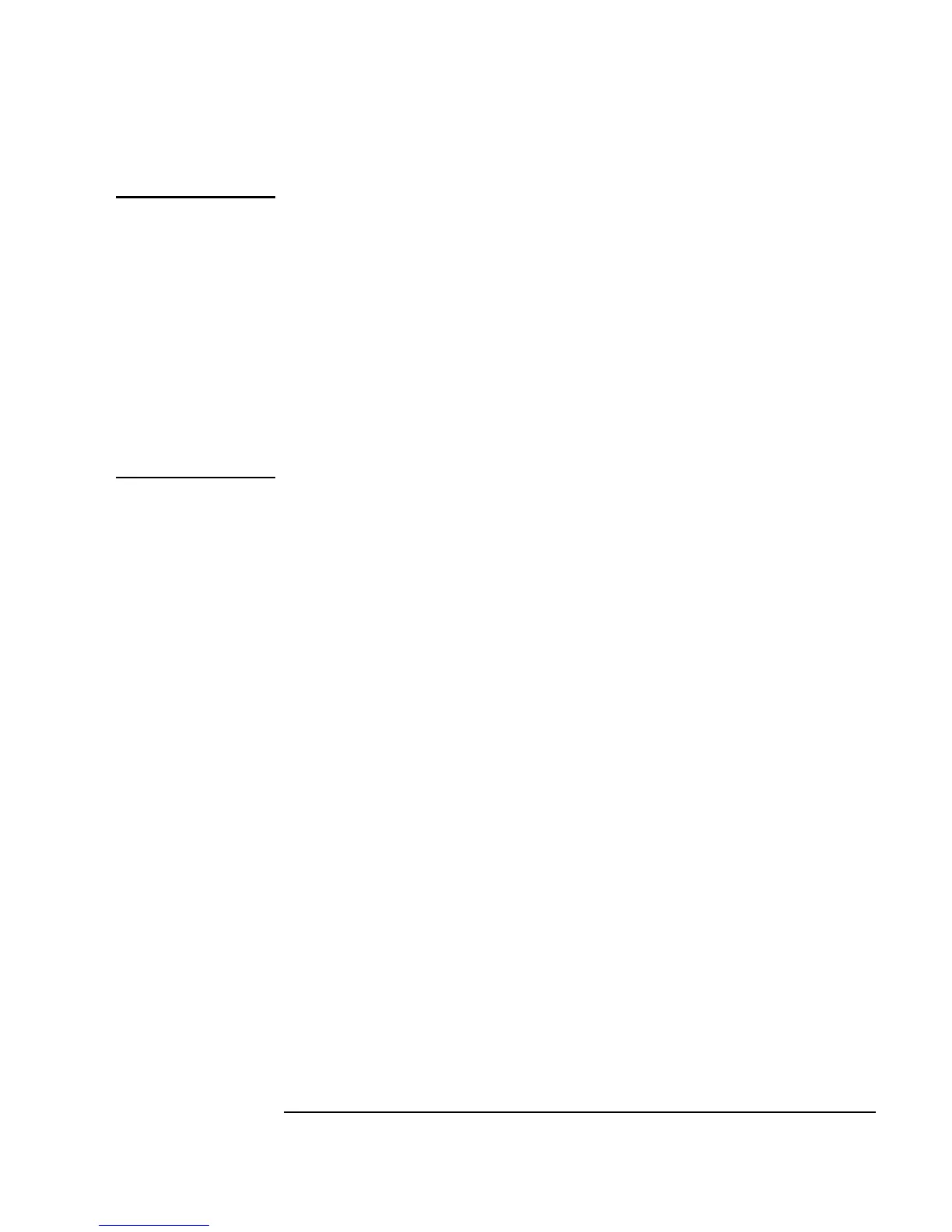Chapter 1 65
Using the Agilent VEE Development Environment
Connecting Objects to Make a Program
Note PC: The command vee.exe -r filename starts VEE in Windows and
automatically run the program specified by filename. For example, you
could create an icon on the Windows desktop and set its
Properties ⇒
Shortcut
to run a particular VEE program. An operator could then
double-click an icon on the desktop to start VEE and run a program
automatically. For more information, refer to the Windows Help information
about commands and prompt paths.
HP-UX: The command
veetest -r filename will start VEE and
automatically run the program specified by filename. (If the VEE directory
is not in your path, you need to enter the complete path, typically
/usr/bin/veetest -r filename.)
Managing Multiple Windows in the Workspace
Most of the discussion so far has focused on the work area in the Main
window. However, large VEE programs can contain multiple windows
inside of the Main window. For example, a program may contain objects
that you define, such as a
UserObjects and UserFunctions. (You can
think of
UserObjects and UserFunctions as subroutines or
subprograms to the main program.
UserObjects and UserFunctions are
discussed in more detail in the section “Creating a UserObject” on page 78
in Chapter 2, “Agilent VEE Programming Techniques.”) They are
mentioned here to show how VEE helps you manage programs that have
multiple windows.
Figure 1-35 shows a program with four windows. Each window has an icon
(which provides menu commands), a title, and three buttons; minimize,
maximize, and close. Maximizing a window makes it occupy the available
area in the VEE workspace. Minimizing a window makes its icon appear
along the bottom of the VEE workspace. Closing a window removes it from
the workspace. VEE highlights the working window title bar.
