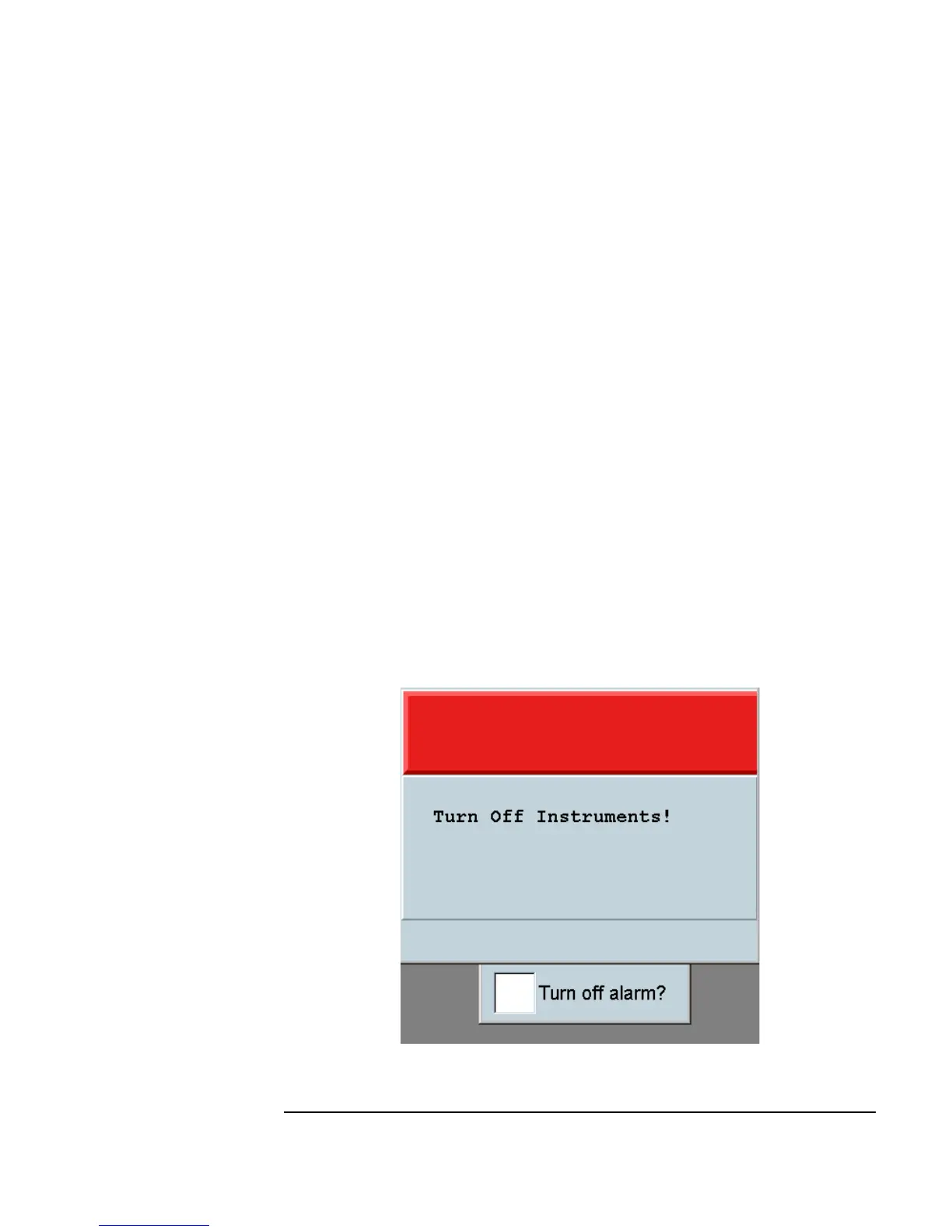Chapter 10 395
Using Operator Interfaces
Common Tasks In Creating Operator Interfaces
19.Open the warning UserFunction Properties box, select Show
Panel on Execute
, deselect Show Title (since the title serves no
purpose to the operator). Click
OK.
20.Go to Main and click
Device ⇒ Call, open its object menu, click
Select Function, then select warning. Move the Call object to the
top center of the screen. Iconize the Main window.
21.By default, VEE displays both the alarm and the warning panels in the
center of the screen, so the alarm will blink on top of the check box that
will stop the alarm. Since both of these screen positions are not locked,
you can reposition them on the screen by clicking and dragging the
pop-up panels to new locations. However, with the alarm panel blinking
this is somewhat difficult. Instead, click and drag the edge of the panel. If
needed, stop the program using the stop button on the tool bar. Run the
program.
When you have the two panels positioned as shown in Figure 10-26, you can
stop the program by clicking the box next to the
Turn off alarm?
prompt.
Figure 10-26. The Warning Program