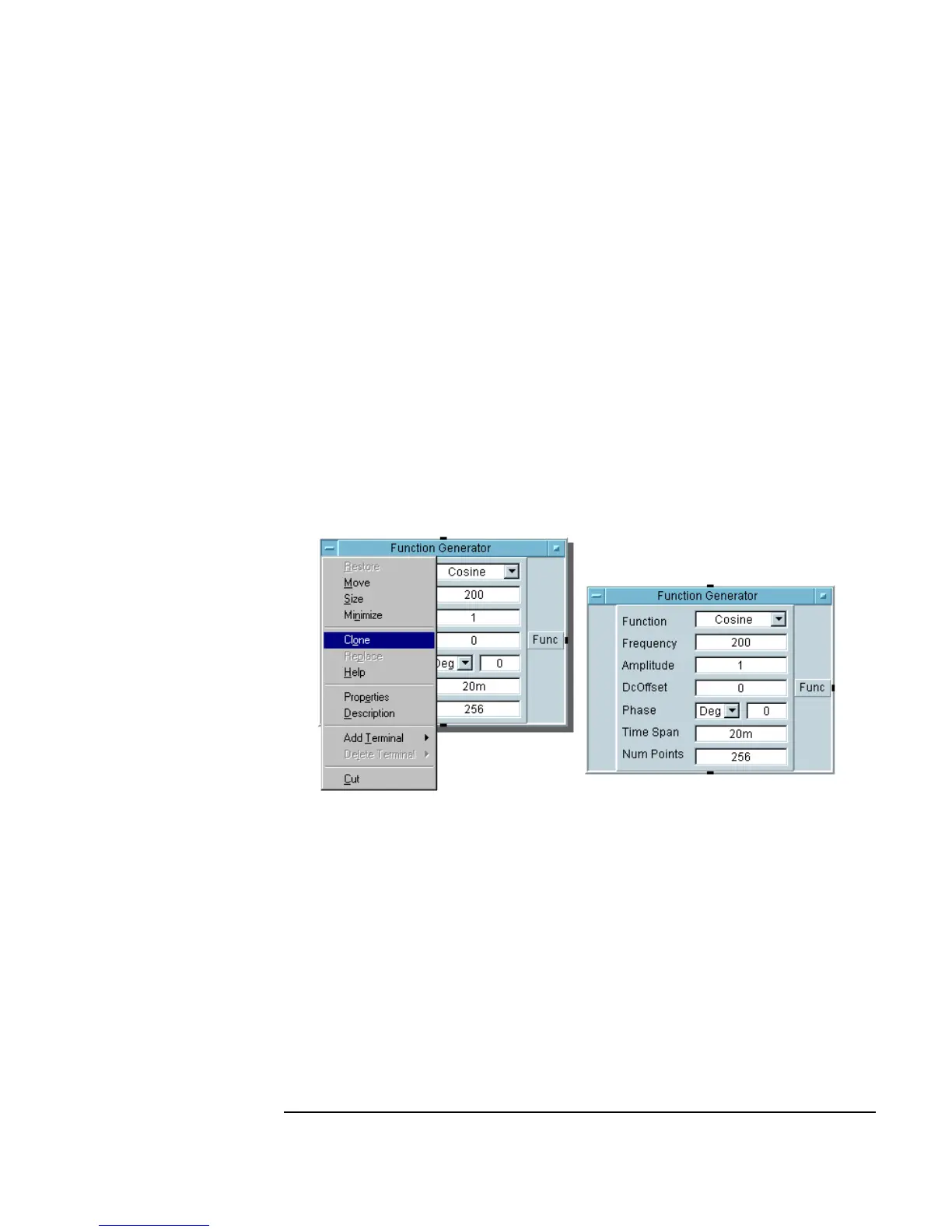Chapter 1 35
Using the Agilent VEE Development Environment
Working with Objects
Duplicating (or Cloning) an Object
The Clone operation creates a duplicate object exactly, including any
changes you have made such as sizing or renaming. Cloning is a shortcut for
cutting and pasting.
1. Open the object menu and select
Clone. An outline of the duplicated
object appears.
2. Move the outline to the desired location, and click to place the object.
The cloned object appears, while the original object remains. In Figure
1-10, the
Function Generator has already been cloned once, and the
object menu has the command selected to clone it again.
Figure 1-10. Cloning an Object
Copying an Object
This action copies an object to the clipboard, so you could Paste it to VEE or
another application such as MS Paint or MS Word.
1. Click on an object to highlight it, then click
Edit ⇒ Copy.
-OR-
Click on an object to highlight it, then press
Ctrl-C.
