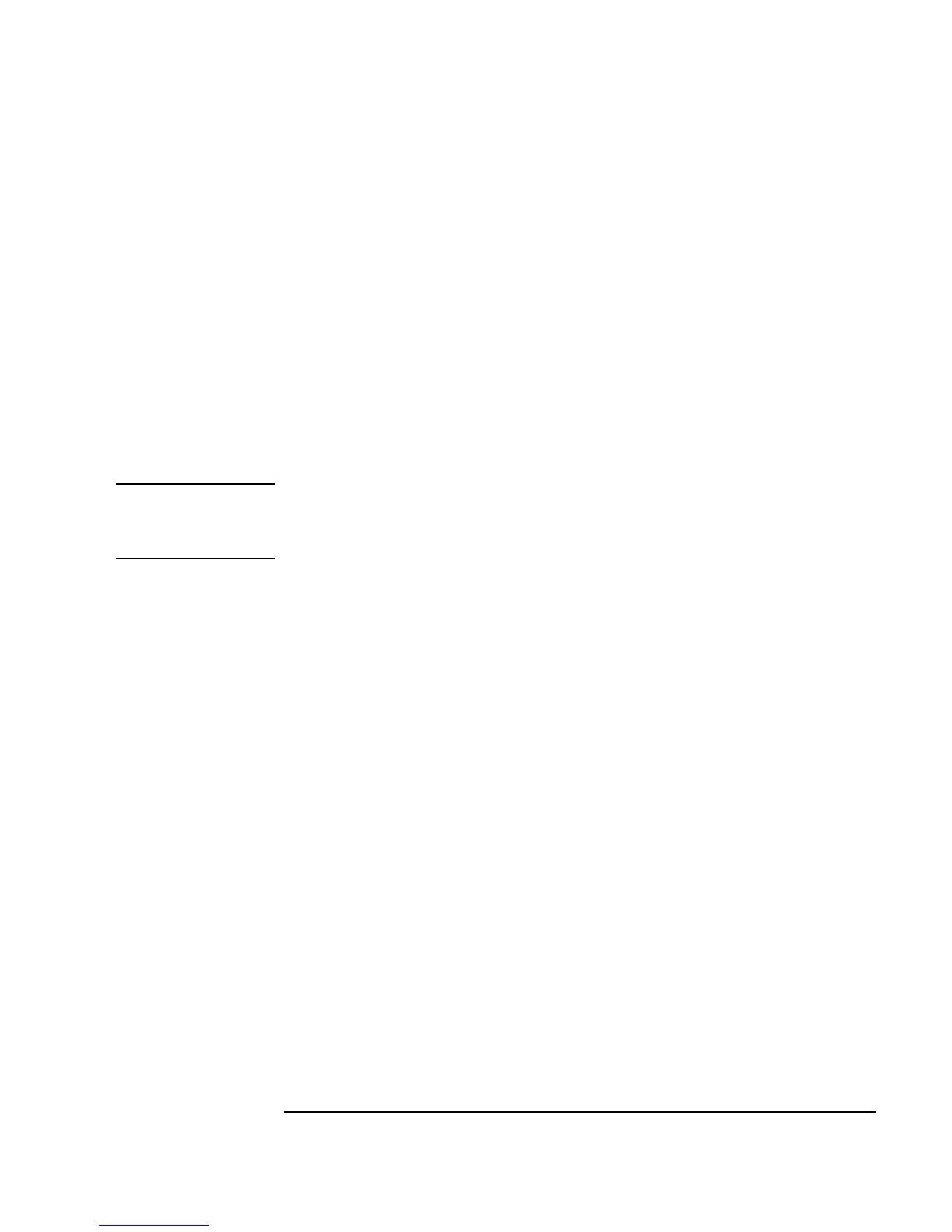Chapter 2 115
Agilent VEE Programming Techniques
Debugging Programs in Agilent VEE
When stepping, VEE puts the Panel View behind the Detail View to
show you the order of objects as they execute. Within
Main the input boxes
have no input pins connected, so they execute first in no defined order. If
you wanted them to execute in a particular order, you could control this by
connecting their sequence pins.
Data flows left to right, so you see the data generators executing next in no
particular order. The addition (
A+B) object cannot execute until both inputs
are satisfied. Then the
Waveform (Time) object executes. Again, you
could mandate execution order anywhere in the program by using the
sequence pins or the
Flow ⇒ Do object. (To learn more about the Do
object, consult
Help.)
Note For more information about the step functions, refer to online Help. For
more information about
UserFunctions, refer to Chapter 8, “Using
Agilent VEE Functions,” on page 293.
Finding an Object in a Complex Program
To find a particular object, especially in a large program, select Edit ⇒
Find. Type in the object or function name in the pop-up dialog box, and
VEE displays all instances and locations of that object or function in the
program. (See “Finding Functions in Large Programs” on page 321 for more
details.)