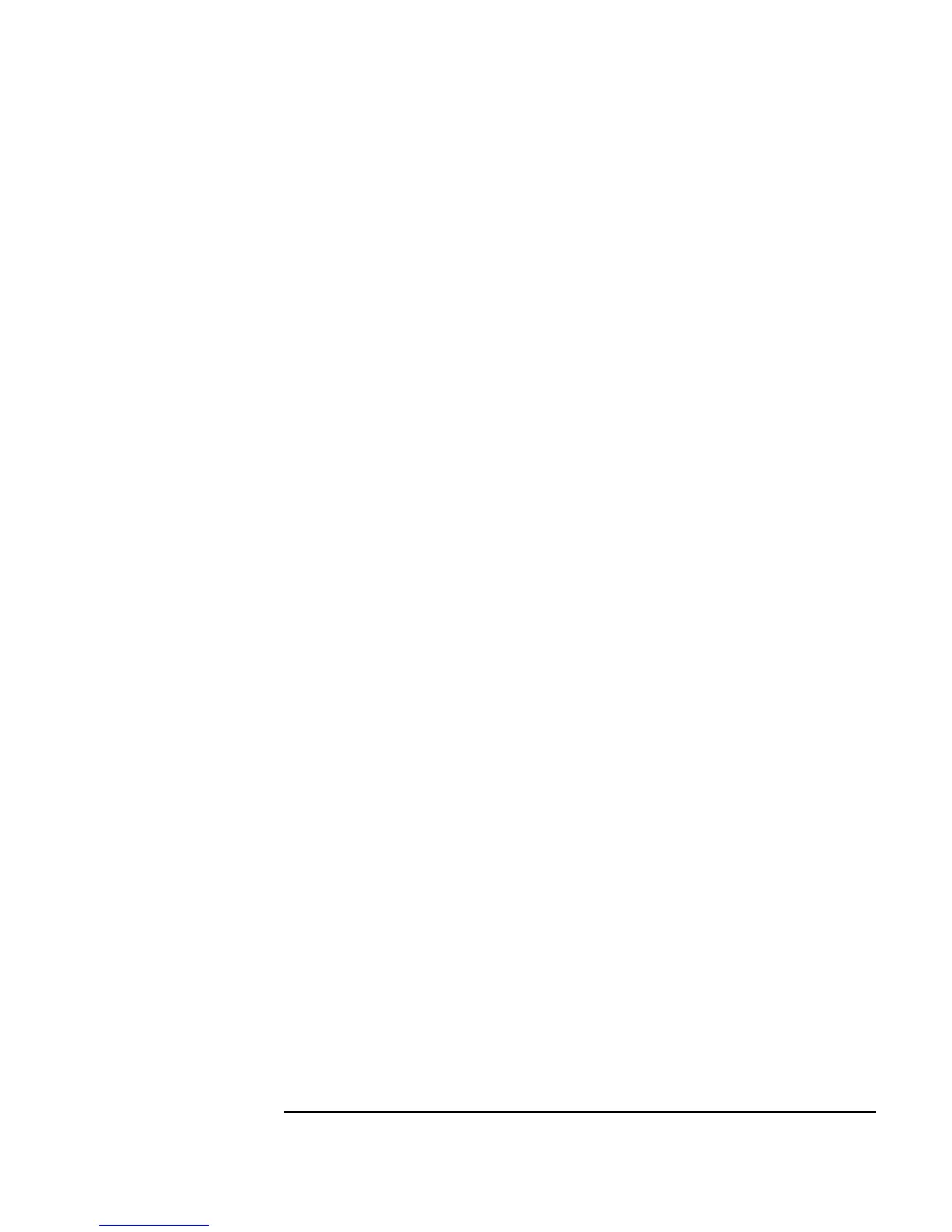Chapter 8 301
Using Agilent VEE Functions
Using Functions
Shortcut: From the UserFunction object menu, select Generate ⇒
Call
to bring up the Call ArrayStats object. (Make sure that the
UserFunction is not expanded to the whole workspace when doing this.)
Editing a UserFunction
In this exercise, edit ArrayStats to deliver a record with four fields giving
the array statistics.
1. Delete the four
AlphaNumeric displays.
2. Select
Edit ⇒ Edit UserFunction... and select ArrayStats
from the
Edit UserFunction list box. All of the UserFunctions in
the program are displayed.
3. Open the
ArrayStats object menu, click on size, and enlarge the
editing window. If you need to resize objects, click and drag any corner
of the object.
4. Delete the four lines going to the output terminals. (Press
Ctrl-Shift and
click on the line you want to delete.)
5. Select
Data ⇒ Build Data ⇒ Record and place it to the right side
of the
ArrayStats window.
a. Add two data input terminals.
b. Label the four terminals after the statistical functions:
max, min,
mean, and sdev.
c. Connect the four
Formula object outputs to the inputs on Build
Record
.
d. Rename the
Max output terminal X by double-clicking Max, typing
the new name, and clicking
OK.
e. Delete the other
ArrayStats data output terminals.
