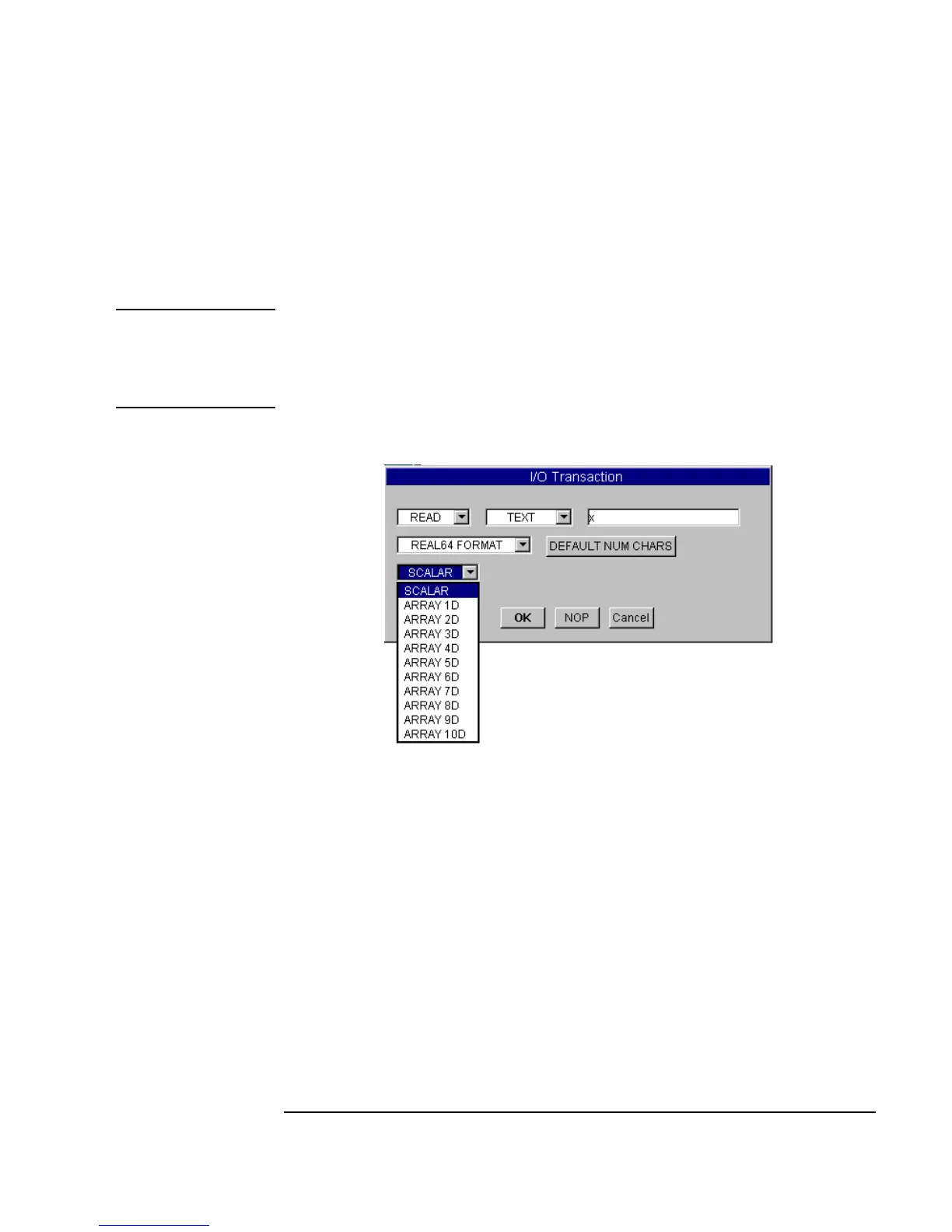Chapter 3 153
Easy Ways to Control Instruments
Using Direct I/O
10.Leave SCALAR as is and click OK.
You will see the transaction displayed on the bar as
READ TEXT X
REAL64
. Notice that VEE automatically adds a data output named x.
Note If the instrument is returning an array of values, click on the SCALAR menu
in the
I/O Transaction dialog box to get the menu for different
dimensions, as shown in Figure 3-20. Once you have selected the array
dimension, you will also need to specify a size for the array.
Figure 3-20. Configuring a READ Transaction
11.Add a Display ⇒ AlphaNumeric to the right and connect its input to
the
Direct I/O output labeled X.
The two Direct I/O transactions should look like Figure 3-21.
