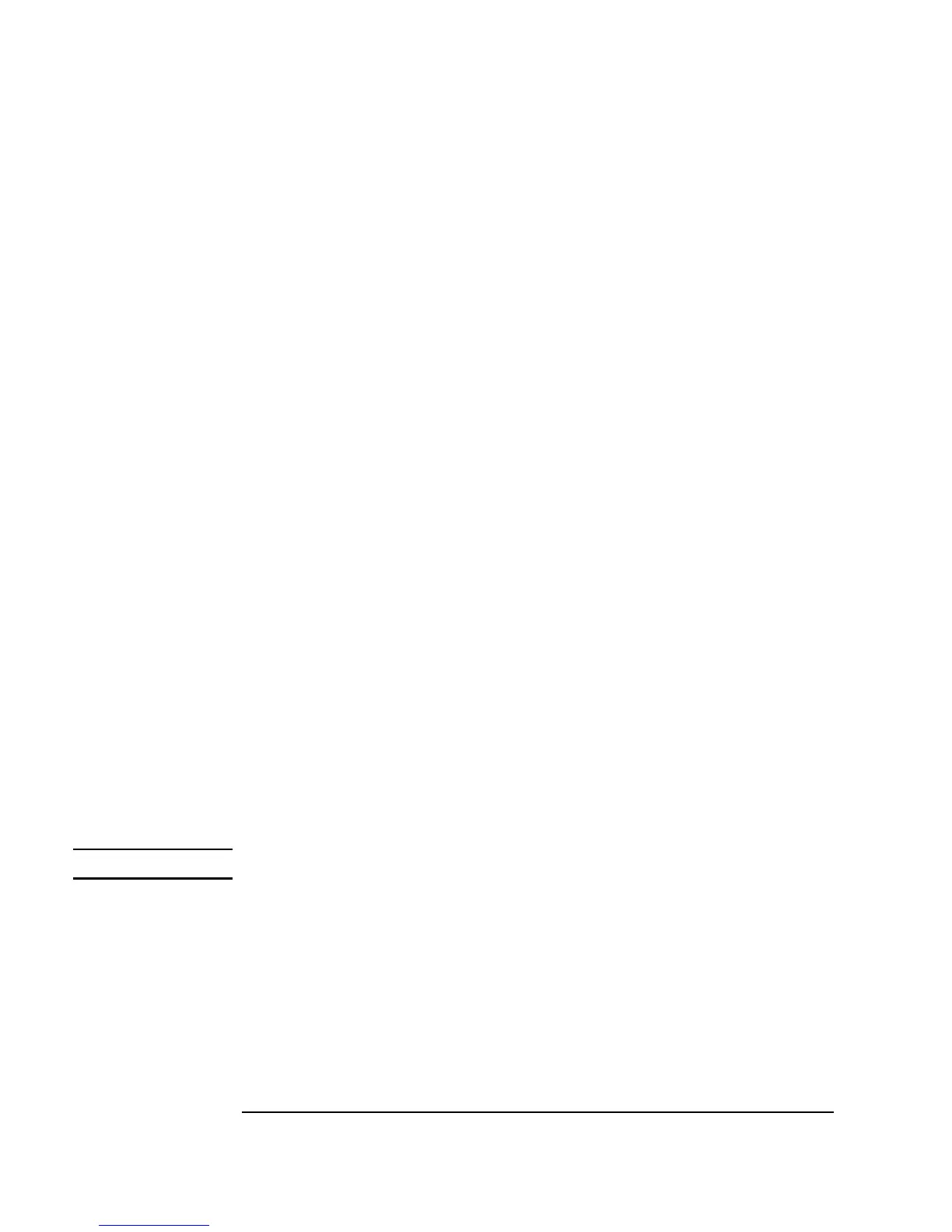152 Chapter 3
Easy Ways to Control Instruments
Using Direct I/O
1. Select I/O ⇒ Instrument Manager.... Click Add.... Change the
name to
dvm. Click on Advanced... and set Live Mode: to OFF.
Assuming that you do not have an HP3478A connected, click
OK to
return to the Instrument Manager. (If you do have an HP3478A, modify
the address and the instrument will track the commands.)
2. Highlight
dvm(@(NOT LIVE)) and click Direct I/O under Create
I/O Object
.
3. Double-click the
<Double-Click to Add Transaction> bar to
display the
I/O Transaction dialog box.
4. Highlight the input field and type
"T5", then click OK. This will write
the
"T" command to the instrument. T5 is the command for a single
trigger to the multimeter.
5. Open the object menu and click
Add Trans... to add another
transaction bar, or use
<Double-Click to Add Transaction> to
add a transaction and display the
I/O Transaction dialog box.
6. Click the down arrow beside
WRITE to get a drop-down menu, then select
READ. When you select READ, new buttons appear in the I/O
Transaction
box.
7. Check the
ExpressionList input field to verify that it contains an x.
Press
Tab to move to the next field. Data returned from an instrument is
sent to data output pins. In this case, data will be read from the instrument
and put into a data output named
x.
Note Names are not case sensitive.
8. Leave the
REAL64 FORMAT default. The multimeter returns single
readings as real numbers.
9. Leave
DEFAULT NUM CHARS as is.
The default for the number of characters is 20. If you want to change the
number, click on
DEFAULT NUM CHARS to toggle to MAX NUM CHARS
and change the number 20 to the desired number.
