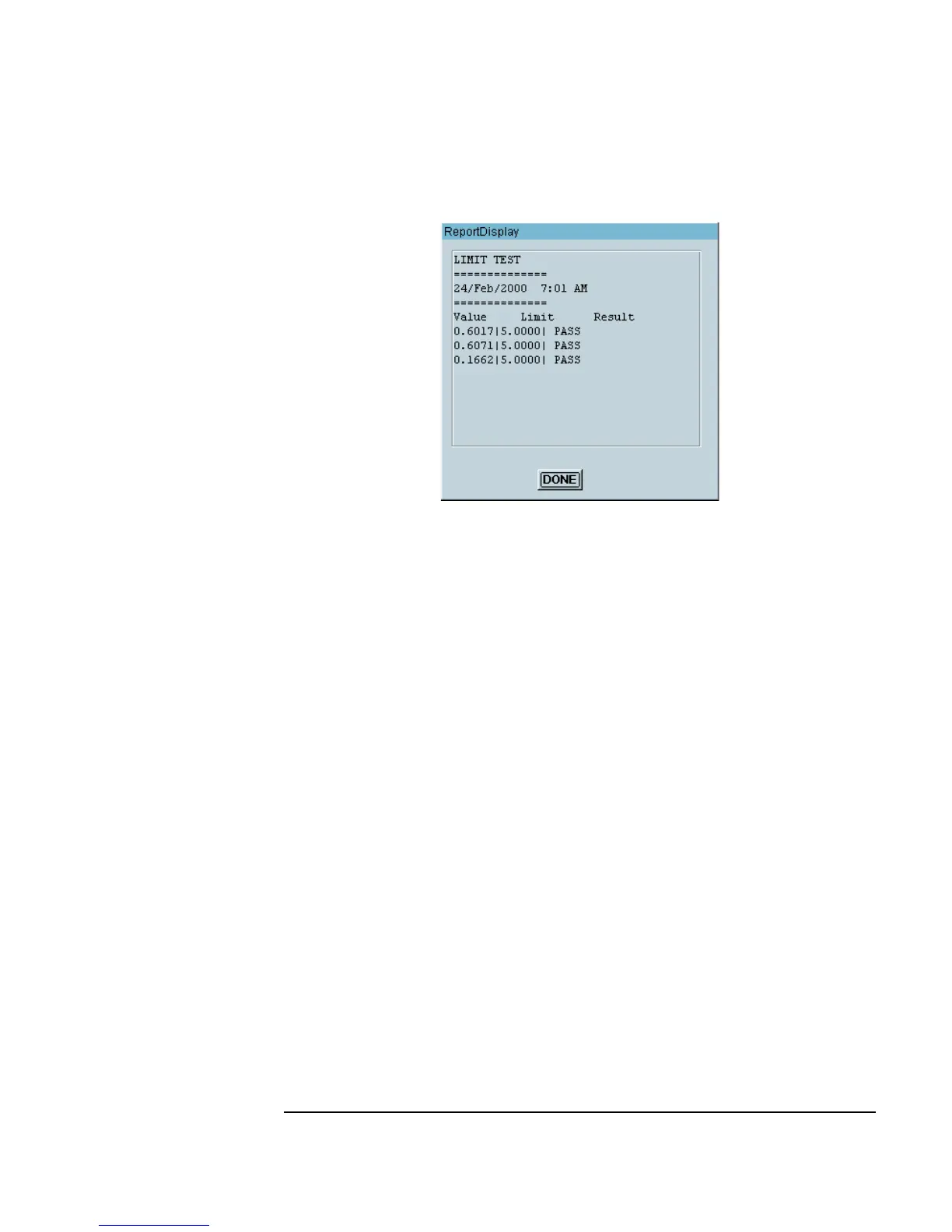Chapter 8 315
Using Agilent VEE Functions
Using Libraries With Agilent VEE UserFunctions
Figure 8-16. The ReportDisplay Panel View
Creating Another Program and Merging in the Library
In this exercise, you will create a new program and merge the library into it.
This exercise builds a library of functions for generating reports. The new
program contains a
Note Pad object explaining each function in the library.
It will be named
RepGen.
You could re-use RepGen by creating new report generation User
Functions
, merging them with the program, and updating the Note Pad
object to keep track of them. Then you could use the Merge Library...
command to leverage all the functions from RepGen.
1. Select
File ⇒ New.
2. Select
File ⇒ Merge Library.... Select Report.vee from the
Merge Library list box. (If you are in a different directory, type the
whole file path.)
Select
Edit ⇒ Edit UserFunction (or look at the Program
Explorer) to make sure the library from
Report.vee transferred to the
new program. When you use the
Merge Library... command, you
can edit merged functions just like local functions.
