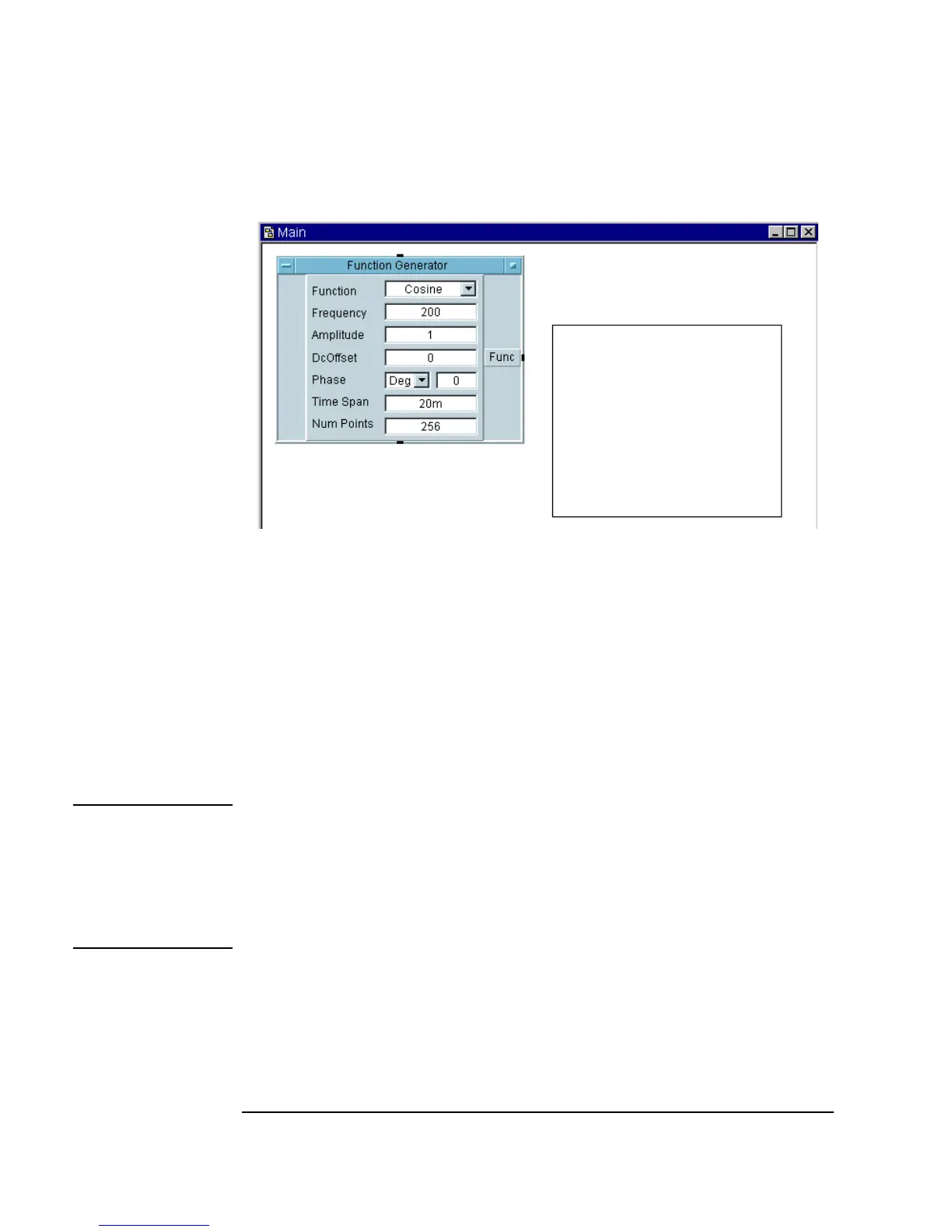34 Chapter 1
Using the Agilent VEE Development Environment
Working with Objects
Figure 1-9. Moving an Object
You can also move objects as follows:
n Click the title area of the open view of an object and drag the object to a
new location.
n Except for buttons, entry fields, pins, terminals, or the four corners
(which resize the object), click any part of an open view object and drag
the object to a new location.
n Click any part of an icon view object except near the four corners (which
resize the object), and drag the icon to a new location.
Note “Object Location Information,” located on the status bar (at the bottom of
the VEE window) gives the X and Y position (in pixels) of the upper-left
corner of the outline relative to the upper-left corner of the workspace. To
view an object’s exact location, left click on an object to select it and hold
the left mouse button down. The location is displayed in the status bar. Use
this information when you need to place an object in an exact position.
