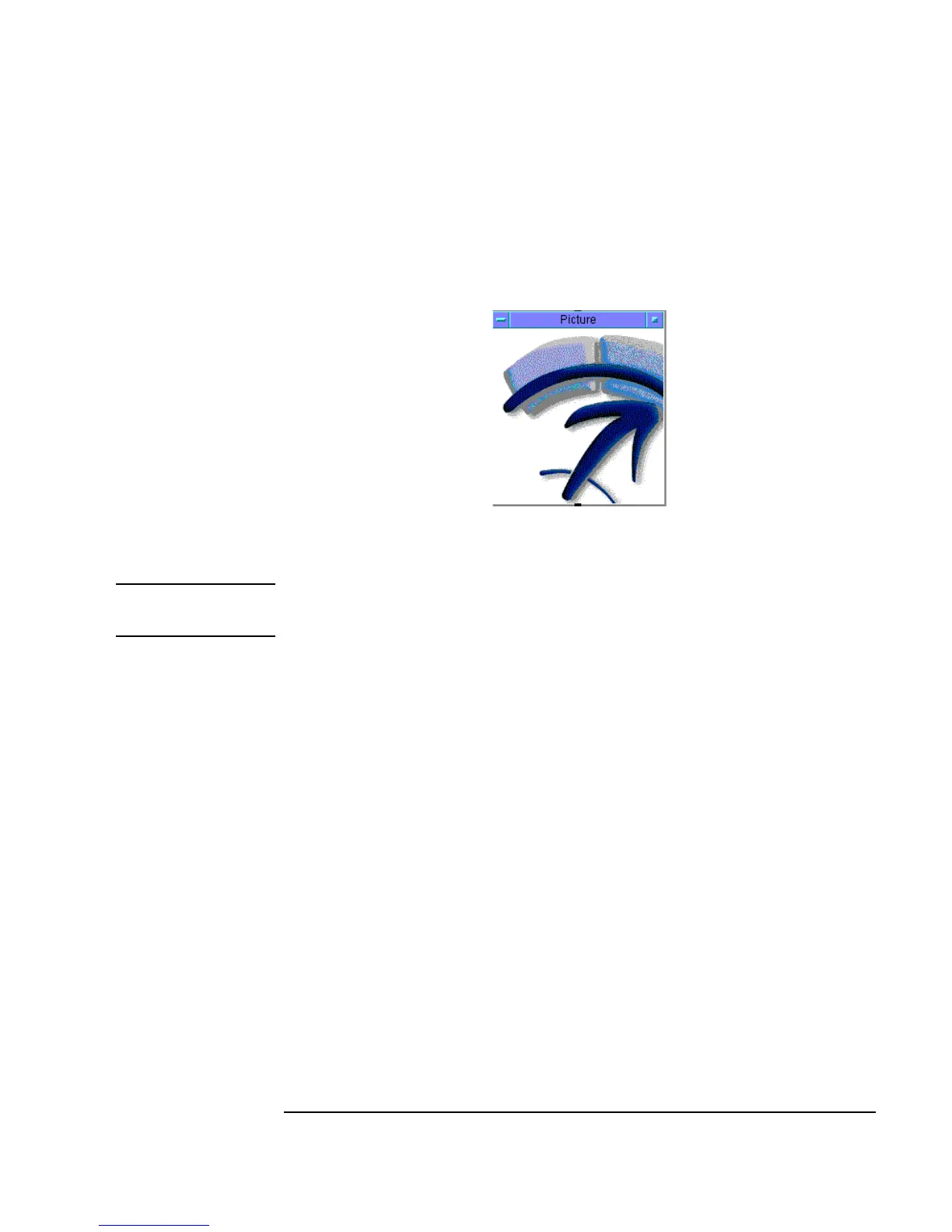Chapter 10 371
Using Operator Interfaces
Using Operator Interface Objects
There is also a Picture object in the Display menu, if you want to place a
bitmap in a program. Figure 10-5 shows a picture that has been included
with
Display ⇒ Picture, and then cropped in VEE.
Figure 10-5. A Cropped Image in VEE
Note You can also change bitmaps for any icon using the Properties ⇒ Icon
tab.
Displaying a Control for Operator Input
There are various ways to set up a program so that an operator can control it
by entering input. You can get user input from pop-up dialog boxes, any data
constant, sliders, and knobs. To choose a control, look in menus such as
Data ⇒ Selection Control, Data ⇒ Toggle Control, and Data
⇒ Continuous. Figure 10-6 shows a collection of the objects you can use
to clarify programs for the operator.
