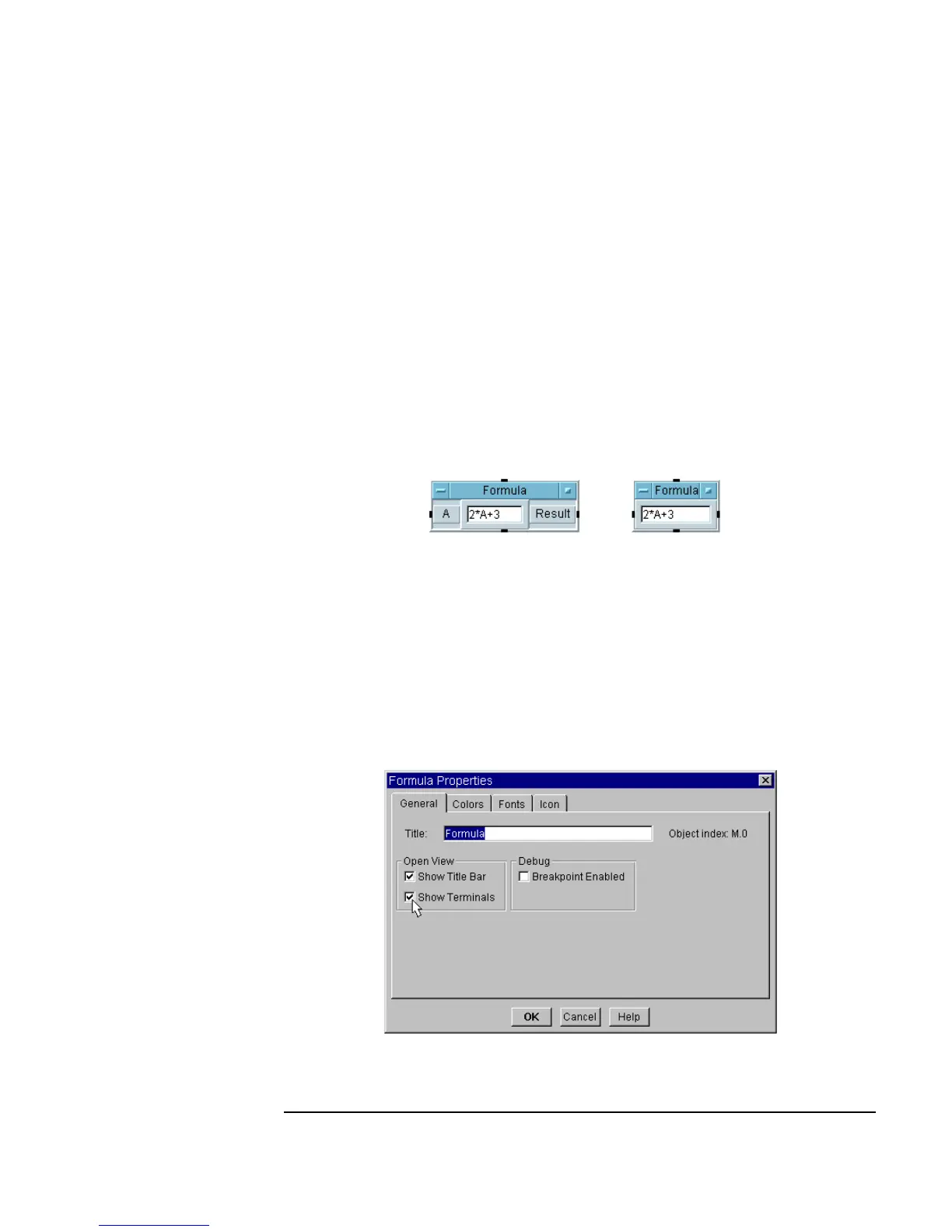Chapter 1 47
Using the Agilent VEE Development Environment
Understanding Pins and Terminals
In an object’s open view, the data input and output pins appear as input and
output terminals. (If the object is in icon view, double-click it to switch to
open view.) The terminals carry detailed information such as the name of the
terminal, and the type and value of the data being transmitted. The terminal
labels are visible only in the open view, and only if the
Show Terminals
option is turned on for that object (see
Properties... in the object’s menu).
For example, Figure 1-19 includes two
Formula objects. The Formula
object on the left shows the terminal labels A and Result. The Formula
object on the right has
Show Terminals turned off, and the labels are not
visible.
Figure 1-19. Show Terminals on an Object
To turn Show Terminals ON or OFF, select Properties from the object
menu. The properties dialog box displays a checkbox in front of
Show
Terminals
(see Figure 1-20).
Figure 1-20. Using Show Terminals Checkbox
Show terminals
is turned on
Show terminals
is turned off
