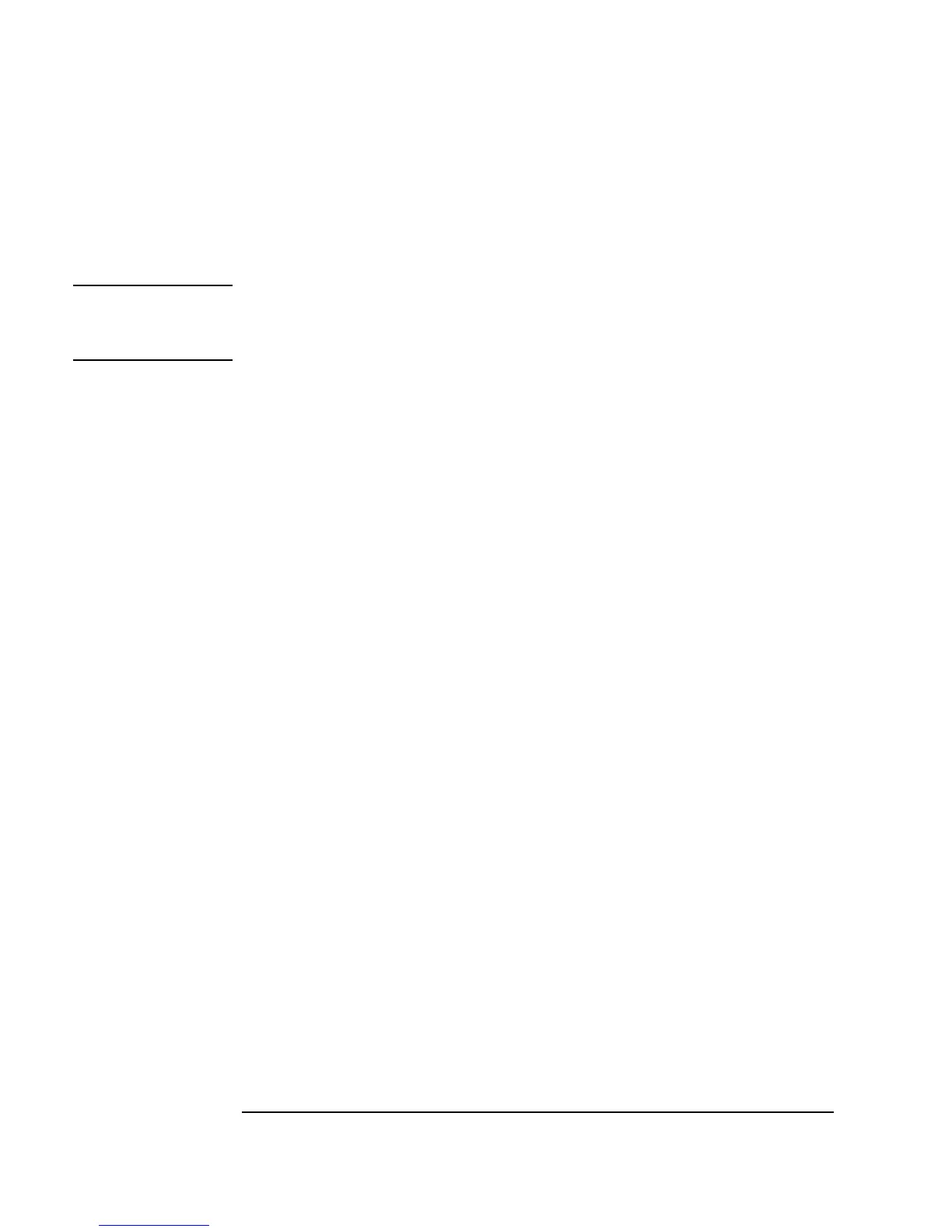146 Chapter 3
Easy Ways to Control Instruments
Using a Panel Driver
Deleting Data Input or Output Terminals
Place the mouse pointer over the terminal and press CTRL-D.
Note You could also open the object menu and select Delete Terminal ⇒
Input...
from the object menu and choose the appropriate input from the
menu presented.
On Your Own
Set a state on the HP 3325B Function Generator, or any other function
generator available. Change the
Function setting to a Square wave. Add
input components for
Amplitude and Frequency. Create input dialog
boxes for the amplitude and frequency and modify the titles to prompt the
operator. Enter different values for the amplitude and frequency, and run the
program to see if the settings have changed after operator inputs. (If an
instrument is attached, then its settings will change if
Live Mode is ON.)
