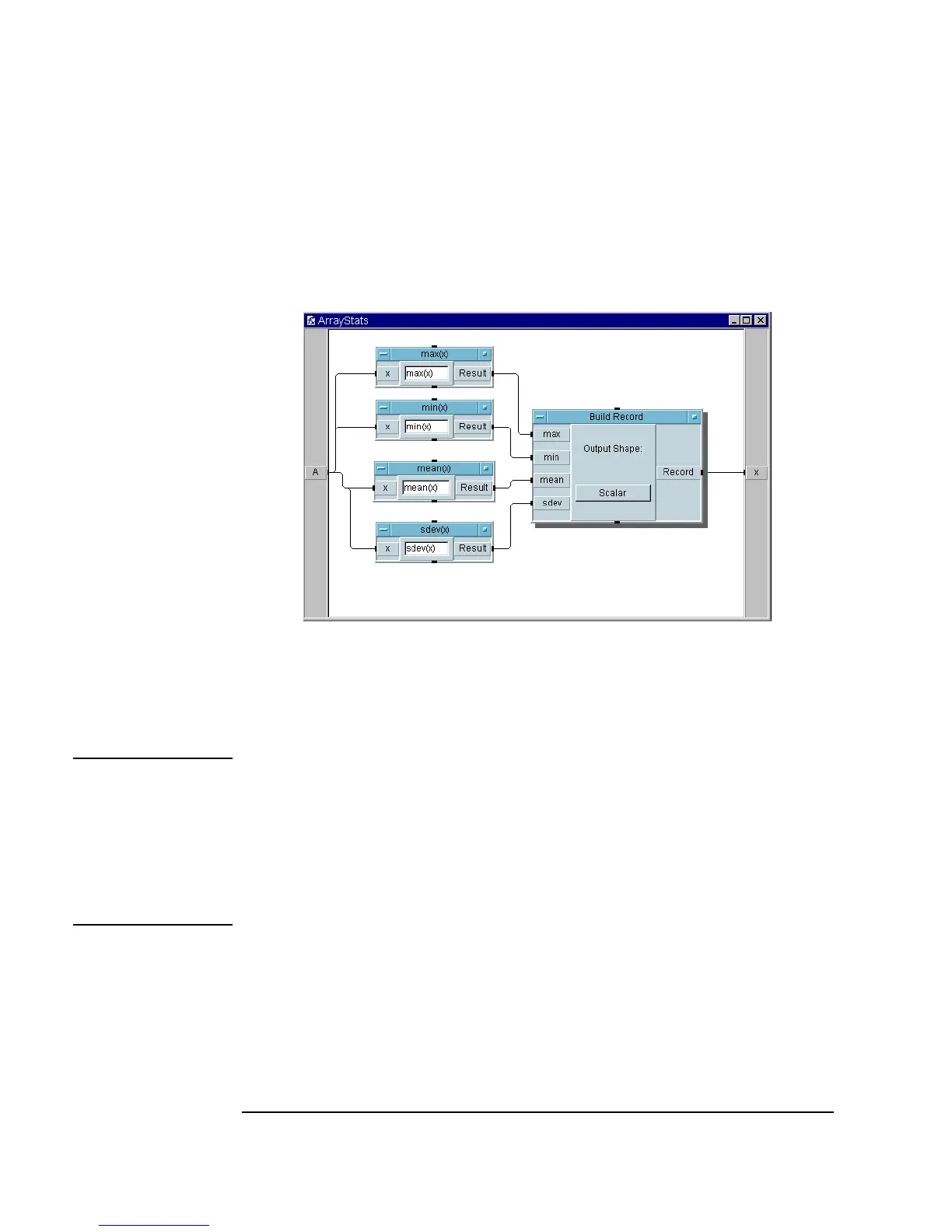302 Chapter 8
Using Agilent VEE Functions
Using Functions
f. Connect the Build Record output to the X output terminal on the
User Function editing window. The program should look like
Figure 8-4. Then click the iconize button on the window.
Figure 8-4. Editing the UserFunction ArrayStats
6. Open the Call ArrayStats object menu and click Configure
Pinout
. This will adjust the number of pins to match the recent edits.
Note In order to update the number of pins, you must open the object and click
Configure Pinout whenever you change the number of inputs or outputs
in a
UserFunction. Or you can manually update the Call object’s input
and output pins, but using
Configure Pinout is much simpler. You can
use
Find to find all the Call objects and expressions that call a
UserFunction. For more information, refer to “Finding Functions in Large
Programs” on page 321.
Now display a record using the
Record Constant object. Use the
Default Value control input to accept a record from ArrayStats. VEE
automatically configures the
Record Constant to hold the incoming
record.
