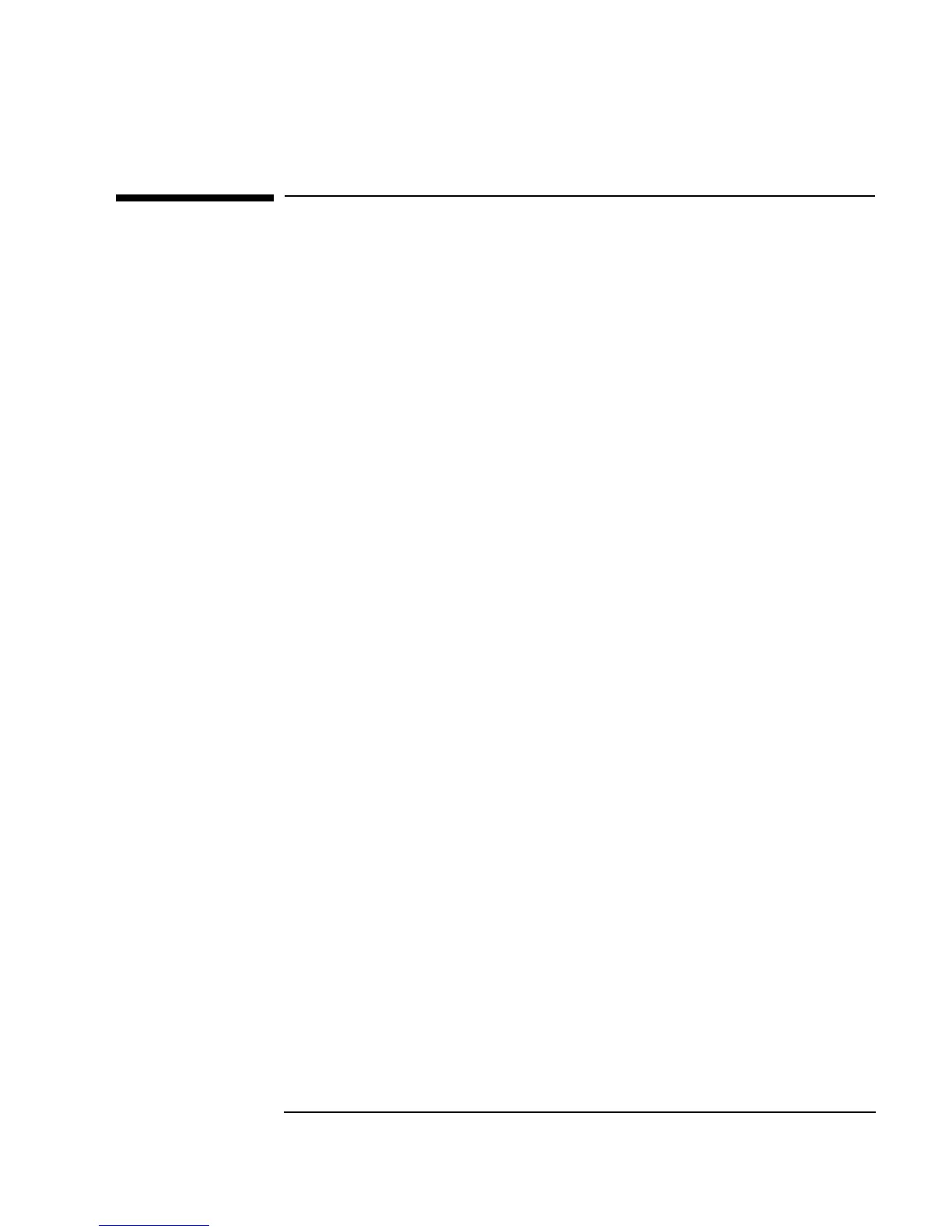Chapter 6 263
Creating Reports Easily Using ActiveX
Creating an Agilent VEE to MS Excel Template
Creating an Agilent VEE to MS Excel
Template
In this exercise, you will create a program to display an array of VEE test
data in MS Excel. You can use this program as a template for displaying the
results of other tests in MS Excel spreadsheets.
Lab 6-2: Creating an Agilent VEE to MS Excel
Template
1. Open results_average.vee.
2. Change the
For Range object to loop 10 times.
3. Add the input
B to Fill in Cells and change the statement inside to
read:
sheet.cells(A+1,1) = B[A-1].
Click
Device ⇒ Formula, rename it to Array of Test Data, and
enter the embedded functions
randomize(ramp(20), 4.5, 5.5) to
create a random array of
20 elements with values from 4.5 to 5.5.
Delete the input pin and connect the data output pin to the
B input of
Fill in Cells.
4. Change the range in the
Formula box on the bottom of the screen from
A21
to A11. The statement should now read:
set range = sheet.range(“A2:A11");
5. Save the program as report_template.vee and run it. Compare it to
the Excel worksheet as shown in Figure 6-10 and the complete program
as shown in Figure 6-11.
