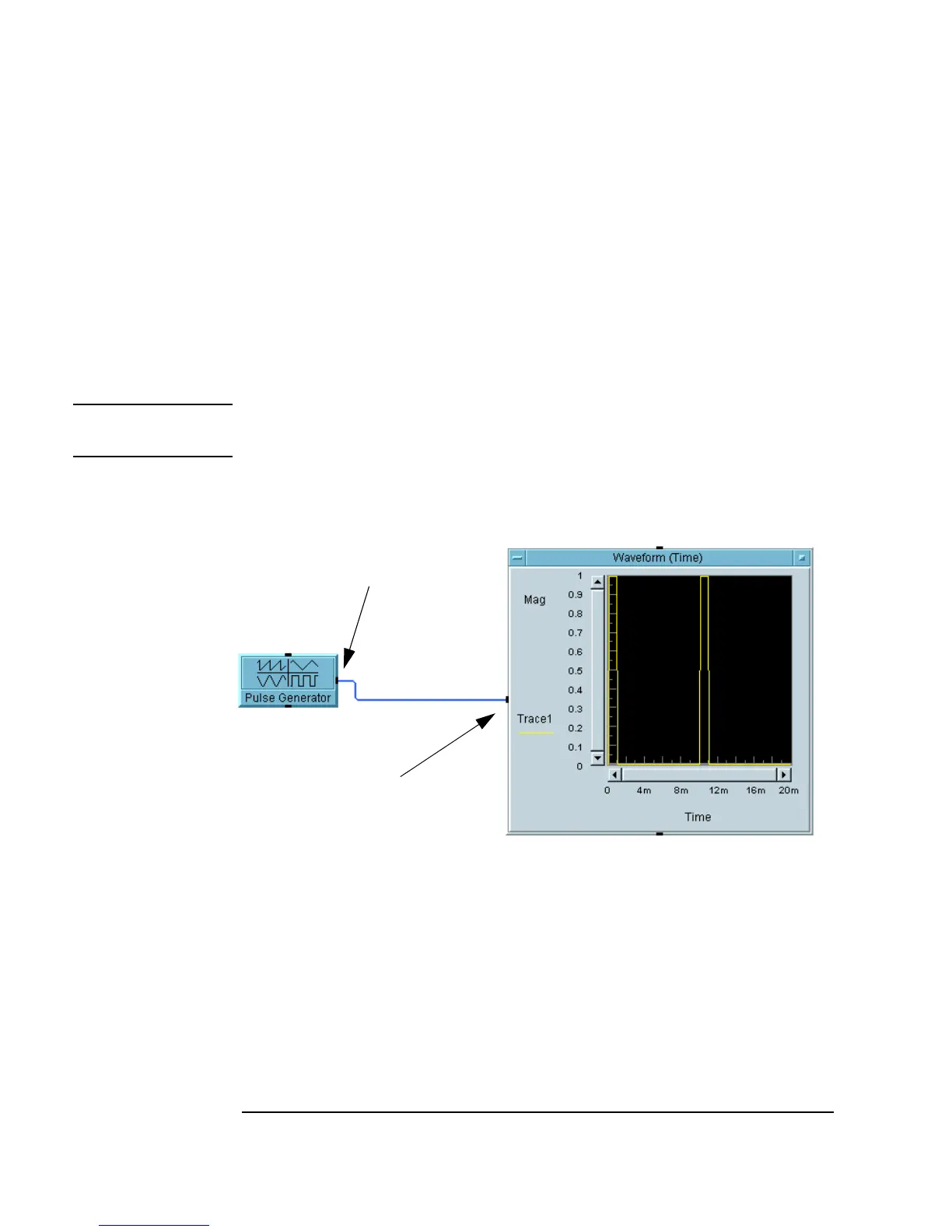42 Chapter 1
Using the Agilent VEE Development Environment
Working with Objects
Creating Data Lines Between Objects
1. Click on or just outside the data output pin of one object, then click on
the data input pin of another, as shown in Figure 1-15. (A line appears
behind the pointer as you move from one pin to the other.)
2. Release the cursor and VEE draws a line between the two objects. Notice
that if you reposition the objects, VEE maintains the line between them.
Note For more information on pins, see “Understanding Pins and Terminals” on
page 46.
Figure 1-15. Creating Data Lines Between Objects
Deleting Data Lines Between Objects
1. Press Shift-Ctrl and click the line you want to delete.
-OR-
Select
Edit ⇒ Delete Line and click the line you want to delete.
Data Output Pin
Data Input Pin
