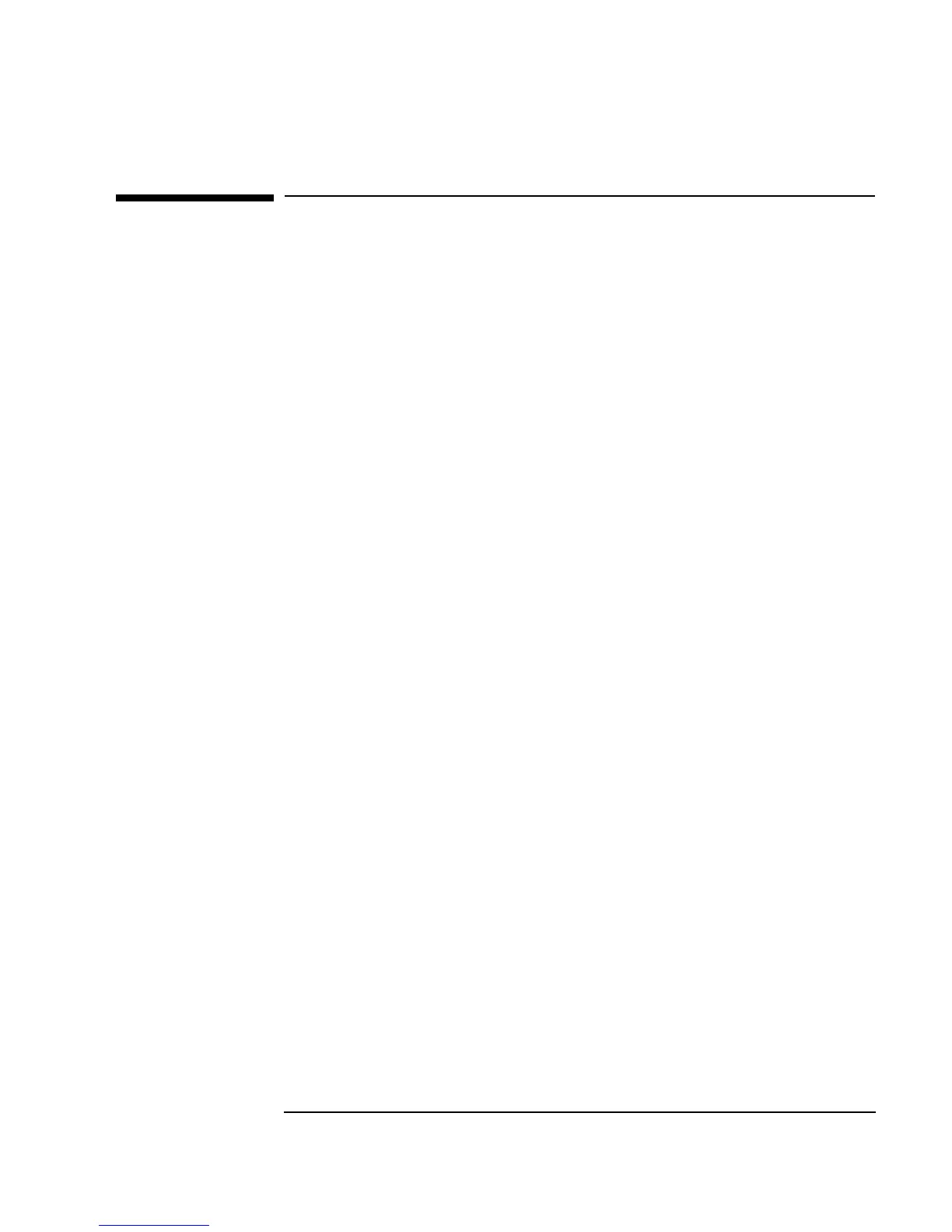Chapter 10 369
Using Operator Interfaces
Using Operator Interface Objects
Using Operator Interface Objects
This section introduces the operator interface objects and options that are
available in VEE. You can skim through this section to get an idea of the
items you can choose to create operator interfaces for programs, and how
you can customize them. Then do the lab exercises to see how to set up
operator interfaces for some common tasks.
Colors, Fonts, and Indicators
n Colors and Fonts You can configure colors and fonts using the File
⇒ Default Preferences selection or through the Properties
selection in each object menu. The choice of colors and fonts depends on
the operating system and the fonts you have installed.
n Color Alarms Color alarm objects are located in the
Display ⇒
Indicator
menu. They can be configured for three different ranges
with color and a text message, and as squares or circles. Alarms are often
used to simulate an “LED,” or to warn operators of a situation that
demands their attention.
n Tanks, Thermometers, Fill Bars, Meters These objects are in the
Display ⇒ Indicator submenu. They can be customized with
colors and labels. These indicators can be set to horizontal or vertical
formats, and have three default ranges, which can be configured under
Properties in the object menus.
Graphic Images
You can import bitmaps into the panel view by setting the Background
Picture
in the Panel folder of the Properties box. VEE imports
*.jpeg, *.png, *.wmf, *.xwd, *.GIF, *.bmp, and *.icn files to serve as
the background for your Main,
UserObject, or UserFunction panel.
When a bitmap is set as the background picture, other VEE objects will
appear on top of the picture. (For more information about how to do this,
refer to “Importing Bitmaps for Panel Backgrounds” on page 389.) Images
