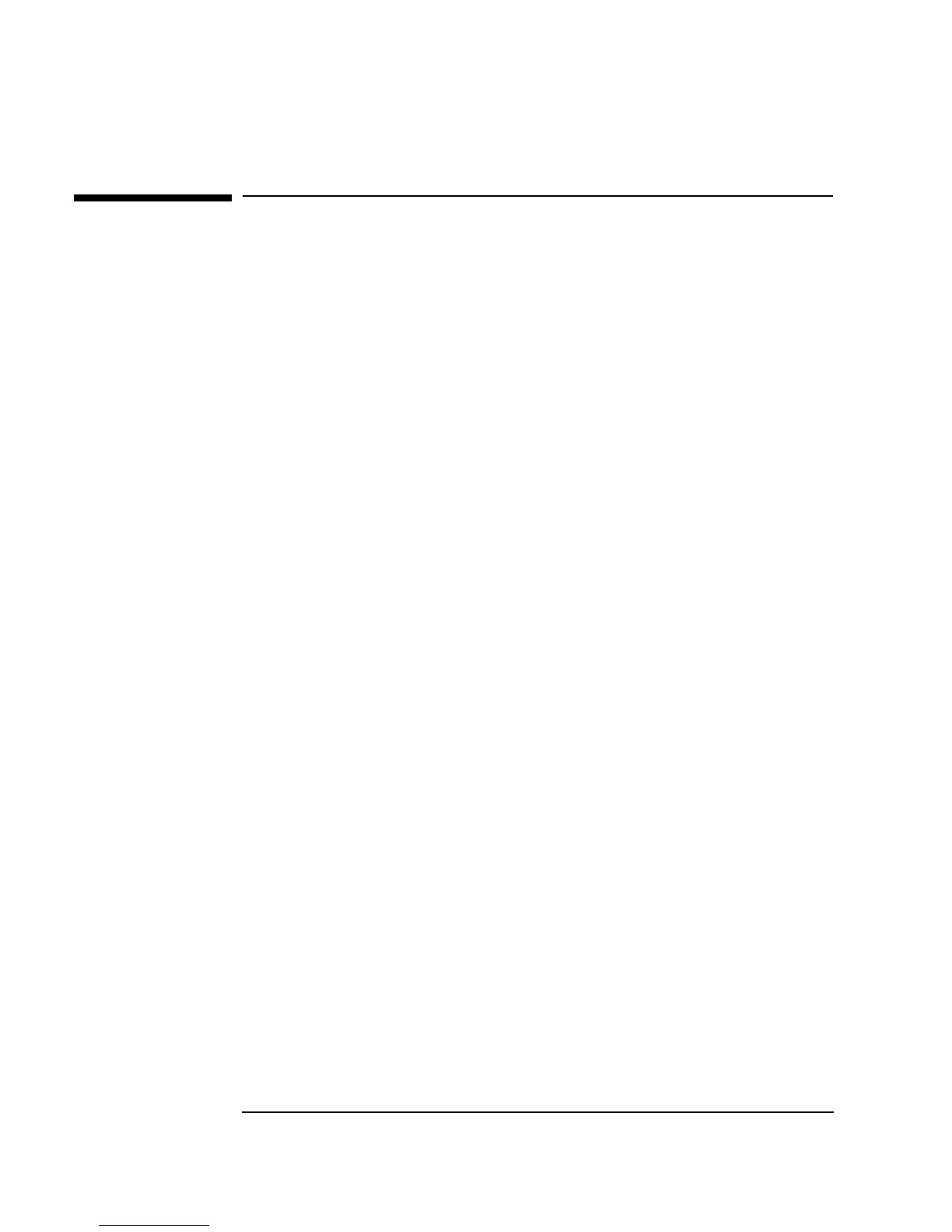52 Chapter 1
Using the Agilent VEE Development Environment
Connecting Objects to Make a Program
Connecting Objects to Make a Program
This section introduces VEE programs. In Lab 1-1, you create a VEE
program, print the VEE screen, and save the program to a file.
Lab 1-1: Display Waveform Program
A VEE program consists of VEE objects connected in an executable object
diagram. The following program displays a waveform.
(If VEE is running, clear the workspace by clicking the
New button on the
toolbar, or use
File ⇒ New. Otherwise, start VEE and continue.)
1. Document the program. Select
Display ⇒ Note Pad and place it at
the top and center of the work area. Click on the editing area to get a
cursor, then enter:
Display Waveform generates a cosine waveform and sends
it to a real time display.
You may have to size the Note Pad, depending on the screen. To size an
object, open the object menu, select
Size, move the sizing arrow cursor
to a corner of the object and drag. You can also click and drag any corner
of the object.)
2. Add the
Function Generator object. Select Device ⇒ Virtual
Source
⇒ Function Generator, position the outline on the left side
of the work area, and click to place the object. Edit the frequency to 100
by clicking in the
Frequency field and typing 100.
3. Add the
Waveform (Time) object. Select Display ⇒ Waveform
(Time)
and place the object to the right side of the work area as shown
in Figure 1-25.
