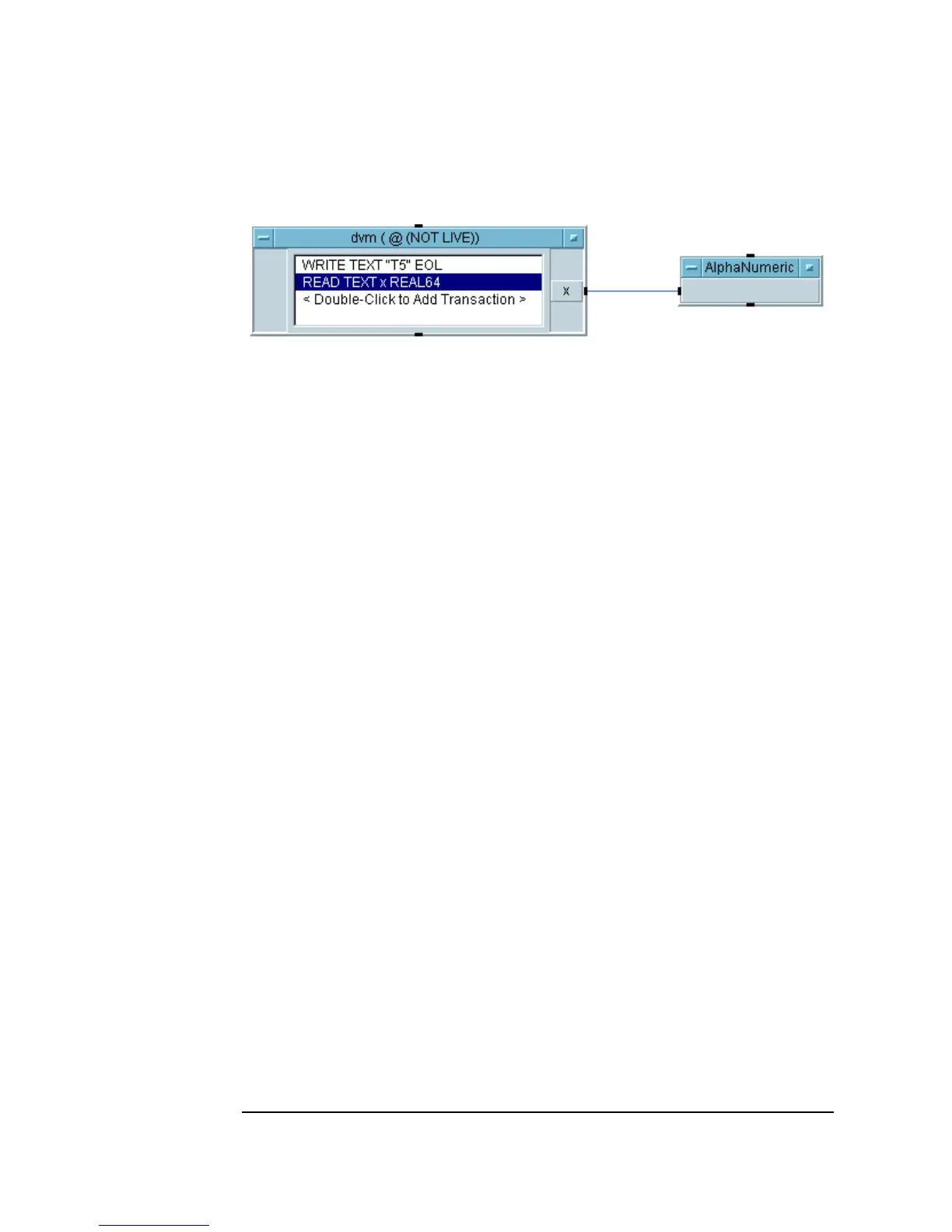154 Chapter 3
Easy Ways to Control Instruments
Using Direct I/O
Figure 3-21. Direct I/O Configured to Read a Measurement
The process to configure a transaction is similar, regardless of the data
format for the
READ TEXT transaction. You can explore the other formats
available. For a more detailed information about each item, refer to the VEE
Pro Advanced Techniques manual.
To create a complete test program, this multimeter object and a function
generator object could be combined with VEE data and display objects.
Fully functional test programs are easy to create in VEE. However, it is
beyond the scope of this introductory chapter to show specific details for all
the various instruments you might be using. For more complex examples,
refer to the VEE Pro Advanced Techniques manual.
Uploading and Downloading Instrument States
Some instruments offer a “learn string” capability. The learn string embodies
all the function settings that compose an instrument state. Direct I/O will
upload this learn string, save it with that particular Direct I/O object, and
later allow you to download it to the instrument in the program. To upload an
instrument state, follow these steps:
1. Set the instrument to the desired state manually.
2. Open the
Direct I/O object menu and click Upload State.
Now this state is associated with this particular instance of the Direct I/O
object.
3. Open an
I/O Transaction dialog box by double-clicking in the
transaction area.
