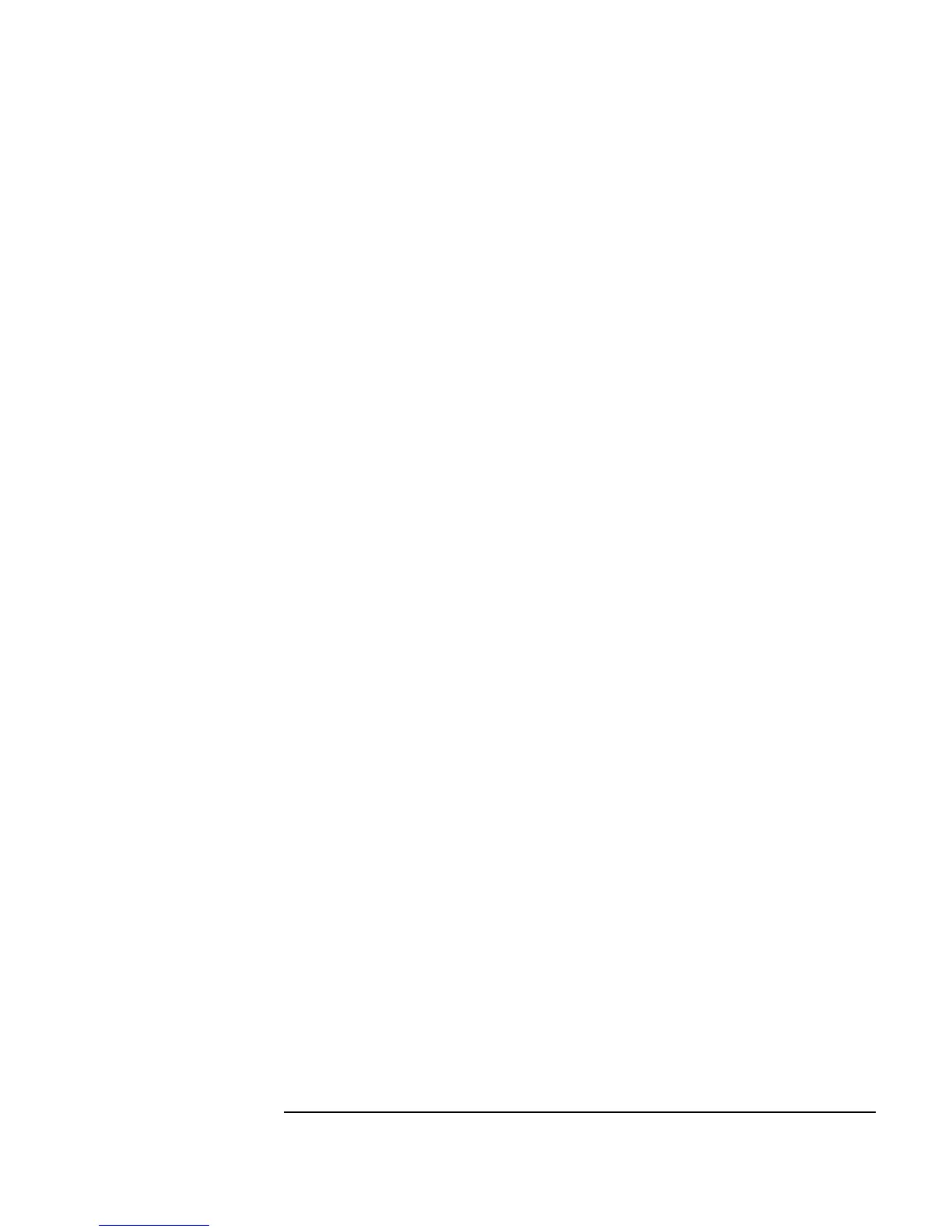Chapter 1 55
Using the Agilent VEE Development Environment
Connecting Objects to Make a Program
When instructed to run the program, click the Run button on the toolbar, or
press
Ctrl+G. Other keyboard shortcuts include the following:
Changing Object Properties
You have seen how to change some properties of an object by selecting its
object menu ⇒
Properties. You can also change the more common
properties of an object directly in its open view. You may have noticed that
the
Function Generator object has two kinds of fields. A field with an
arrow on its right-hand side is a selection field.
6. Continuing with the same example, click
Cosine (or the arrow) in the
Function field. A drop-down list of selections appears. Click Sine to
select the Sine function as shown in Figure 1-27, noticing that the
Function field has changed from Cosine to Sine.
Pause
Ctrl+P
Resume Ctrl+G
Step Into Ctrl+T