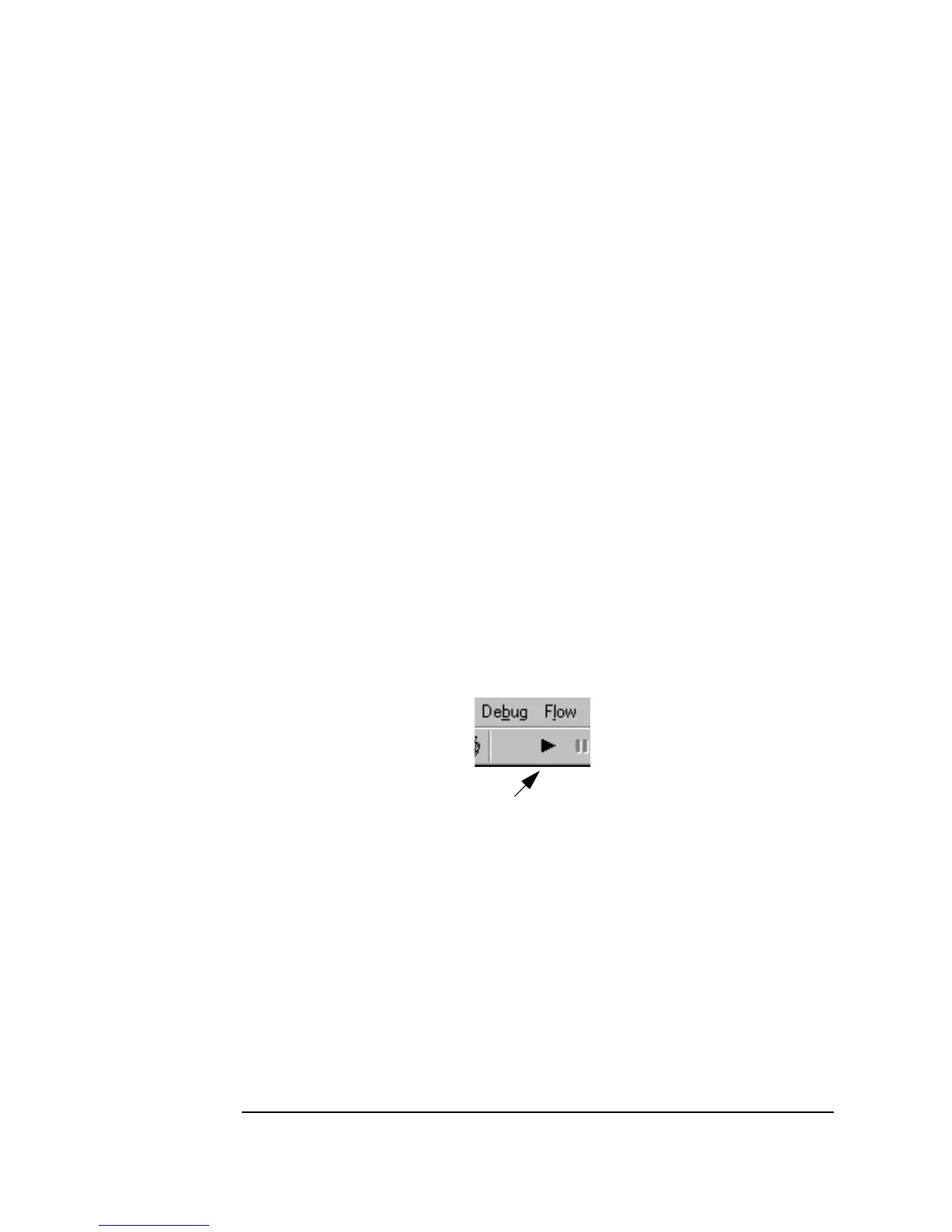64 Chapter 1
Using the Agilent VEE Development Environment
Connecting Objects to Make a Program
Re-Starting Agilent VEE and Running a Program
1. PC: In Windows, click Start ⇒ Programs ⇒ Agilent VEE Pro
6.0
.
HP-UX: From your home directory, enter
veetest. (The executable is
linked at install time to
/usr/bin/veetest, which should be in your
PATH. If it is not, you may have to change to that directory. If VEE has
been installed in another directory, you may have to type the complete
path.)
2.
Select File ⇒ Open and complete the Open File dialog box.
The format is the same as for the
Save File dialog box. Note that in
VEE for Windows, the default directory for user programs is the
VEE_USER directory, unless you specified something else during
installation. VEE opens the program in the Main window.
3. Click the
Run button. It looks like a small arrowhead, and is located on
the tool bar below the
Debug menu as shown in Figure 1-34.
Figure 1-34. The Run button on the Tool Bar
Run Button
