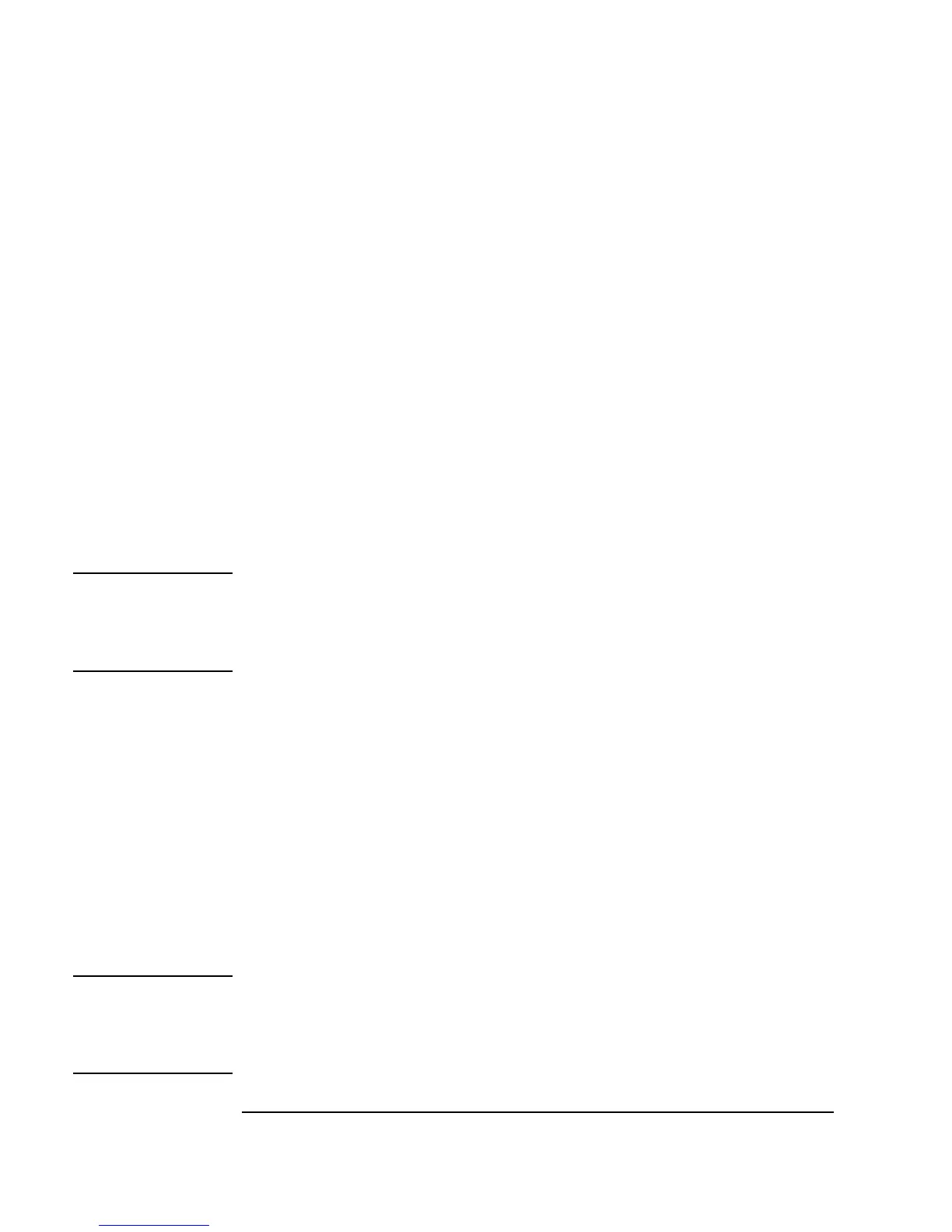36 Chapter 1
Using the Agilent VEE Development Environment
Working with Objects
Deleting (Cutting) an Object
To delete (or Cut) an object from the work area, go to the object menu for
the object you want to delete and click
Cut. For example, go to the object
menu for the
Function Generator and click Cut. The object disappears
from the work area, but it is saved in the cut buffer.
1. Open the object menu, and select
Cut.
-OR-
Select the object (click on it) and press
Ctrl-X.
-OR-
Place the mouse cursor over the object menu and double-click.
Note Be careful, as it is easy to accidentally delete an object by double-clicking its
object menu button. If you do delete an object by accident, use the
Paste
toolbar button (or
Edit ⇒ Paste) to recover the object and all connections
to it.
Pasting an Object (“Undoing” a Cut)
To paste a copied or deleted (cut) object back into the work area, follow
these steps.
1. After an object has been copied or deleted, click
Edit ⇒ Paste. An
outline of the object appears. Place the object and click to release it.
-OR-
Press
Ctrl-V.
Note If the object had lines attached, these connections will be maintained. This
action operates like an “undo” in other programs. It's not called “undo”
because it doesn't apply to all VEE programming actions. (It also works on
groups of objects that have been deleted.)
