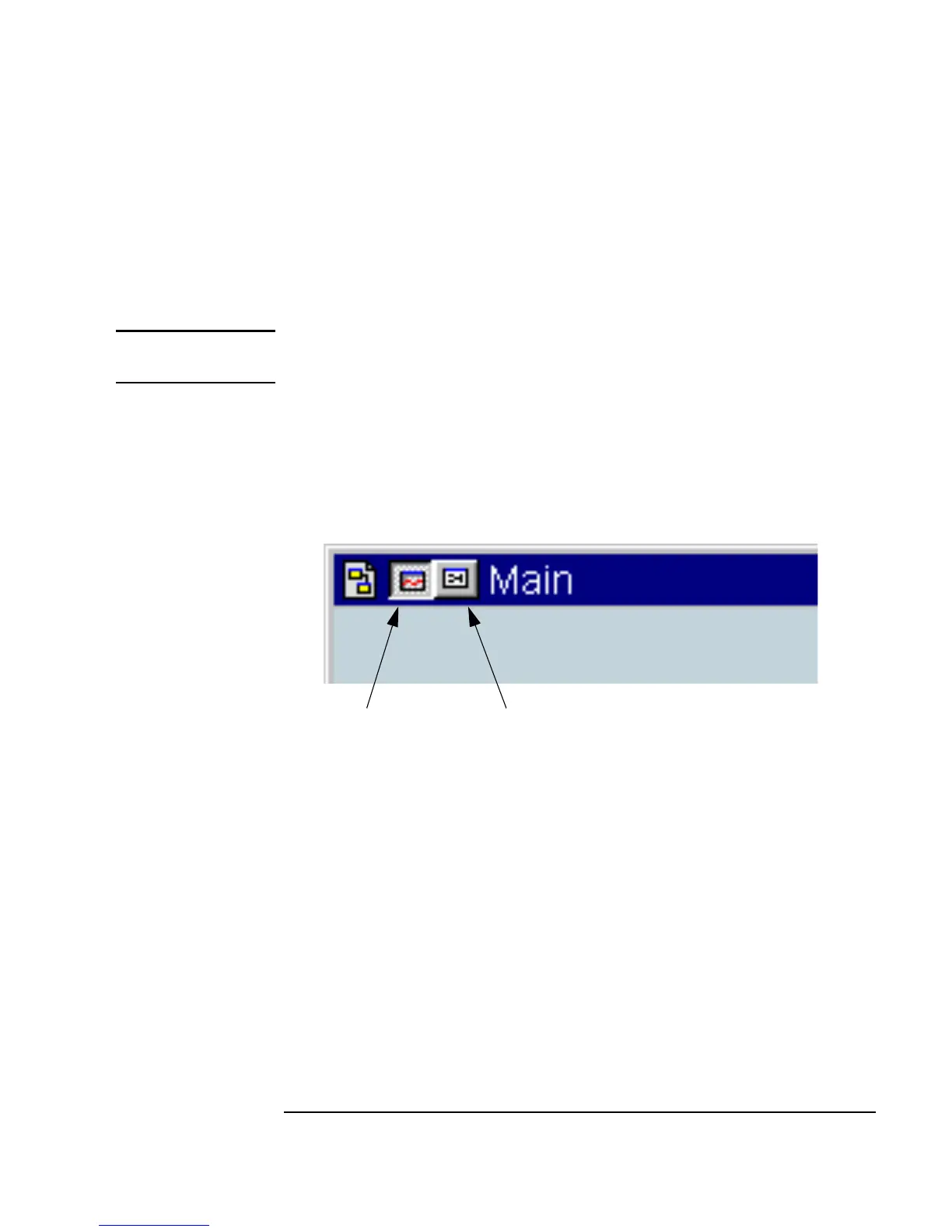Chapter 10 367
Using Operator Interfaces
Key Points Concerning Operator Interfaces
Moving Between Panel View and Detail View
To move between the Panel view and the Detail view of a VEE program,
click the panel or detail icon on the title bar of the window as shown in
Figure 10-1.
Note You must create a Panel view of the program to have the panel view button
displayed in a window title bar.
Typically, you develop the program in Detail view and then create a Panel
view for the operator interface. The Panel view button can be on the title bar
of a
UserObject window, UserFunction window, or Main window.
.
Figure 10-1. Panel View Button and Detail View Button in Title Bar
Customizing an Operator Interface
In the Panel view of a VEE program, you can change the size of objects,
rearrange objects, and change the way the objects are displayed without
affecting the same objects in the detail view. For example, you could remove
the title bar and the scales from the Panel view of a
Waveform (Time)
display without affecting the
detail view of the same Waveform (Time)
display. However, if you delete an object in the detail view, it will also be
deleted in the panel view.
Detail View ButtonPanel View Button
