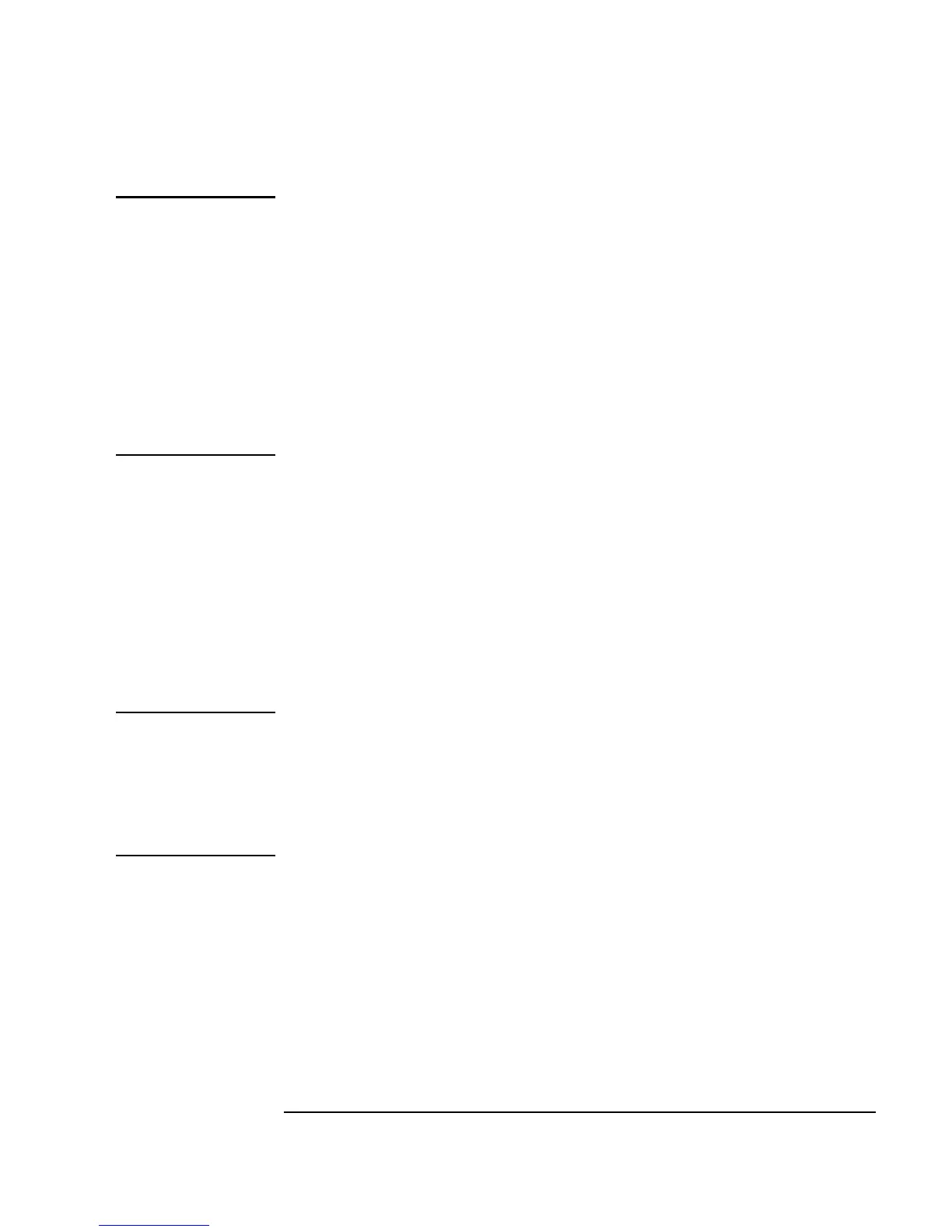Introduction 7
Overview of Agilent VEE
Note In Figure I-2, some objects are displayed in detail, and some are displayed
with only the name showing. The objects that are displayed in detail are
shown in open view. Open view allows you to see the details of the object.
To save space and increase program execution speed, you can iconize
objects, or reduce them so that only the names are showing.
For example, in Figure I-2, the object labeled
Random Number is shown as
an icon. The object labeled
Create Array is shown using an open view.
The open view is larger and more detailed. Object views are discussed in
more detail in “Changing Object Views” on page 31 of Chapter 1, “Using
the Agilent VEE Development Environment.”
Creating Operator Interfaces in Agilent VEE
An additional benefit of programming in VEE is that it only takes a few
minutes to create an operator interface.
Using the “Random” program from Figure I-2, the objects that the operator
needs to see are selected and put into a panel view. A panel view shows only
the objects the operator needs to run the program and view the resulting data.
Figure I-3
shows the panel view of the “Random” program in Figure I-2.
Note The program and its operator interface are different views of the same VEE
program. You can go back and forth from one view to the other by clicking
the detail view and panel view buttons in the window title bar in VEE. Any
edits or updates that you make to a program (detail view) are automatically
made to the operator interface (panel view). You can also secure the operator
interface from unwanted changes.
For more information about creating an operator interface, refer to “Creating
a Panel View (Operator Interface)” on page 91.