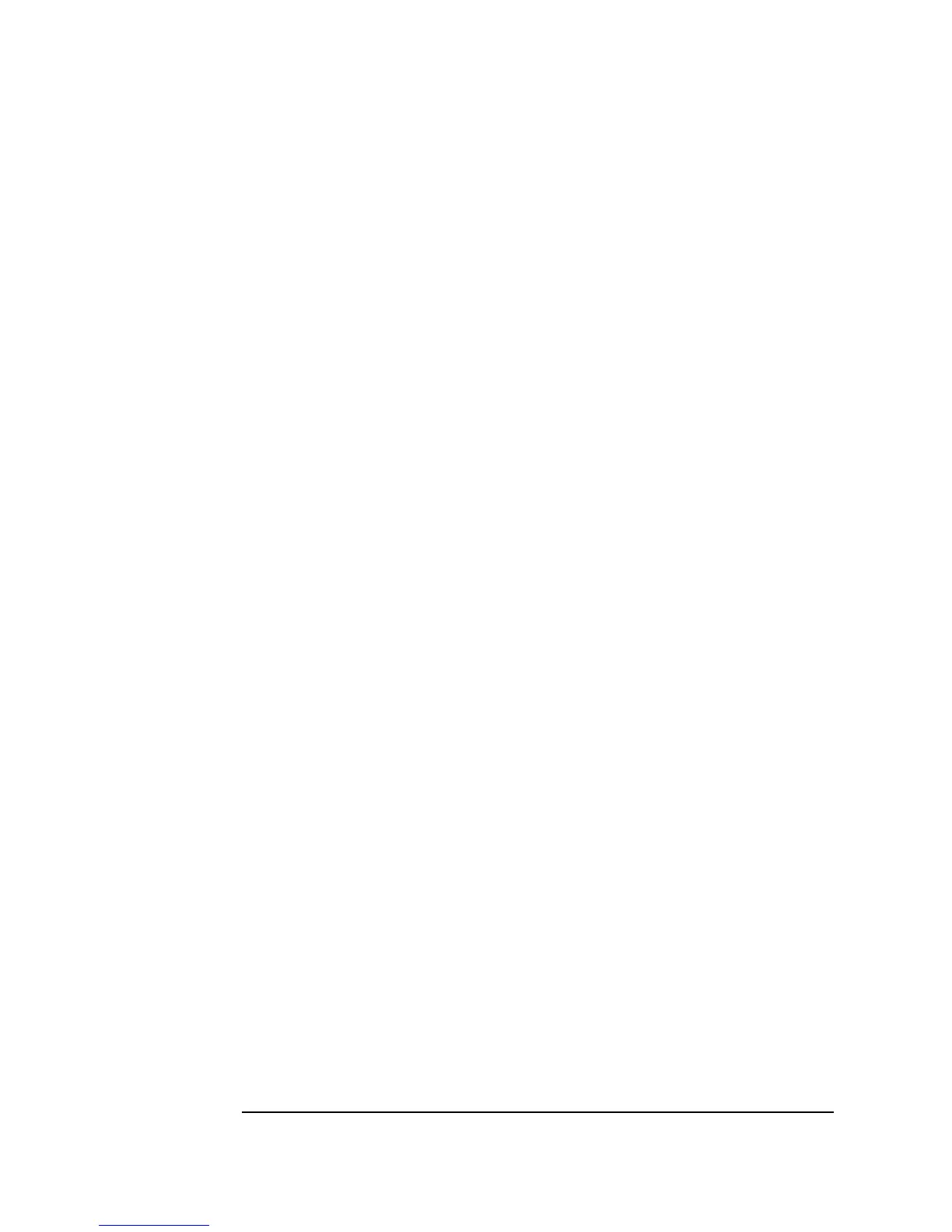94 Chapter 2
Agilent VEE Programming Techniques
General Techniques
n To give a raised appearance to objects in the Panel view, open the
Properties box for that object, open the Appearance folder by
clicking on its tab, and select
Raised under Border.
n To change the name of the Panel view, open the main
Properties
dialog box and name the panel view whatever you wish. The name you
enter will be displayed when the program executes.
Lab 2-5: Mathematically Processing Data
VEE provides extensive built-in mathematical capabilities and data type
support, as well as all the data and signal processing power of MATLAB.
For more details, refer to the VEE Pro Advanced Techniques manual.
Using Data Types VEE supports several data types, including text, integer and real numbers,
and several types of complex and coordinate numbers. You have already
seen how the
A+B object can add two waveforms together in earlier
examples. Mathematical operators, such as addition (
+), can act on several
data types and can even act on mixed data types.
For example, to create the following program clear the
Main window, place
the following objects in the
Main window, and connect them as shown,
noting the following information.
1. Select
File ⇒ New to clear the work area.
2. Add a
Real64 Constant object by selecting Data ⇒ Constant ⇒
Real64.
3. Add a
Complex Constant object by selecting Data ⇒ Constant ⇒
Complex.
4. Add an
A+B object. Select Device ⇒ Function & Object Browser
to get the
Function & Object Browser. Then, select Type:
Operators
; Category: Arithmetic; Operators: +. Click
Create Formula to create the object.
